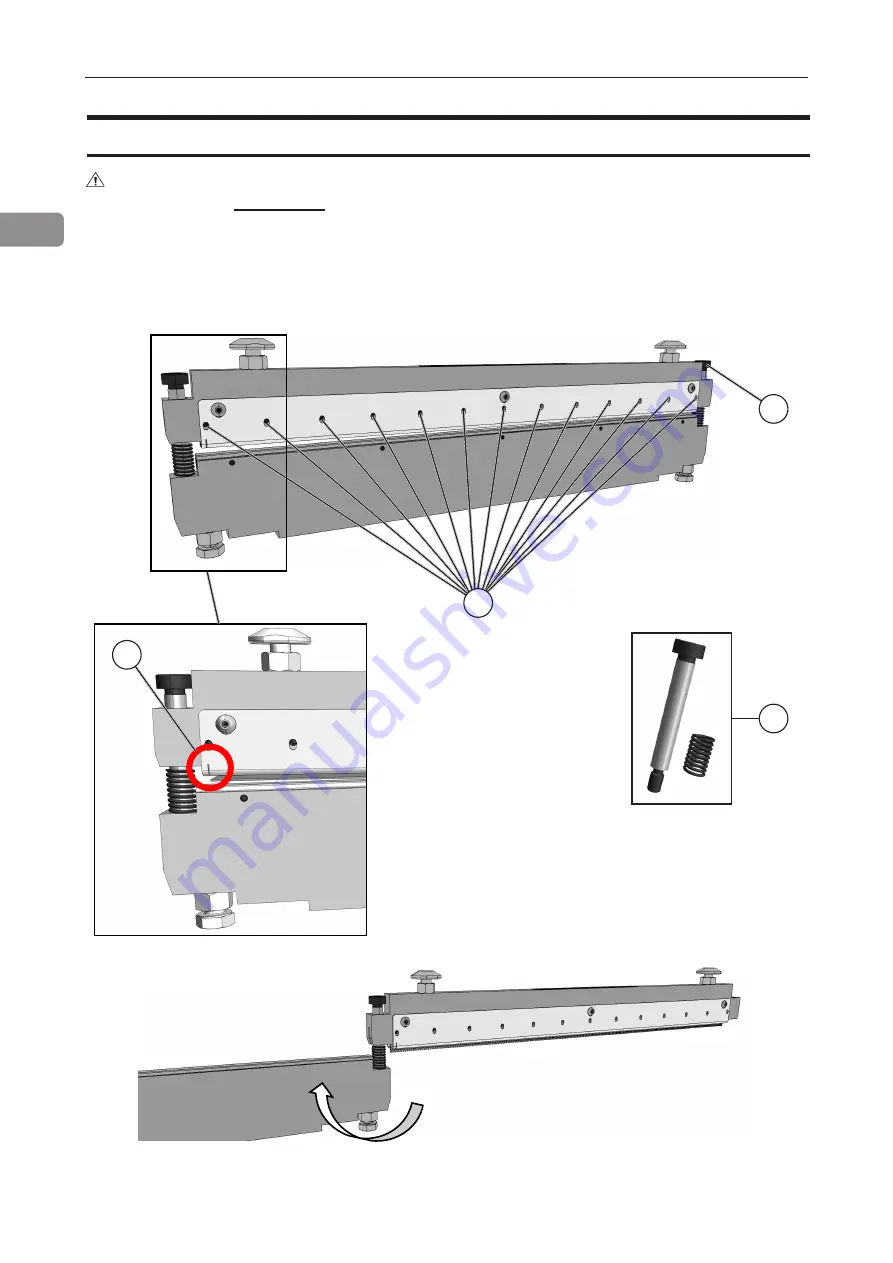
38
1
WARNING!
All blades are very sharp: use extreme caution. Leather gloves must be worn
whenever handling the blades.
D
C
A
B
Continued on next page...
Blade removal / replacement
1. Locate the Allen tools supplied with the Cross Perforation kit.
2. Place the cross perforation tool on a table in the orientation shown below.
3. Remove one guide bolt [C] and spring [D]. Only one side needs to be removed.
4. Rotate the bottom assembly 180° from the top assembly as shown below.
Cross Perforation
Summary of Contents for Atlas C350
Page 1: ...Atlas C350 Automatic Air Feed Programmable Folder Creaser OPERATOR MANUAL 10 2021...
Page 6: ...Page intentionally blank...
Page 16: ...16 Page intentionally blank...
Page 37: ...37 1 Page intentionally blank...
Page 46: ...46 1 Page intentionally blank...
Page 56: ...56 1 Page intentionally left blank...
Page 57: ...57 1 Page intentionally left blank...
Page 72: ...72 2 Page intentionally blank...
Page 86: ...86 3 Page intentionally blank...
Page 91: ...91 4 C D E F G H I...
















































