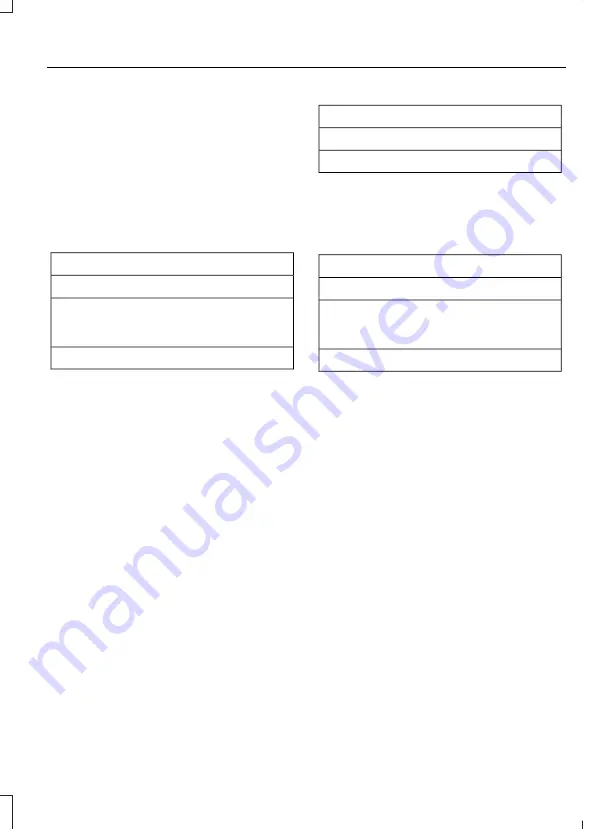
2. Follow the prompts on the
touchscreen.
3. Follow the prompts that appear on
your phone to allow access to Apple
CarPlay.
After completing the setup, your phone
connects to CarPlay automatically when
plugged into a USB port.
To disable this feature from the
Settings screen, select:
Menu Item
Apple CarPlay Preferences
Your device is listed if SYNC detects
Apple CarPlay. Select the name of your
device and select:
Disable
To return to SYNC 3, go to the Apple
CarPlay home screen and select the SYNC
app.
Note:
Contact Apple for Apple CarPlay
support.
Android Auto
Android Auto is compatible with most
devices with Android 5.0 or newer.
1.
Download the Android Auto app to
your device from Google Play to
prepare your device (this may require
mobile data usage).
Note:
The Android Auto App may not be
available within your current market.
2. Plug your device into a USB port. See
3. To switch this feature on from the
Settings screen, scroll left on the
screen and select:
Menu Item
Android Auto Preferences
Enable Android Auto
Note:
Android Auto must be switched on
after plugging in your device.
To disable this feature from the
Settings screen, select:
Menu Item
Android Auto Preferences
Your device is listed if SYNC detects
Android Auto. Select the name of your
device and select:
Disable
Note:
You may need to slide your Settings
screen to the left to select
Apple CarPlay
Preferences
or
Android Auto Preferences
.
To return to SYNC 3, select the
speedometer icon in the Android Auto
menu bar at the bottom of the
touchscreen, and then touch the option to
return to SYNC.
Note:
Contact Google for Android Auto
support.
NAVIGATION
Your navigation system is comprised of
two main features, destination mode and
map mode.
229
Ford GT (CGX) Canada/United States of America, enUSA, First Printing
SYNC™ 3
(If Equipped)






























