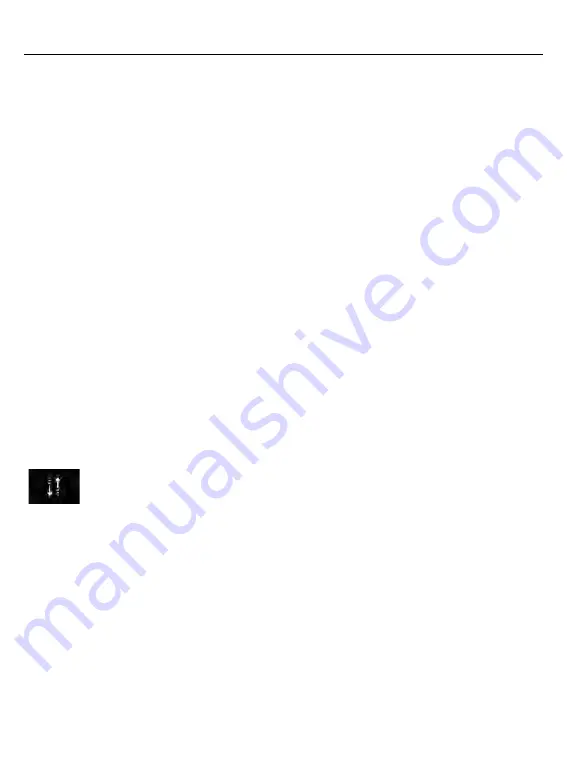
CONNECTED VEHICLE
REQUIREMENTS
Connected service and related feature
functionality requires a compatible vehicle
network.
Some remote features require additional
service activation. Log in to your Ford
account for details. Some restrictions, third
party terms and message or data rates
may apply.
CONNECTED VEHICLE
LIMITATIONS
Evolving technology, cellular networks, or
regulations could affect functionality and
availability, or continued provision of some
features. These changes could even stop
some features from functioning.
CONNECTING THE VEHICLE TO
A MOBILE NETWORK
WHAT IS THE MODEM
The modem allows access to a
range of features built into your
vehicle.
ENABLING AND DISABLING THE
MODEM
1.
Press
Settings
.
2. Press
FordPass Connect
.
3. Press
Connectivity Settings
.
4. Switch connectivity features on or off.
CONNECTING FORDPASS TO THE
MODEM
1.
Make sure that the modem is enabled
using the vehicle settings menu.
2. Open the FordPass app on your device
and log in.
3. Add your vehicle or select your vehicle
if already added.
4. Select the option to activate your
vehicle.
5. Make sure that the name on the screen
matches the name shown in your
FordPass account.
6. Confirm that FordPass account is
connected to the modem.
CONNECTING THE VEHICLE TO
A WI-FI NETWORK
1.
Press
Settings
.
2. Press
Wi-Fi
.
3. Switch
Wi-Fi
on.
4. Press
View Available Networks
.
5. Select an available Wi-Fi network.
Note:
Enter the network password to
connect to a secure network.
405
Connected Vehicle
(If Equipped)






























