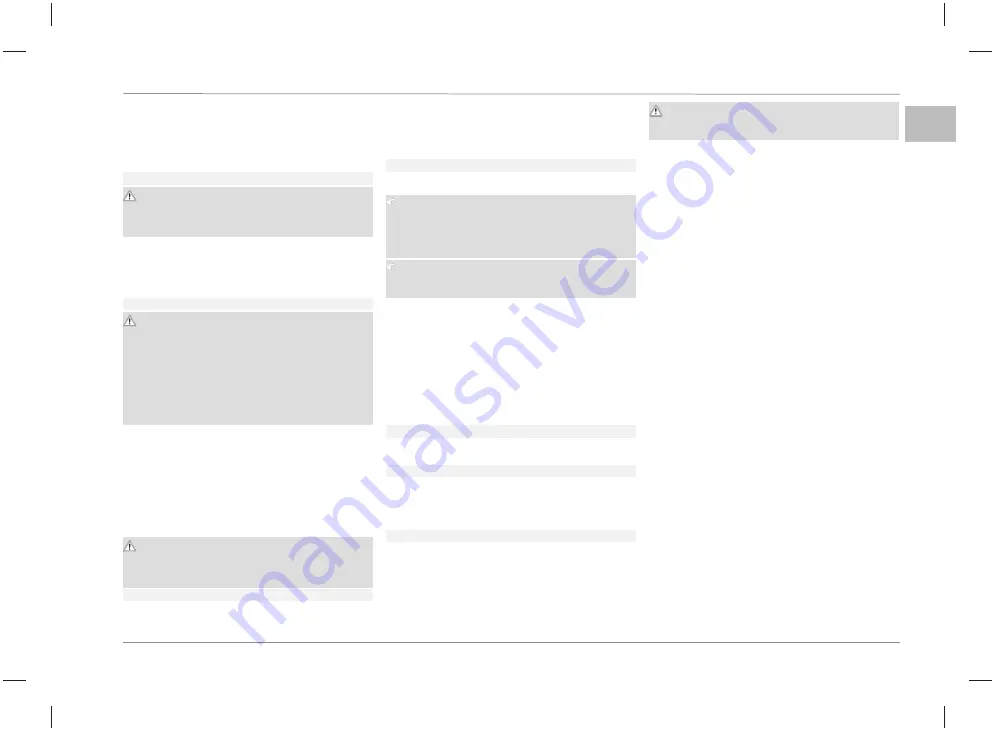
EN-
US
Ford Connected Charge Station Installation manual
7
SKML9J-10C823-BA
5.3.8
Connecting the HMI cable
1.
Connect the HMI (Human Machine Interface) flat rib-
bon cable, which is attached to the inside of the front
cover, to the main printed circuit board (PCB) as shown
in the figure referenced below.
Fig. 12
CAUTION
Make sure that you secure the front cover in such a way
that it cannot fall while you are fixing the screws. Drop-
ping the cover may damage the product.
5.3.9
Mounting the front cover
1.
Use a Torx T20 screwdriver and ten screws (M4 x 16
mm (¼ inch) to tightly mount the front cover (torque
setting: 5 Nm / 3.7 lb-ft).
Fig. 13
WARNING
Make sure that the front cover seal is correctly seated in
the sealing groove and has not been damaged. Do not
use the unit if the sealing has been damaged or has not
been fully placed into the groove.
When mounting the front cover onto the housing, make
sure that the HMI ribbon cable is placed fully inside the
enclosure, and that the cable cannot get pinched be-
tween the housing and front cover during assembly.
5.3.10 Preparing the design cover
If you want a floor-facing cable entry position, then care-
fully break out the correct knock-out segment for cable en-
trance in the trim cover using pliers or a similar tool.
To get the best result, turn the design cover on its back,
take a pair of pliers and place them on the outermost edge,
as shown in the image below, and then press down care-
fully.
CAUTION
Wear protective gloves and safety glasses when break-
ing out the cable entry area at the predefined position
to avoid injury by edges or burrs.
Fig. 14
5.3.11 Mounting the design cover onto
the housing
Clip the design cover onto the enclosure. When properly
seated, its parts will visibly and audibly snap on.
Fig. 15
5.3.12 Installing the remote dock
NOTICE
You must mount the dock holder so that the lowest
point of the vehicle connector is between 500 mm (20
inches) and 1500 mm (60 inches) above floor level
when stored.
NOTICE
You must make sure that the drill holes are at least 95
mm (4 inches) deep.
1.
Take the mount dock rear holder out of the box.
2. Mark the drill holes by using the rear part of the dock
holder as a template.
3. Drill two holes (8 mm / 5/16 inch) in the marked posi-
tions.
4. Push the two dowels (8 x 50 mm / 5/16 x 2 Inches)
firmly into the drill holes.
5. Use a Torx T20 screwdriver and two screws (6 x 90
mm / ¼ x 3.5 inches) to mount the dock’s rear holder
on the wall.
Fig. 16
6. Carefully clip the dock front cover onto dock’s rear
holder.
Fig. 17
7. To mount the dock-insert onto the dock’s front cover,
use two screws (5 x 12 mm / 1/5 x 4.5 inches) and a
Torx T25 screwdriver (torque: 1.8 Nm / 1.3 lb-ft). (Pic-
ture 22)
Fig. 18
5.4
Safety check
Document the results of the checks and measurements
carried out during initial startup, in accordance with the ap-
plicable installation requirements, and standards. Local
regulations relating to operation, installation, and environ-
mental protection also apply.
DANGER
High voltages.
Danger of fatal electric shock.
6
Commissioning the product
6.1
Preparing to setup the product
1.
Download the FordPass™ app, this will be used to con-
nect your Ford Connected Charge Station to your Ford-
Pass account.
2. Download the Ford Connected Charge Station Setup
app, this will be used to configure the charge station to
your home Wi-Fi.
3. Locate the Station ID and Access Code on the front of
this booklet. You will require these during the setup
process.
4. Make sure that you have a Wi-Fi signal (for the network
on which you want to use the charge station) at the
charge station location.
6.2
Setting up the product
1.
Stand near to your charge station and turn on Blue-
tooth on your smartphone.
2. Start the FordPass™ app.
3. Select More from the FordPass™ navigation bar.
4. Select Your Charge Station.
5. Follow the in-app instructions to complete the setup:
6. Select your Station ID from listed charge stations.
7. Enter your Access Code.
8. Locate, and connect to your Wi-Fi network.
6.3
Displaying software license
information
You can view the open-source software license information
under the About option in the Ford Connected Charge Sta-
tion setup App. You must be logged into the same Wi-Fi
network as the Ford Connected Charge Station. Both de-
vices need to be connected.
7
Decommissioning the product
The Ford Connected Charge Station must be decommis-
sioned by a qualified electrician.














