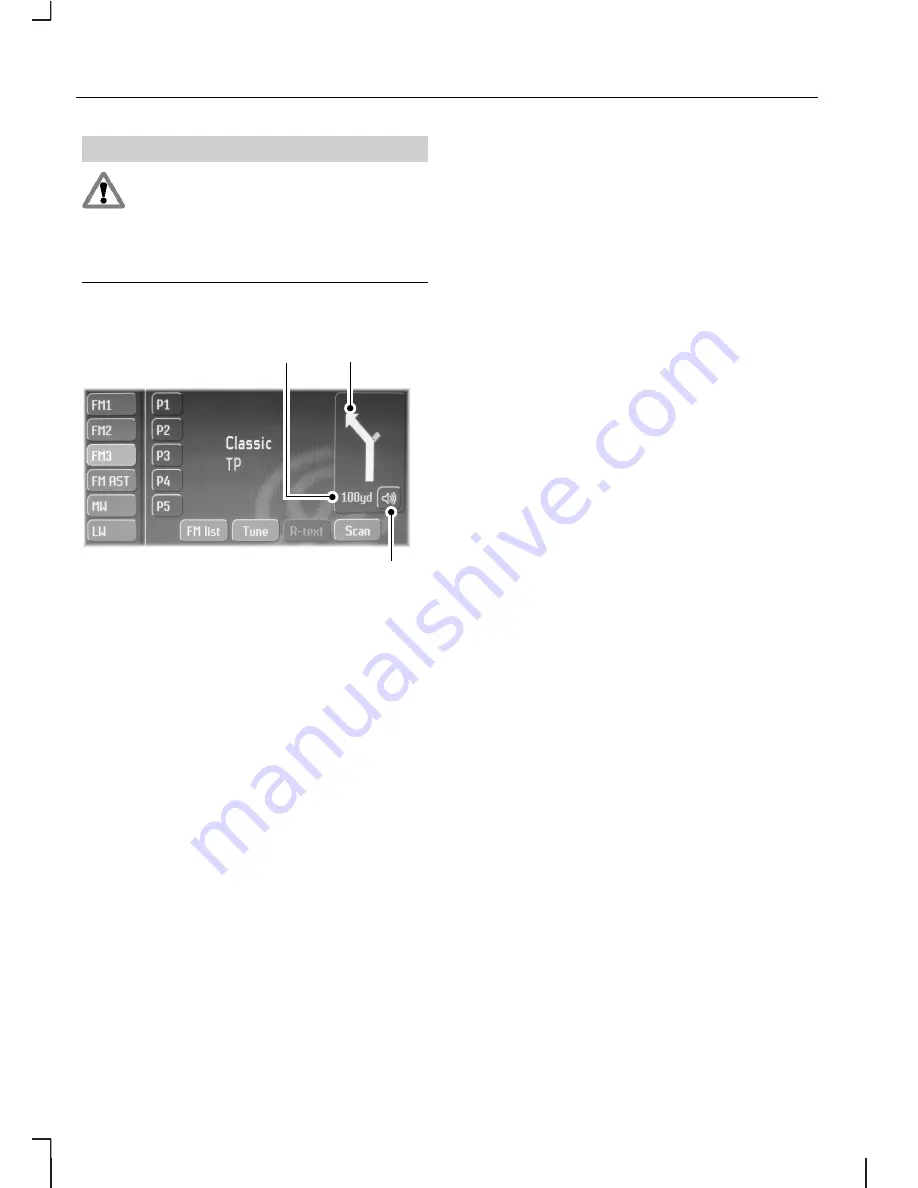
WARNING
Do not rely on the screen
prompts when navigating.
Always listen to the navigation voice
and take care not be distracted from
the road ahead.
Route guidance graphic inset
E88769
B
A
C
Distance to next
turn/direction change
A
Turn/direction indicator
B
Navigation voice mute.
C
The navigation inset screen is
displayed when you select any audio
source, provided that route guidance
has been started.
30
Navigation system
Summary of Contents for 7S7J-19A285-DA
Page 1: ...Feel the difference Owner s handbook Navigation system ...
Page 4: ...2 ...
Page 56: ...54 ...
Page 59: ......






























