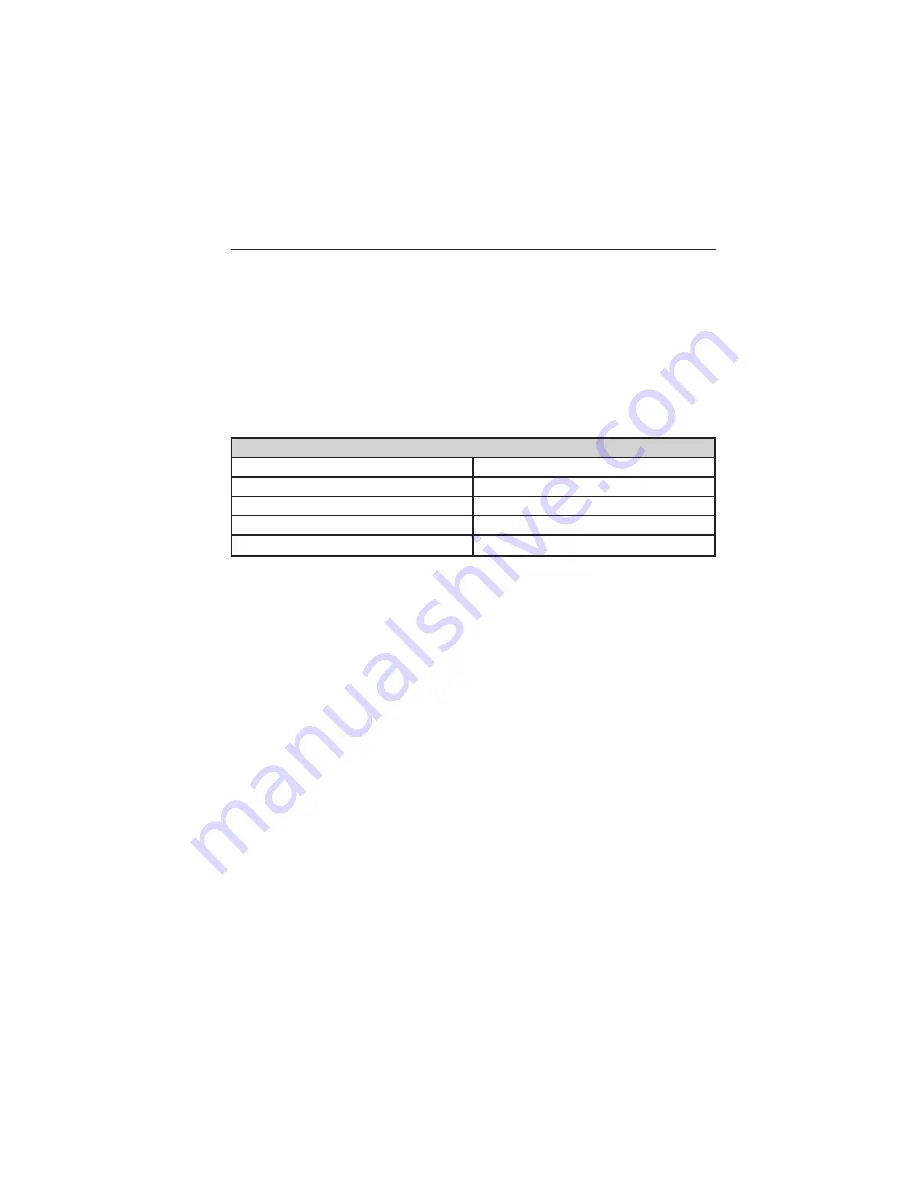
Your navigation system is comprised of two main features, destination
mode and map mode.
To set a destination, press the green corner of your touchscreen, then
Dest
when it appears. See
Setting a destination
later in this chapter.
To view the navigation map and your vehicle’s current location, touch the
green bar in the upper right hand corner of the touchscreen, or, press
Dest
>
Map.
See
Map mode
later in this chapter.
Setting a Destination
Press the green corner of your touchscreen, then
Dest
when it appears.
Choose any of the following:
Destination selections
My Home
Street Address
Favorites
Intersection
Previous Destinations
City Center
Point of Interest
Map
Emergency
Edit Route Cancel Route
1. Enter the necessary information into the highlighted text fields (in
any order). For address destination entry,
Go!
appears once you
enter all the necessary information. Pressing
Go!
makes the address
location appear on the map. If you choose
Previous Destination,
the last 20 destinations you have selected appear.
2. Select
Set as Dest
to make this your destination. You can also
choose to set this as a waypoint (have the system route to this point
on the way to your current destination) or save it as a favorite. The
system considers any
Avoid Areas
selections in its route calculation.
3. Choose from up to three different types of routes, and then select
Start Route.
•
Fastest Route:
Uses the fastest moving roads possible.
•
Shortest Route:
Uses the shortest distance possible.
•
Eco Route:
Uses the most fuel-efficient route.
You can cancel the route or have the system demo the route for you.
Select
Route Prefs
to set route preferences like avoiding freeways,
tollroads, ferries and car trains as well as to use or not use
high-occupancy vehicle lanes. (High-occupancy vehicle lanes are also
known as carpool or diamond lanes. People who ride in buses, vanpools
or carpools use these lanes.)
Note:
If your vehicle is on a recognized road and you do not press the
Start Route
button, the system defaults to the
Fastest Route
option
and begins guidance.
534
MyFord Touch® (If Equipped)
2015 Explorer
(exp)
Owners Guide gf, 2nd Printing, September 2014
USA
(fus)
















































