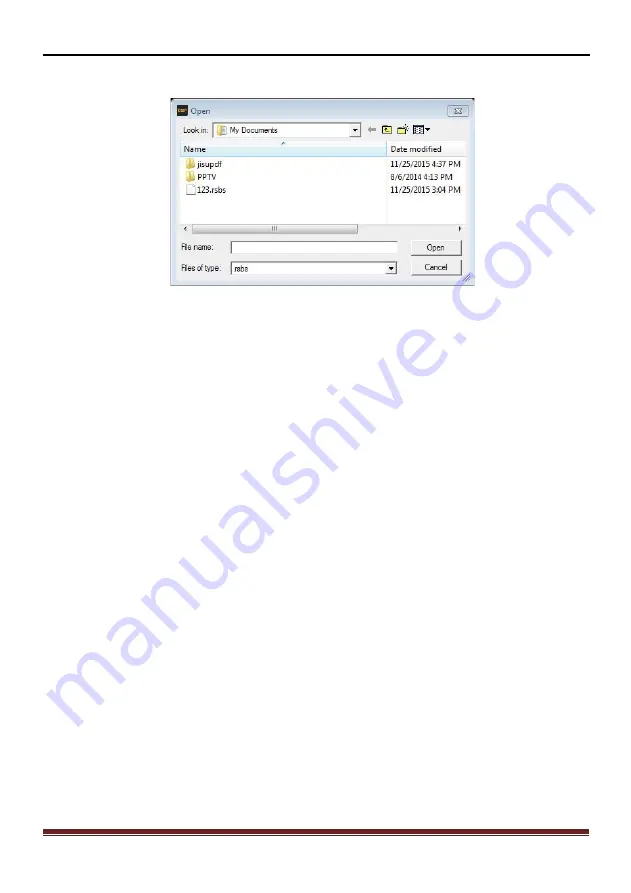
XQ-48DSPSpecial DSP amplifier
24
3. Software Operation
User Manual
Step2:
Click "Load PC preset File" after entry window will pop open file dialog box
(Figure 3.4.12).
Figure 3.4.12
step 3:
open the pop-up window, select the file name of the user you want to call,
point to open it.
3.4.2 Load and save the whole store a scene
1, save the whole store the scene
This function is to save all the data on the machine is now on-line for a computer
file data (data file of the whole machine, including the current job scenario, six groups
of all machine data preset scene, output channel configuration data and advanced
data and other options), to when copying machine call late the whole device. This
action does not change any data now on-line machine Specific methods of operation
and the "Save the scene file on the computer is" basically
the same, please refer to the operation on their own.
2, load the whole scene
This function is to load previously saved on the computer the whole machine to
machine data files (data file of the whole machine, including the current job
scenario, six groups of preset machine all the scenes, the output channel
configuration data scenario, six groups of preset machine all the scenes, the output
channel configuration data and advanced data and other options data). That is, the
previous overall good debugging machine data copied to now coupled machines.
We recommend similar models when making audio system, for the whole
replication functions.
The specific operation method is basically the same as "loading the scene file on
the computer", please refer to the operation by yourself.
Summary of Contents for XQ-48DSP
Page 31: ......



















