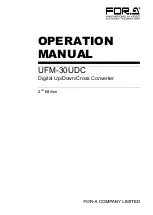4
3-2. Note on Composite Input
When the NTSC composite signal is input, the setup level should be set manually in the menu.
The factory default setting is Off (0IRE). See section 4-2. "Menu Operation" for how to change
menu items.
NTSC setup level
Menu item
Setting
0IRE (used in Japan)
Input - NTSC setup
Off (default setting)
7.5IRE (used in USA)
Input - NTSC setup
On
3-3. Composite Monitor Setup
Prepare an
NTSC or PAL monitor
for
displaying menu
. Select NTSC or PAL according to the
input signal that you want to process.
Monitor
Input signal
NTSC monitor Video signals at 59.94Hz frame rate:
(NTSC, 525/59.94i, 720/59.94p, 1080/59.94i and 1080/59.94p)
PAL monitor
Video signals at 50Hz frame rate:
(PAL, 625/50i, 720/50p, 1080/50i and 1080/50p)
Connect the monitor to the
OSD OUT
on the UFM-30UDC rear panel. If
NTSC monitor
is used,
set the setup level. The default setting in the UFM-30UDC is
7.5 IRE
.
If using an NTSC Monitor with 0 IRE Setup (used in Japan)
Change the
OSD OUT
item in the Output menu from PAL/NTSC to
PAL/NTSC-J.
See section 4-2. "Menu Operation" for how to change menu items.
Monitoring Input Image or Output Image
The output image is also displayed on the Composite monitor when SD signal is selected for
output. However, in some cases, it isn't displayed properly because the OSD OUT images
are not phase adjusted by the reference signal.
If the
Monitor
item in the Output menu is set to
Input
, the input image is also displayed on
the Composite monitor only when inputting a composite or an SD-SDI signal. (See "3-4. SDI
Monitor Setup" below)
3-4. SDI Monitor Setup
Prepare an SDI monitor for previewing images. The SDI monitor is connected to the
SDI
MONITOR OUT
on the UFM-30UDC rear panel. Both input and output images can be
previewed on the SDI monitor. The output image is displayed in the factory default setting.
To Monitor Input Image Before Processing
Change the
Monitor
item in the Output menu to
Input
. The converted SD-SDI image is sent
to the SDI monitor out when inputting a composite image. See section 4-2. "Menu Operation"
for how to change menu items.