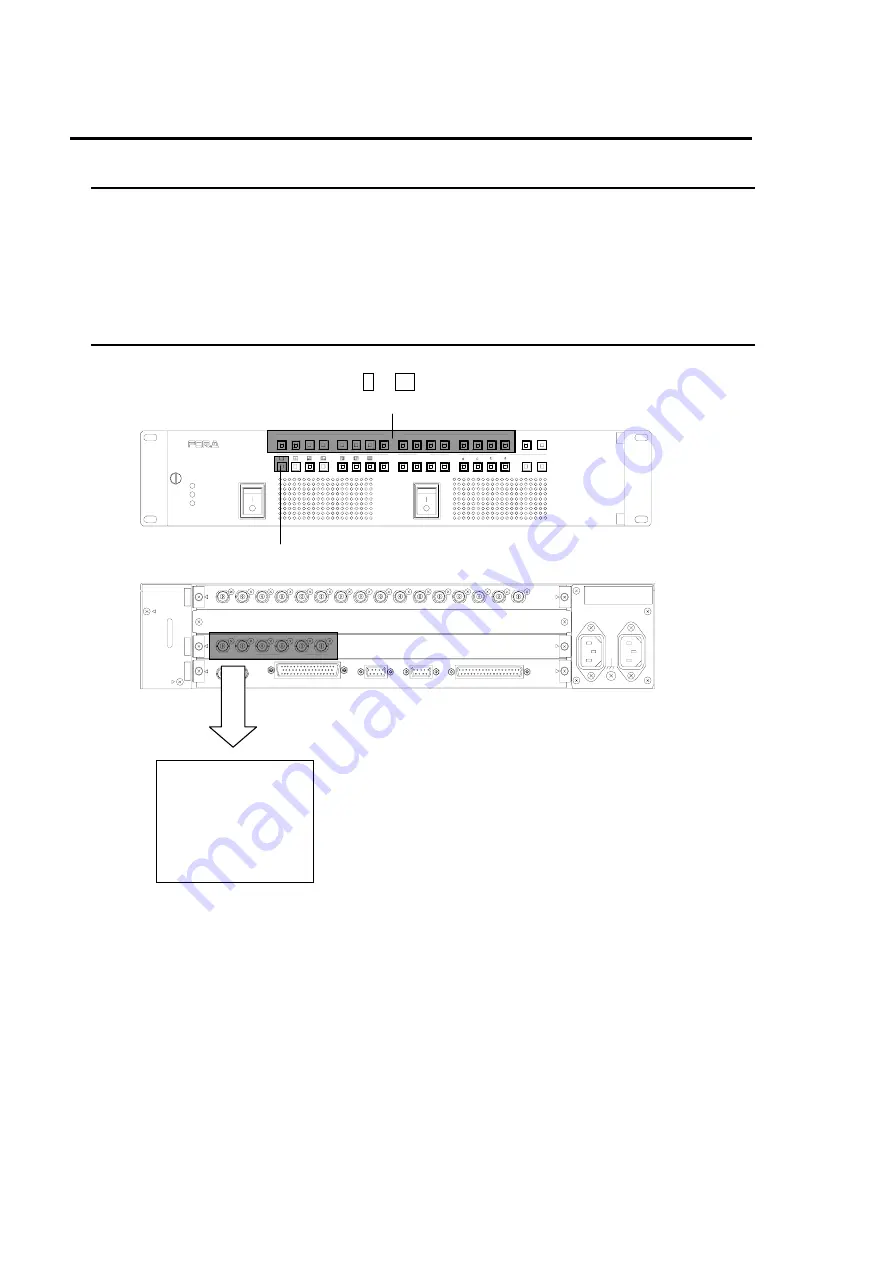
8
4. Operating Procedure
4-1. Operation at Startup
Assure all the necessary connections, and turn ON the power switches on the front panel. After
the power is turned ON, operation resumes from the last screen when it was turned OFF.
If menu is displayed when the unit was turned OFF, operation resumes from the screen
previous to the menu display.
4-2. Displaying Full Screen
1) Press full screen display button on the front panel.
2) Press the desired WINDOW button 1 to 16 to display in full screen.
POWER 1
WINDOW
SPLIT
MENU
O N
O FF
POWER 2
ON
O FF
USER
FAN ALAR M
POW E R 1
1
1
5
STEP
MULTI VIEW ER
2
3
6
7
8
9
4
10
11
12
13
14
15
16
CLEAR
POW E R 2
ENTER
2
MV-160H S
OPERATE
*LOCK/
MENU
GROUP S YSTEM
NUMBER
WINDOW
2
)
1
)
H D/SD IN
CPU
A C100- 240V 50/60Hz IN
2
1
VGA OU T
FU LL/Q UAD
HD /SD OU T
DV I OUT
REF IN
R S-2 32C
R S-485
TA LLY IN
REM OTE
1
2
3
4
5
6
7
8
9
10
11
12
16
15
14
13
1
2
C
P
U
O
U
T
P
U
T
IN
P
U
T
1
2
4
3
RATING LABEL
Output screen
Summary of Contents for MV-160HS Multi Viewer
Page 1: ...MV 160HS Multi Viewer 2nd Edition OPERATION MANUAL...
Page 2: ......
Page 6: ......
Page 45: ...MV 160HS Multi Viewer 4th Edition RS 232C COMMAND...
Page 46: ......
Page 48: ......
Page 64: ......
















































