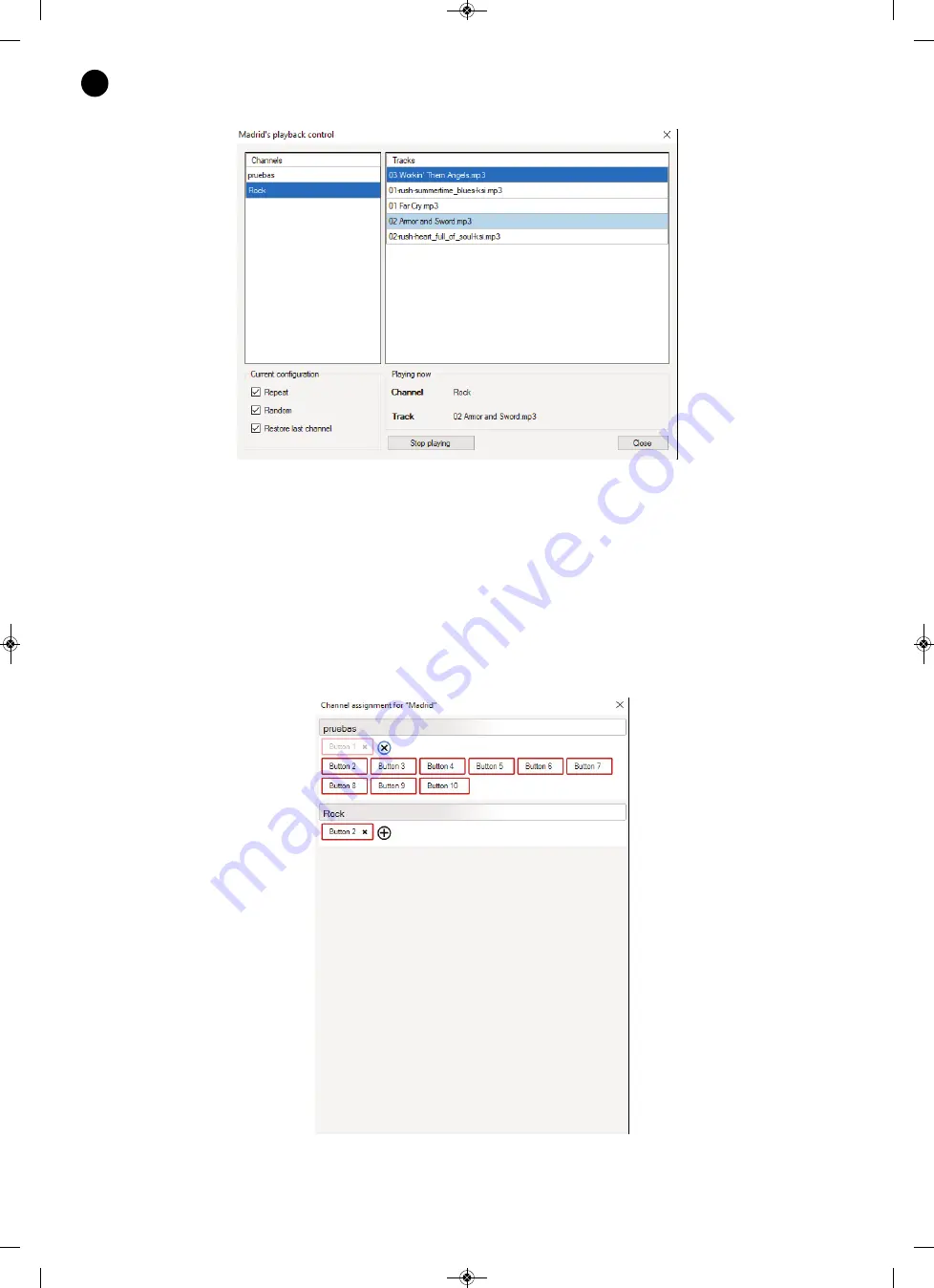
7. BACKGROUND MUSIC
- To play an audio file, first select the channel and then double-click on the desired audio file.
- Current configuration:
- Repeat: Activate repeat mode (repeats all the files contained in the selected folder).
- Random: selects either sequence mode (not activated) or random mode (activated).
- Recover last channel: if this option is enabled, the channel being played when the device is turned off
is saved, so that the same channel will start playing again when the device is turned back on
.
8. KEY ASSIGNMENT
The key assignment window assigns each channel to one or more buttons on the front of the
ZSM-1000
device. This allows the playback of channels by pressing the corresponding button.
To set, press the "+" icon. This will scroll through the available buttons. To remove the setting, click on the
"X" icon on the button label.
- 14 -
EN
ZSM-1000_MANUAL_(EN)_20190426.qxp_Maquetación 1 27/6/19 15:33 Página 14














































