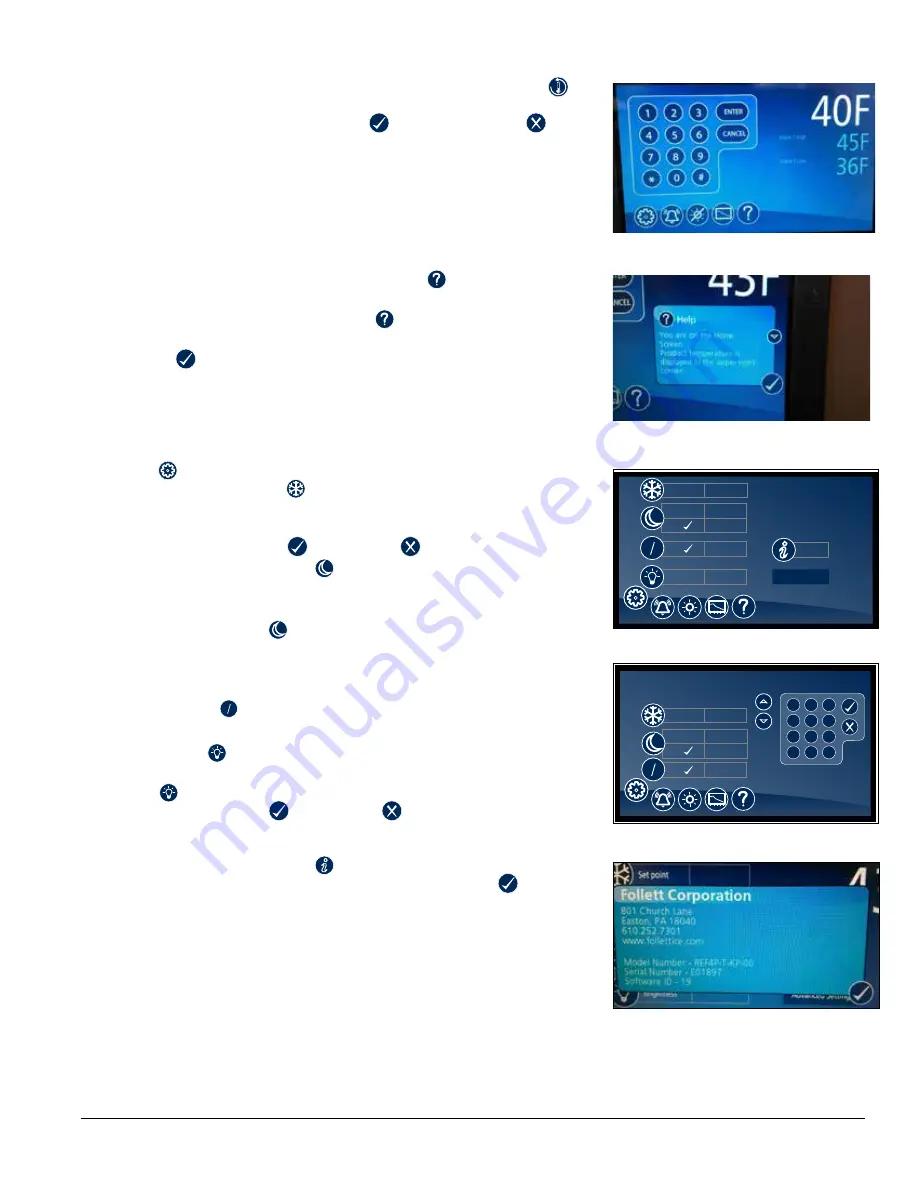
01441492R00 – REFVAC20/25 LB, PH, PD
9
Reset the high and low temperatures
Touch the temperature display a second time and the reset function
will appear under the high and low temperature . Touch the reset icon and
a yellow message box will appear . Press
to confirm reset or
to
cancel .
Alarm set point display
From the home screen touch the temperature display three times . The High
and low alarm set point will appear under the temperature .
VAC models have the alarms factory preset to 2 C (35 .6 F) and 8 C (46 .4 F) .
Fig. 10
Help
§
Help is available at any time by touching the
icon at the bottom of
the screen .
§
Help is screen-specific; touching the
icon will display an explanation
of the functionality and use of the screen you are currently viewing .
§
Touch
to exit help screen .
Fig. 11
Settings
§
Refrigeration Set Point
– Touch the number displayed in the box to the right of the Set point
label and use the keypad or
UP and DOWN arrows to select product
temperature . Press
to accept or
to cancel .
§
Sleep Temperature Display
– Toggle
ON to hide the temperature reading immediately on the
home screen .
§
Set the Sleep Delay
– To automatically hide the temperature after 0-600 seconds of
inactivity, touch the box to the right of the delay (0-600) box . Use
keypad or
UP and DOWN arrows to select from 0-600 .
§
Temperature
F
C
– Toggle between
F and C to select Fahrenheit or Celsius .
§
Brightness
– Touch the number displayed in the box to the right of the Brightness
icon and use the keypad or
UP and DOWN arrows to select
from 1-10 . Press
to accept or
to cancel .
Fig. 12
38.4
F
40
F
Advanced Settings
F
C
F
C
Set point
38.0 F
System Info
Brightness
delay (0 - 300)
ON
3 seconds
OFF
5
Fig. 13
Advanced Settings
delay (0 - 300)
ON
3 seconds
OFF
F
C
F
C
Set point
38.0 F
2
5
8
0
1
4
7
3
6
9
#
*
System Information
§
Touch the System Info icon
to display the model number, unit serial
number and software version . Touch the checkbox icon
in the lower
right corner of the box to clear .
Fig. 14
























