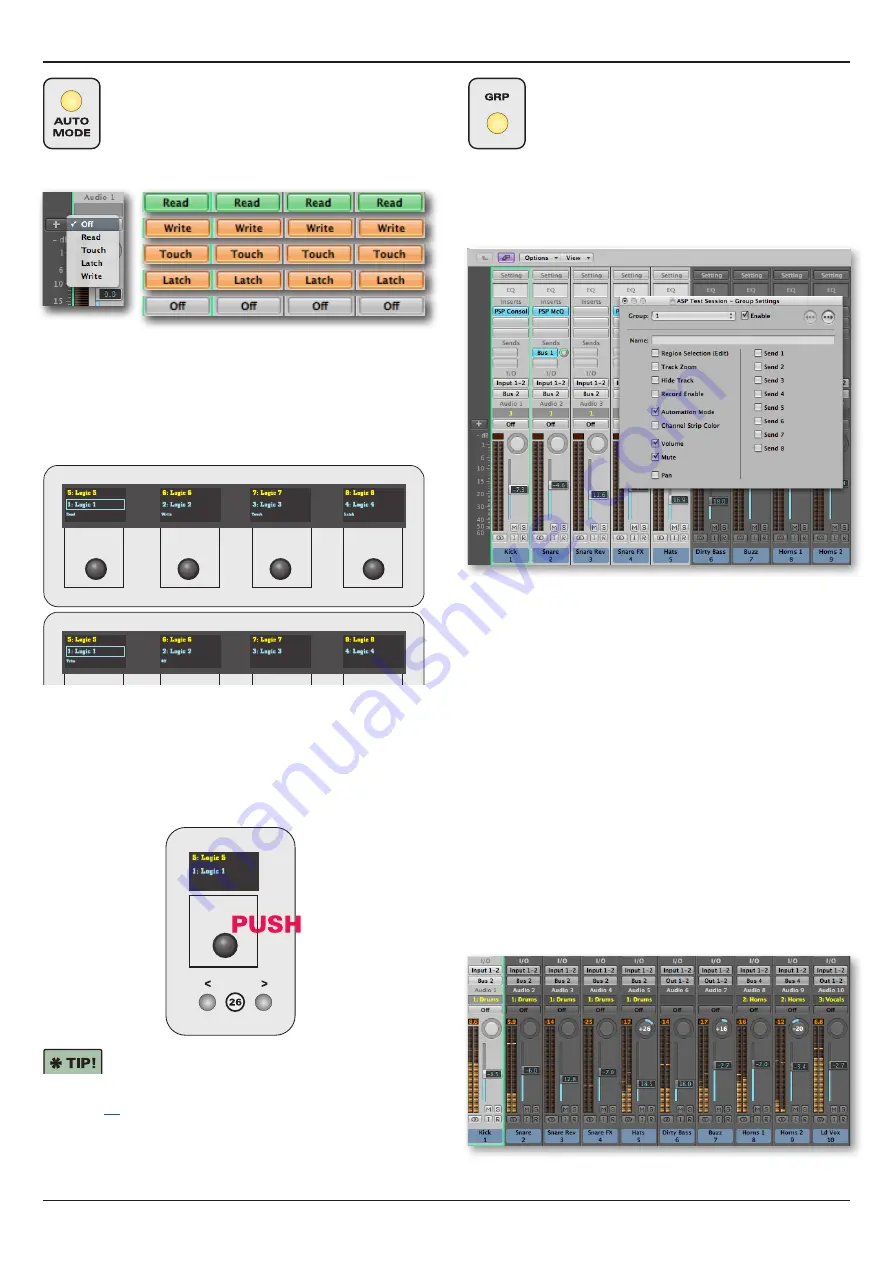
16
Control 2802 Logic Pro Automation & Control Surface Manual
Control Surface Operation
AUTO MODE (21)
This mode is used to select the automation mode
for each track.
The available modes in Logic are Read, Write, Touch, Latch
and Off:
To change automation mode for a track or tracks:
1. Select the AUTO MODE switch (21).
The OLED displays update to show the automation modes at
the bottom of each display - Read, Write, Touch, Latch.
Use the right PAGE key (26) to access the next set of options -
Trim and Off:
Note that Trim is NOT supported by Logic (this mode is
available in ProTools only).
2. Use the Fader Strip SEL switches (18) to select the tracks
you wish to alter.
3. Then press down on an encoder to apply the option -
for example, press down on the first encoder to put all
selected tracks into Read:
If you are using the analogue fader automation,
then bank to the first 8 “dummy” tracks to set the
automation modes for your analogue fader layer.
See page
for recommendations on writing and replaying
automation in Logic.
GRP - Group Mode (22)
This mode is used to add or remove tracks to
existing Logic groups.
If you don’t have any groups in your Logic session, then
pressing GRP (22) followed by a Fader Strip SEL switch (18)
opens the ‘Groups’ dialogue box.
Here you can set parameters for the group, using the mouse,
such as linking Volume, Mute, Automation Mode, etc:
Please note that after the first group is created, creating new
groups (>1) must be done via the mouse within Logic. This is
due to a limitation of the HUI
TM
protocol.
We suggest that you create groups manually while organising
your session.
You can then use the GRP SELECT MODE (22) to assign
tracks to existing Logic groups as follows:
1. Select the GRP switch (22).
2. Press the left and right PAGE keys (26), below the first
rotary encoder, to choose the Logic group - please see the
note below.
3. Press the Fader Strip SEL switches (18) to assign tracks to
the selected group.
A Note on Group Selection
Unfortunately, due to a restriction of the HUI
TM
protocol, there
is no visual feedback from Logic to the OLED displays. This
means that when you PAGE left and right, you cannot be sure
which group is selected. Therefore, use your Logic session to
see which group is being assigned - for example, you will get a
good overview of grouping from the ‘Mixer’ window:




























