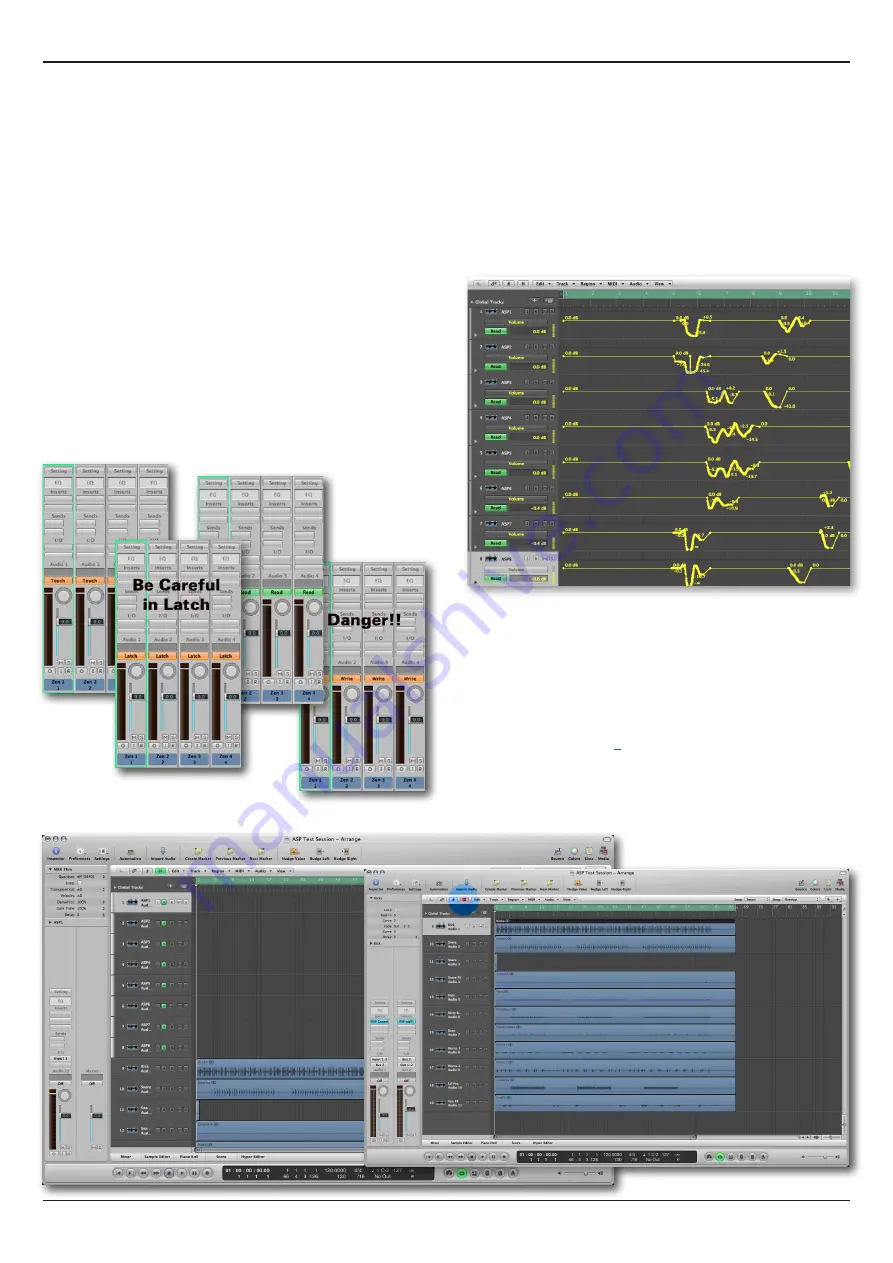
Automation - Tips and Suggestions
Control 2802 Logic Pro Automation & Control Surface Manual
27
Automation - Tips and Suggestions
Whether you are writing automation on your DAW or analogue layer, the following tips and suggestions apply.
Automation Modes in Logic
We recommend the use of Touch, Latch and Read mode for
the majority of your work.
Touch mode provides the most essential workflow, writing
automation data when a fader is touched or moved, and
returning to previously recorded automation data when a fader
is released.
Note that the Control 2802 faders are motorised and touch
sensitive.
Latch mode is useful, but will write up to the last touched
fader position unless playback is stopped. Therefore, you may
overwrite important rides. If so, use the stages of undo in your
DAW.
Read mode is used to play back automation data.
Be very careful if using Write mode, as Logic may automate
any paramater touched - plug-ins, EQ bands, everything if
you’re not careful!
Writing and Viewing Automation in Logic
Fader rides and mutes can be recorded into Logic and
viewed, edited or manually drawn, as in any other DAW-based
automation system.
To view your recorded automation press ‘A’ on your computer
keyboard (this is a standard Logic keyboard shortcut). Or click
on the automation icon at the top of the screen.
Hiding Tracks in Logic
When running automation on both DAW and analogue fader
layers, you may find it useful to hide the analogue automation
tracks (1-8). Hiding the tracks still allows the automation data to
function but keeps your session tidy.
Note that you can only access this option if you set Channel
Strip View to Tracks Only during step 2 of the HUI
TM
controller
configuration, see page
Select the tracks you wish to hide by clicking on the small ‘H’
beside each channel. Then, to hide (or show) the tracks, press
‘H’ on your computer keyboard. Or click on the small ‘H’ hide
icon at the top of the ‘Arrange’ window.



































