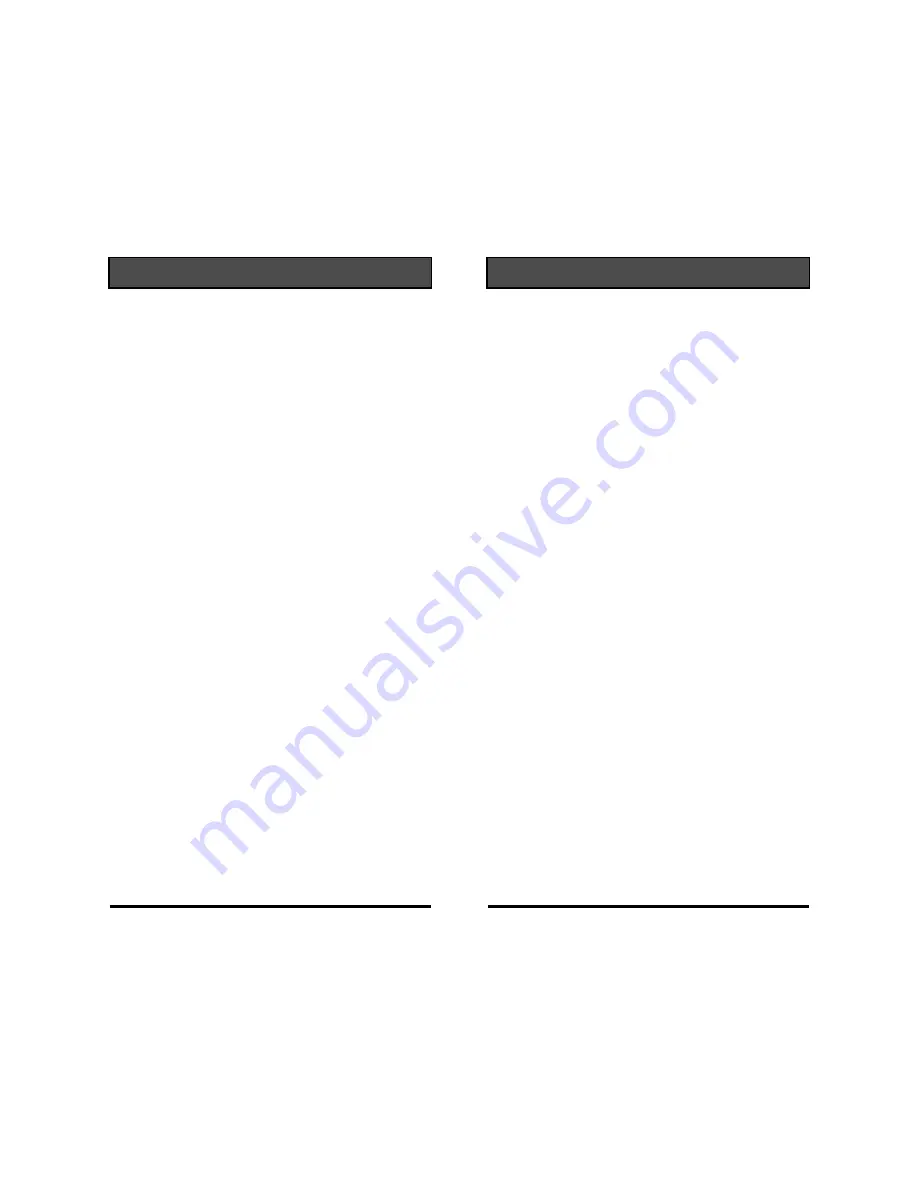
Need help? Go to www.weemote.com
9
times, there are over 100 possible codes that
could work with your TV or Set-Top box. If you
go past all the codes stored in the unit, the LED
will flicker twice telling you that all the codes
have been searched.
If you end up going too fast and passing by the
right code, don’t worry. Turn the TV back on, go
back to Step 2 and then at Step 3, instead of
pressing the “VOLUME UP” button, press the
“VOLUME DOWN” button to search backwards
to find the proper code.
4. When you find the proper code that turns off
your TV or Set-Top box, then press the “TV” or
“STB” button to lock in the code, depending on
which device code you were searching for. The
LED should flash three times and then turn off.
5. Go back to the installation guide, Step 7 for
TV’s or Step 11 for Set-Top boxes to finish your
setup.
If you still have not found a match at this point,
please send us a trouble report on our web site.
SEARCHING FOR YOUR CODE
Need help? Go to www.weemote.com
10
IDENTIFYING YOUR CODE
Once you have a working code, you can have
the Weemote® read back to you the code
number so you can write it down on the battery
sticker provided.
To identify the code, proceed with the following
steps. Be prepared to have a pencil or pen
ready to write down the code.
STEP A: Press the “TV” button or press the
“STB” button, depending on which code you are
trying to identify, for about 3 seconds until the
LED light flashes.
STEP B: Press the “TV” button or press the
“STB” button again, depending on which code
you are trying to identify.
STEP C: Upon release of the “TV” button or
“STB” button, the LED light will “flash back” the
code in the following manner.
The LED will provide a count by flickering the
number of 100’s first, then pause and follow with
a count of the number of 10’s, then pause and
follow with a count of the number of 1’s. Any
Zero number will be indicated by a fast flicker.


















