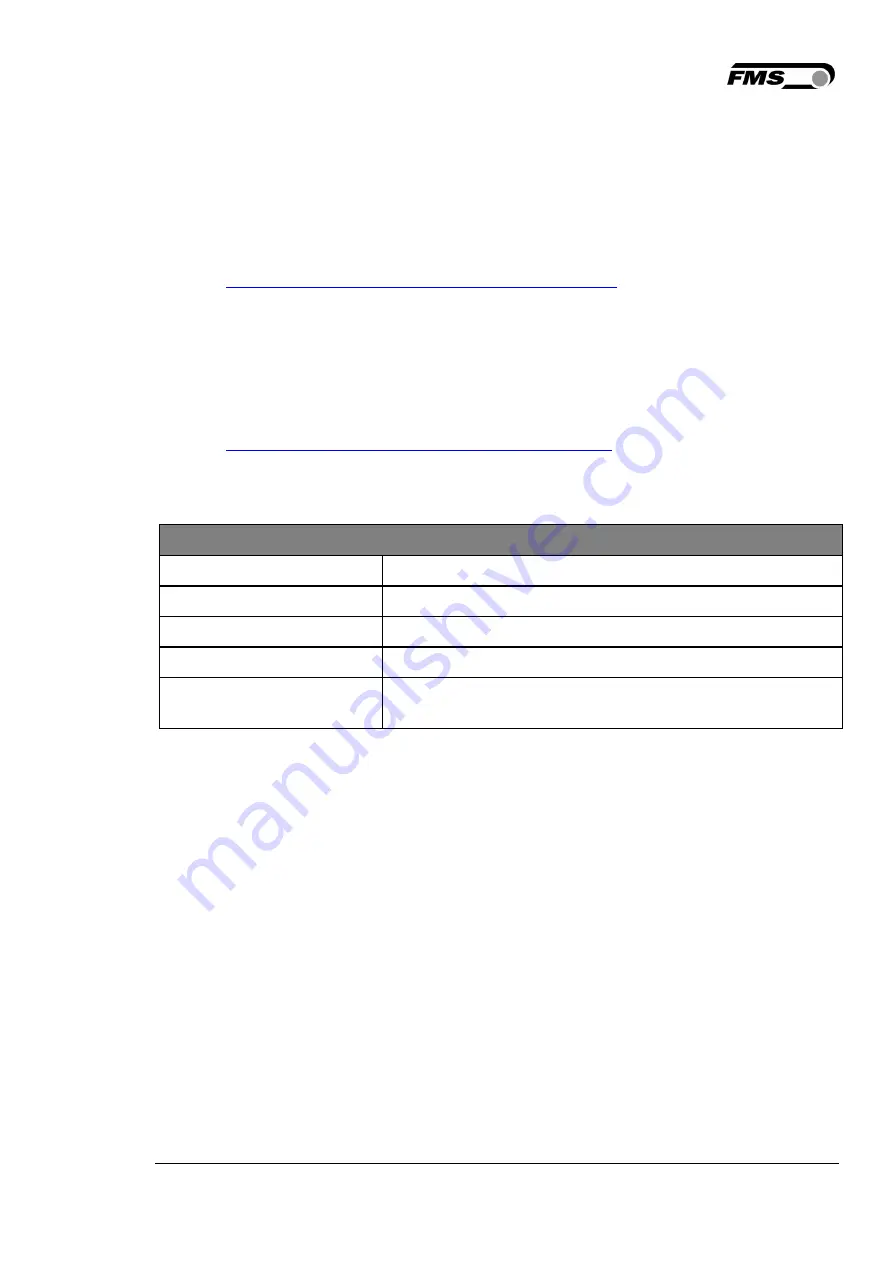
RTM X42.Modbus Installation Manual and Operating Instructions
09.12.2019
24
7.2
Summary of Gateway Installation and Start-up
-
Mount gateway on DIN rail
-
Connect gateway to Profibus network
-
Connect MODBUS TCP network to Profibus network
-
Switch on the excitation voltage (24VDC)
-
Download the ANYBUS IPconfig tool on the PC.
-
Link:
http://www.anybus.com/products /abxmtcp.shtml
-
Connect PC using a MODBUS batch cable module via the RJ-45 connector
-
Use ANYBUS IPconfig tool to identify the IP address of the module in the network
(use MODBUS-TCP address, visible at the bottom in the module)
-
Input IP address in the web browser and connect with the web interface of the
gateway.
-
Configure module using the “web configuration” pages.
-
Integrate Gateway GSD file in the Profibus configuration tool (download GSD file
from
http://www.anybus.com/products/abxmtcp.shtml
)
-
Configure and start the Profibus network.
7.3
RTM X42 Gateway Technical Data
Gateway Technical Data
Property
Description
Power supply
24VDC (-15% to 20%)
Current consumption
Max 300mA @ 24V; typical 150mA @ 24V
Ambient temperature
Max. 70°C [158°F] @ 225mA and 24V
Grounding (PE):
Internal connection to PE via DIN rail, if no DIN rail
possible, then via power plug
Table 5: Gateway Technical Data
7.4
Data Exchange between RTM and PLC
The configuration between the RTM X42 system and the gateway is configured by FMS.
The system can be restored using a configuration file as needed. This file is available via
the FMS Service department.
The following configuration instructions of the gateway module are only required if the
application operates in a different IP address range than pre-configured by FMS.






























