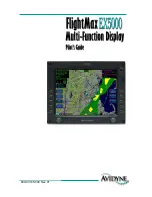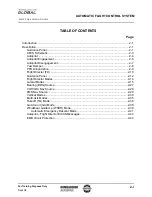FMA Direct
7
Co-Pilot II reference manual
If helicopter channels are limited
As initially configured, many CCPM helicopter radio systems
don’t have a free channel for turning Co-Pilot II on/off and
selecting Flight Modes. If your helicopter
doesn’t
use four
channels for flight stabilization (most helis use three servos for
CCPM)
and
doesn’t have enough channels for both gyro control
and Co-Pilot on/off, there is a solution...
Once adjusted, a variable rate gyro doesn’t need to be changed
very often. If Co-Pilot II determines that only three channels are
being used for CCPM, it can free up the receiver’s gyro channel
for on/off/Flight Mode use.
The simplified diagram below shows how the receiver would ini
-
tially be set up to drive the gyro from an auxiliary channel. This
arrangement enables you to adjust the gyro from the transmitter,
and optimize its sensitivity before Co-Pilot II is connected into
the system.
Receiver
Gyro
Aux
Gyro controlled from transmitter
The next diagram shows how the Co-Pilot II Computer fits into
the system. The auxiliary channel is used to control Co-Pilot
through the Computer’s ON/OFF input, while the Computer
drives the gyro through its SV04 output. If you turn Co-Pilot II
off, it continues to drive the gyro.
Receiver
Gyro
Aux
SV04
ON/OFF
Co-Pilot II
Computer
Gyro driven
by Co-Pilot
Remote control
of Co-Pilot
When you first program Co-Pilot II, you’ll need to enter the gyro
sensitivity setting (as a percentage) from your transmitter in the
“Gyro Output Ch4” screen in the “Preferences” procedure. If
you need to readjust the gyro later, just return to the “Prefer
-
ences” screens.
FMA limited warranty
FMA, Inc. warrants this product to be free of manufacturing defects for
the term of one year from the date of purchase. Should any defects
covered by this warranty occur, the product shall be repaired or re-
placed with a unit of equal performance by FMA or an authorized FMA
service station.
Limits and exclusions
This warranty may be enforced only by the original purchaser, who
uses this product in its original condition as purchased, in strict ac-
cordance with the product’s instructions. Units returned for warranty
service to an FMA service center will be accepted for service when
shipped postpaid, with a copy of the original sales receipt or warranty
registration form, to the service station designated by FMA.
This warranty does not apply to:
n
Consequential or incidental losses resulting from the use of this
product.
n
Damage resulting from accident, misuse, abuse, neglect, electrical
surges, reversed polarity on connectors, lightning or other acts of
God.
n
Damage from failure to follow instructions supplied with the prod-
uct.
n
Damage occurring during shipment of the product either to the cus-
tomer or from the customer for service (claims must be presented
to the carrier).
n
Damage resulting from repair, adjustment, or any alteration of the
product by anyone other than an authorized FMA technician.
n
Installation or removal charges, or damage caused by improper
installation or removal.
Call (301) 668-4280 for more information about service and warranty
repairs.
Updating the Co-Pilot II Computer firmware
Note:
Internet Explorer must be the default browser during this proce-
dure.
1. Download the Co-Pilot II updater from
www.fmadirect.com/downloads.htm
The updater should install automatically.
2. Launch the updater:
Start > Programs > FMA Direct > Co-Pilot II
Update
.
3. Follow the on-screen instructions.
Special installation considerations
For large aircraft with long servo extensions, or for any aircraft pow-
ered by a gasoline engine, FMA recommends installing the Advanced
Servo Buffer (Part no. 605SB). For use with analog and digital ser-
vos, this device:
n
Filters out electromagnetic interference generated by gas engine
ignition systems.
n
Filters out RF interference picked up by long servo wires.
Typical symptoms include erratic servo movement or receiver
“swamping.” The Advanced Servo Buffer is 100% effective in elimi-
nating these problems.
1. Connect the servo wire to the pins toward the bumpy side of the
Advanced Servo Buffer.
2. Connect the Advanced Servo Buffer cable to the appropriate servo
pigtail on the Co-Pilot II Computer.
Advanced Servo Buffer
Servo or servo extension
connected to pins on bumpy side
of buffer
Connect to Co-Pilot II
Computer’s servo output