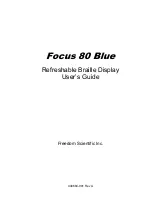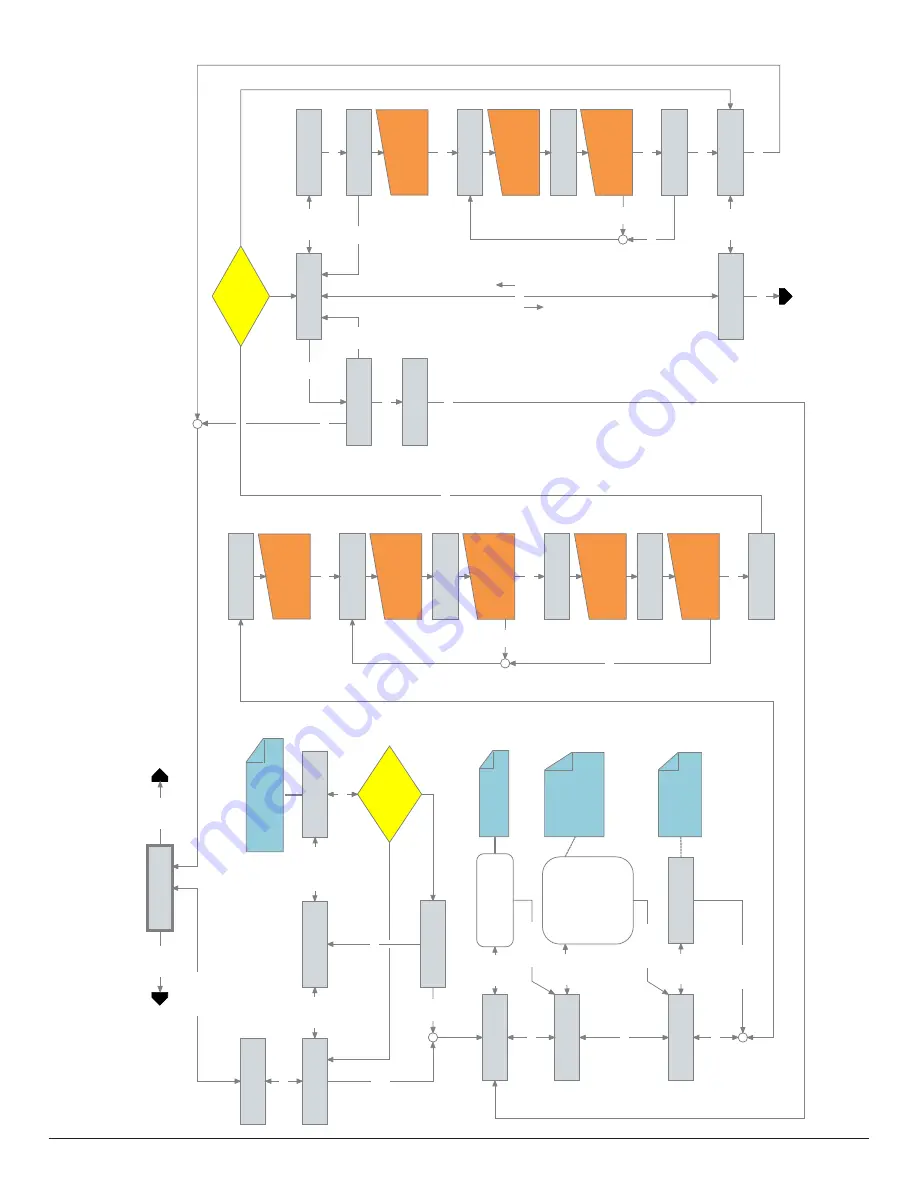
FMA Direct
15
Co-Pilot II reference manual
Quick Setup
Pr
es
s
EN
TE
R
to
Er
as
e
Ol
d
Se
tu
p
Se
le
ct
A
ir
cr
af
t?
>A
ir
pl
an
e
Fr
on
t
Fa
ci
ng
Di
ag
.
Se
ns
or
?
>2
&3
Se
ns
or
L
ab
el
i
s
fa
ci
ng
?
>S
ky
Sp
ec
ify
fro
nt
-fa
cin
g
IR
d
et
ec
to
r(s
) o
n
M
ain
S
en
so
r,
th
en
pre
ss
E
NT
ER
.
EN
TE
R/
BA
CK
EN
TE
R/
BA
CK
EN
TE
R/
BA
CK
EN
TE
R/
BA
CK
IN
C/
DE
C
IN
C/
DE
C
Co
-P
ilo
t I
I
M
ai
n
M
en
u
CH
OO
SE
T
AS
K?
>
QU
IC
K
SE
TU
P
IN
C/
DE
C
IN
C/
DE
C
“P
re
fe
re
nc
es
”
(M
ai
n
Me
nu
)
Se
lec
t a
irc
ra
ft
typ
e,
th
en
p
re
ss
E
NT
ER
.
EN
TE
R/
BA
CK
EN
TE
R/
BA
CK
Se
ns
or
L
ab
el
i
s
fa
ci
ng
?
>G
ro
un
d
IN
C/
DE
C
Sp
ec
ify
M
ain
S
en
so
r
lab
el
orie
nt
at
ion
,
th
en
p
re
ss
E
NT
ER
.
Se
le
ct
A
ir
cr
af
t?
>H
el
ic
op
te
r
>V
TO
L
xx
xx
xx
Fr
on
t
Fa
ci
ng
Se
ns
or
?
>4
xx
xx
xx
>3
&4
xx
xx
xx
xx
>1
xx
xx
xx
>1
&4
xx
xx
xx
xx
>2
xx
xx
xx
>1
&2
>3
Us
e
3D
F
li
gh
t
Mo
de
s?
>
N
Us
e
3D
F
li
gh
t
Mo
de
s?
>
Y
IN
C/
DE
C
En
te
r
3D
S
et
up
Pa
ss
wo
rd
?
>
0
Se
e
te
xt
fo
r p
as
sw
ord
.
Ho
ld
IN
C
or
DE
C
to
fa
st
sc
ro
ll,
th
en
p
re
ss
E
NT
ER
.
EN
TE
R/
BA
CK
3D
p
as
sw
ord
co
rre
ct?
EN
TE
R/
BA
CK
3D
F
li
gh
t
Mo
de
s
ca
n
no
w
be
u
se
d
EN
TE
R
EN
TE
R/
BA
CK
EN
TE
R/
BA
CK
No
Ye
s
Ba
ck
Ce
nt
er
A
il
/E
lv
&
Pr
es
s
EN
TE
R
Mo
ve
E
le
v
St
ic
k
Sl
ow
ly
B
AC
K
0
%
El
ev
at
or
S
AV
ED
Ce
nt
er
t
he
S
ti
ck
Ce
nt
er
Aile
ro
n
an
d
Ele
va
to
r s
tic
ks
o
n
TX
, t
he
n
pre
ss
E
NT
ER
.
Pu
ll b
ac
k E
lev
at
or
stic
k o
n
TX
.
Pro
gra
m
m
er
sc
re
en
m
us
t s
ho
w
>9
8%
.
EN
TE
R
EN
TE
R
M
ov
e
Aile
ro
n
stic
k o
n
TX
to
lef
t.
P
ro
gra
m
m
er
sc
re
en
m
us
t s
ho
w
>9
8%
.
BA
CK
BA
CK
Mo
ve
A
il
er
on
S
tk
Sl
ow
ly
<
LE
FT
0
%
Re
tu
rn
E
lev
at
or
stic
k o
n
TX
to
n
eu
tra
l, t
he
n
pre
ss
EN
TE
R.
Re
tu
rn
A
ile
ro
n
stic
k o
n
TX
to
n
eu
tra
l, t
he
n
pre
ss
EN
TE
R.
EN
TE
R
Ai
le
ro
n
SA
VE
D
Ce
nt
er
t
he
S
ti
ck
Se
ns
or
S
et
up
CO
MP
LE
TE
Ce
nt
er
R
ud
de
r
&
Pr
es
s
EN
TE
R
Mo
ve
R
ud
de
r
St
k
Sl
ow
ly
<
LE
FT
0
%
Ru
dd
er
S
AV
ED
Ce
nt
er
t
he
S
ti
ck
Ce
nt
er
Ru
dd
er
stic
k o
n
TX
,
th
en
p
re
ss
E
NT
ER
.
M
ov
e
Ru
dd
er
stic
k o
n
TX
slo
wly
le
ft.
P
ro
gra
m
m
er
sc
re
en
m
us
t s
ho
w
>9
8%
.
EN
TE
R
EN
TE
R
BA
CK
BA
CK
Ru
dd
er
S
et
up
CO
MP
LE
TE
Re
tu
rn
R
ud
de
r s
tic
k o
n
TX
to
n
eu
tra
l, t
he
n
pre
ss
EN
TE
R.
EN
TE
R
Fl
ig
ht
M
od
e
Se
tu
p?
>
N
Ru
dd
er
S
et
up
?
>N
Ru
dd
er
S
et
up
?
>Y
EN
TE
R
IN
C/
DE
C
BA
CK
Se
ns
or
S
et
up
?
>N
EN
TE
R
BA
CK
Se
ns
or
S
et
up
?
>Y
IN
C/
DE
C
Fl
ig
ht
M
od
e
Se
tu
p?
>
Y
EN
TE
R
IN
C/
DE
C
“F
li
gh
t
Mo
de
S
et
up
”
3D
p
as
sw
ord
ac
ce
pt
ed
?
EN
TE
R/
BA
CK
No
Ye
s
EN
TE
R
EN
TE
R
BA
CK
EN
TE
R/
BA
CK
EN
TE
R
“P
re
fl
ig
ht
”
(o
r
“D
o
Fi
el
d
Ca
li
b.
”
in
“
Li
nk
U
p”
f
lo
wc
ha
rt
,
if
V
er
ti
ca
l
Se
ns
or
M
od
ul
e
no
t
de
te
ct
ed
)
(M
ai
n
Me
nu
)
Quick Setup