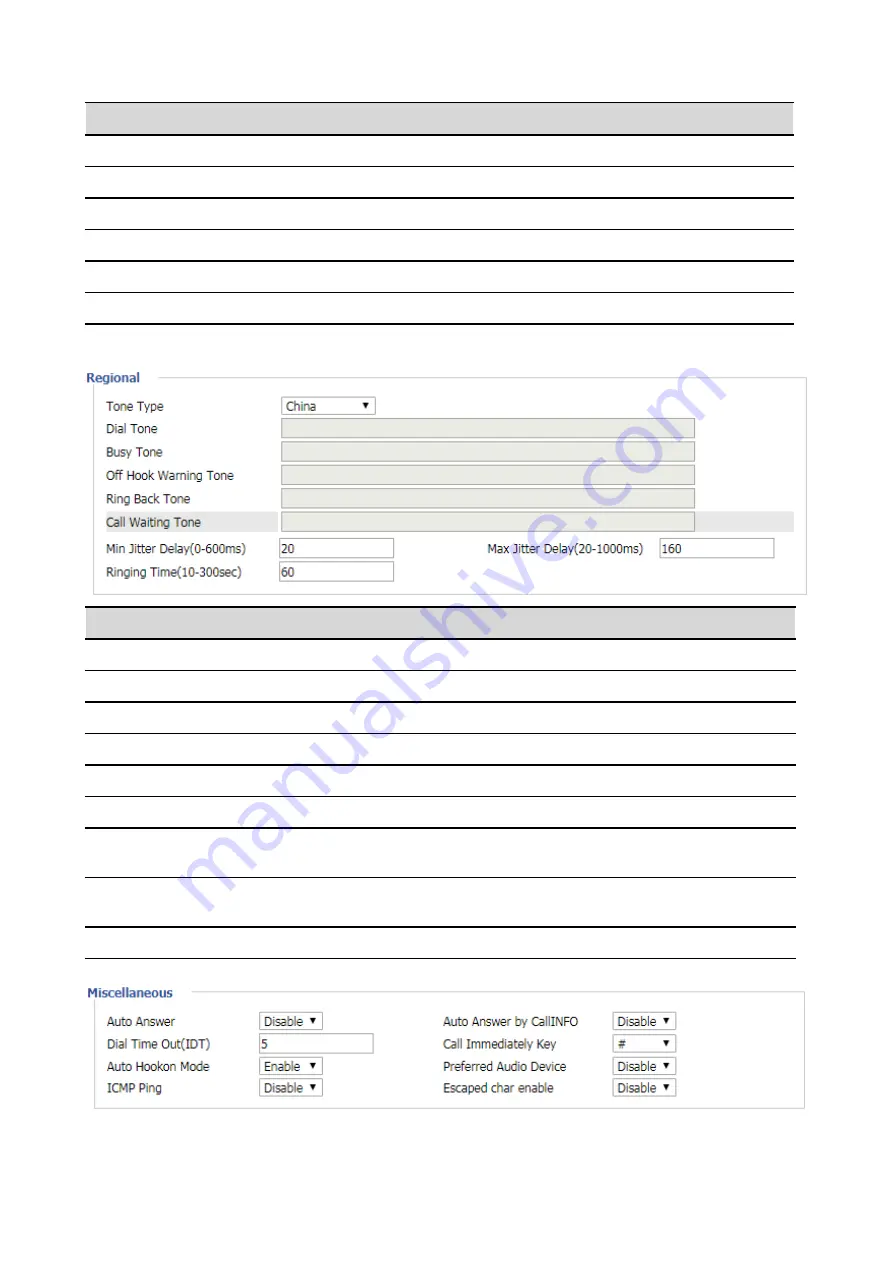
Web Configuration FIP16 User Manual
Regional
!
Miscellaneous
!
Parameters name
Description
Handset Input Gain
Adjust the volume of the handset MIC.
Handset Volume
Adjust the volume of the handset.
Speakerphone Input Gain
Adjust the volume of the speaker MIC.
Speaker Volume
Adjust the volume of the speaker.
Ringer Volume
Adjust the volume of the ringer.
Speakerphone Mic Boost
Whether boost the volume of the speaker MIC by 20db.
Parameters name
Description
Tone Type
Select the tone type.
Dial Tone
Dial tone
Busy Tone
Busy tone.
Off Hook Warning Tone
Hang up warning tone
Ring Back Tone
Ring back tone
Call Waiting Tone
Call waiting tone
Min Jitter Delay(0-600ms)
jitter delay the minimum value, the phone jitter using the adaptive
mechanism.
M a x
J i t t e r
Delay(20-1000ms)
jitter delay the maximum value of the phone jitter using the
adaptive mechanism.
Ringing Time(10-300sec)
Ring time.
Summary of Contents for FIP16
Page 1: ... 1 ...





























