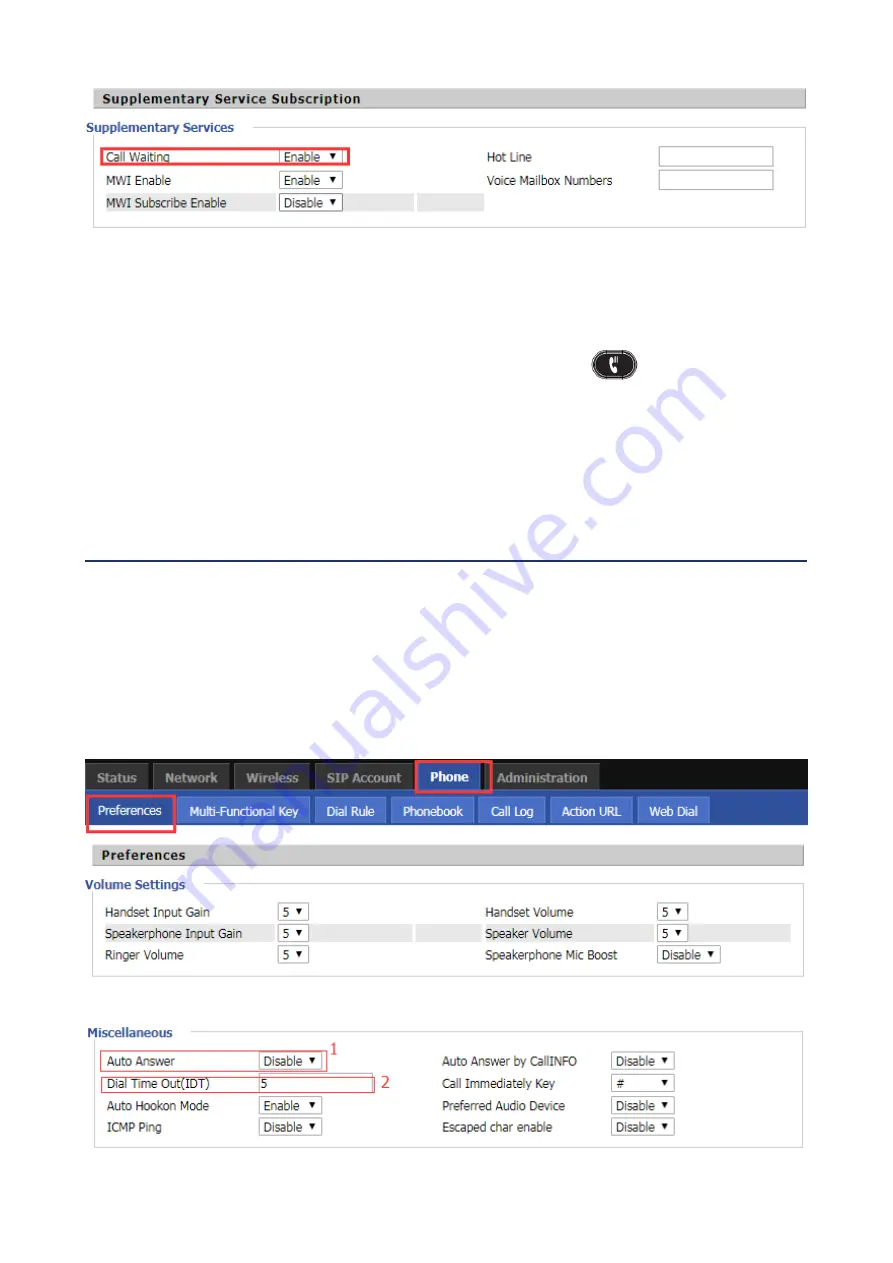
LCD Configuration FIP16 User Manual
!
Step 3. At position 1, you can configure whether to enable the call waiting function.
How to Use:
Step 1. The A phone call waiting function is configured.
Step 2. C calls A When A is connectting with B.
Step 3. A phone LED flashes, there will be a tone in the handle (prompted a new call), the screen will display a
new call.
Step 4. When prompted with a new call, use the appropriate line key or hold
!
button to answer the new
call C and hold the call with B.
Step 5. When there is a new call, A ends the call with B, and C is still calling A, then ringing, picking up and
talking to C.
Step 6. If the call waiting function is off, then after C dials A, it will prompt the call to fail and have a busy tone.
Functional Description:
Auto Answer function: automatic answer when there is a call.
From LCD:
Step 1. Press Menu button.
Step 2. Use the
▲
and
▼
navigation keys
Setting---- Perferencess
settings and select the
3 Auto
Answer.
Step 3. Fill the relevant configuration according to LCD instructions:whether to enable auto answer
From Web page
Step 1. Log in to the web page and switch to the
"Phone - Preferences"
configuration page.
!
Step 2. At the bottom of the page, there is auto answer configuration item.
!
Step 3. At position 1, you can configure whether to enable the auto answer function.; position 2 is
configured to wait for a few seconds after the automatic answer, for example setting 10,phone will
auto answer after ringing 10s .
Auto Answer
Summary of Contents for FIP16
Page 1: ... 1 ...






























