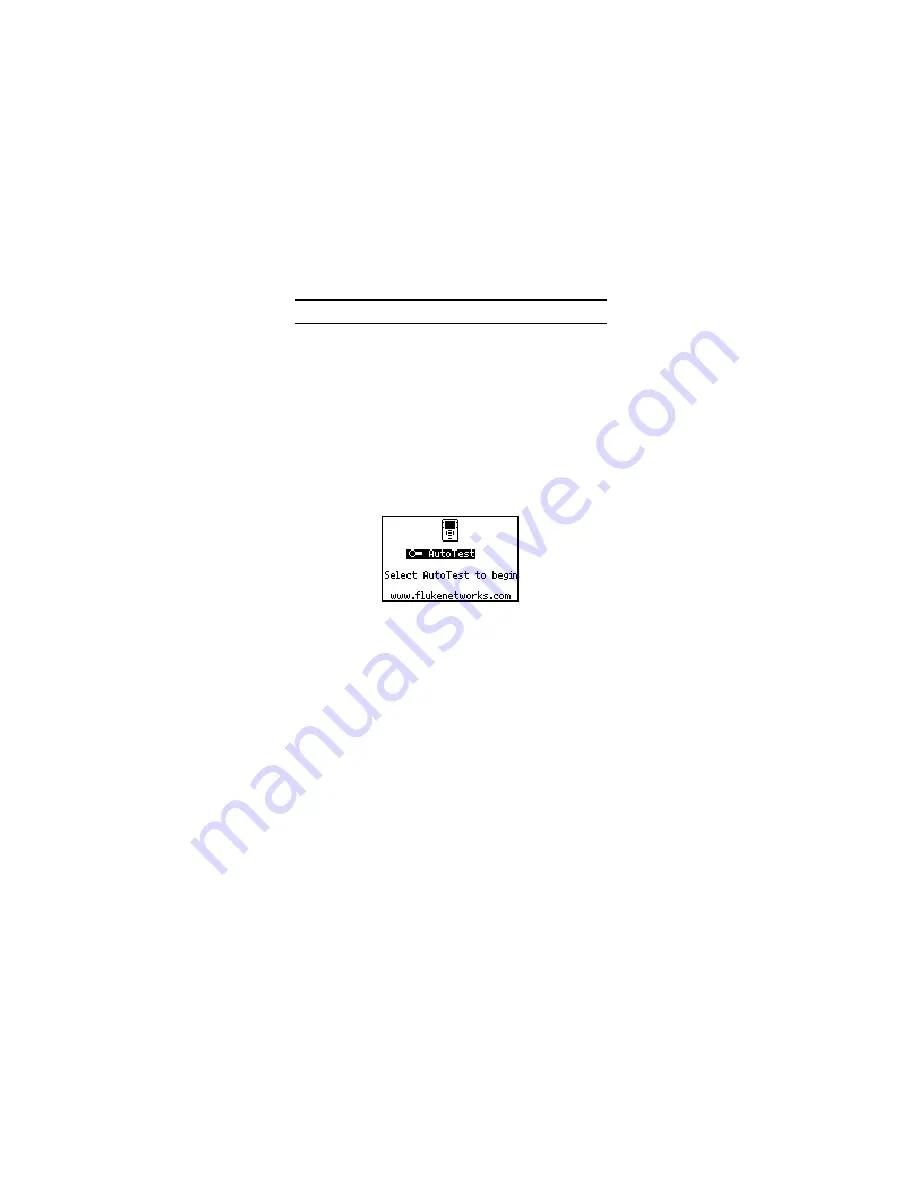
20
AutoTest
When you run AutoTest, the tester searches the RJ-45
connections to determine what it is connected to and
then displays results.
To run AutoTest:
1.
Connect the NetTool tester as shown in one of
the network diagrams presented earlier.
2.
Turn on the tester.
The
AutoTest
screen is displayed:
ahn13s.bmp
3.
If a device is connected, turn it on.
4.
Press
SELECT
to start AutoTest.
Summary of Contents for NetTool II Series
Page 4: ...ii...



















