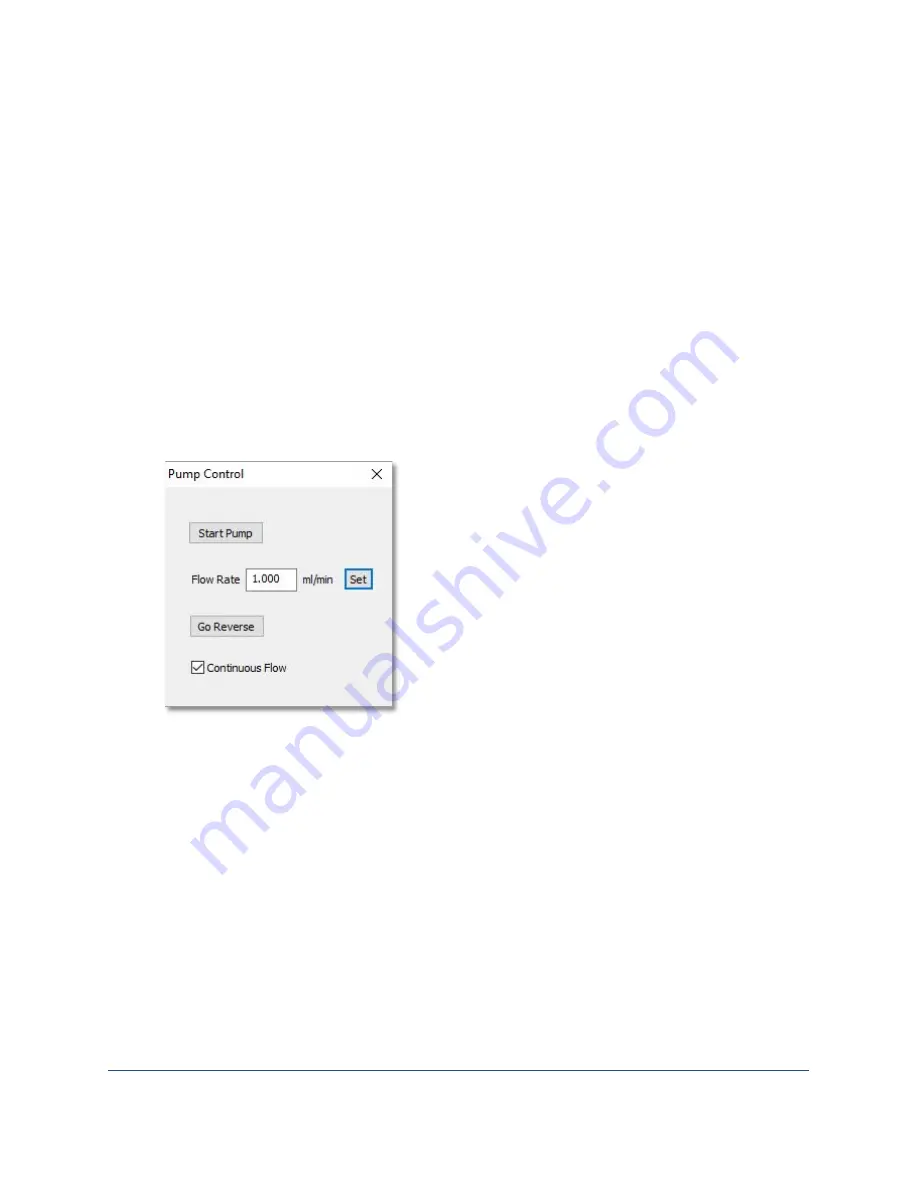
FlowCam® 8000 Series Dynamic Imaging Particle Analyzer
28 of 39
Cleaning and Rinsing the Analyzer
After analysis, clean and rinse the system to remove any leftover particles—using the pump’s flush
feature or performing a manual cleaning and rinsing.
Flush the System
1.
Select
Setup> Pump
from the menu bar. The Pump Controller dialog opens.
2.
Select the number of flushes (example 5 flushes for a 1-mL syringe equals a 5-mL flush).
3.
Click the
Flush
button. When the system flush finishes, a message appears onscreen.
4.
Close the message and close the Pump Controller dialog.
Manual Clean and Rinse
1.
Add some cleanser in a new tip in the analyzer’s sample inlet port.
2.
Click the
Setup and Focus
tool and then click the
Pump Control
button to open the Pump
Control dialog.
3.
Click the
Start Pump
button.
4.
When all of the cleanser has been drawn into the system, click
Pause Pump
.
5.
Add some rinse solution to the tip in the sample inlet port and click the
Start Pump
button.
6.
After all of the cleanser has been drawn into the system, click
Stop Pump
.
Automatic Clean and Rinse Cycles
You can set up automatic clean and rinse cycles to occur at the end of your sample analysis.
1.
Select
Setup> Pump
from the menu bar. The Pump Controller dialog opens.


























