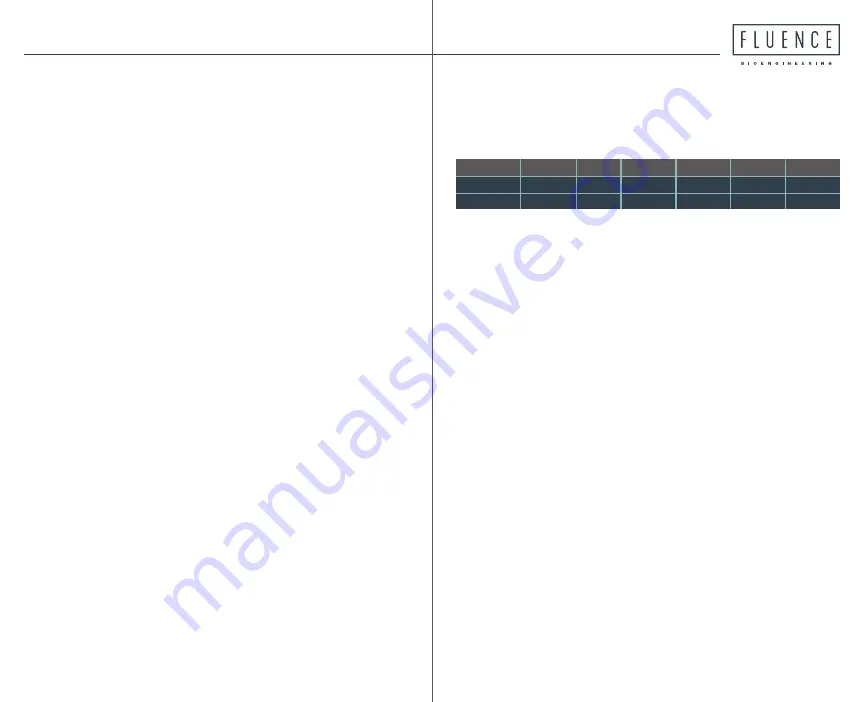
12
13
Advanced Options: How to program a custom
p
rofile
Why run a custom profile?
A custom profile will allow you to set your own pho-
toperiod, adjust the level of the light intensity, or
even run a gradual “sunrise/sunset” dimming effect at
the beginning and end of your photo-period.
Can I set up a profile to turn the lights on and off?
The Solunar can adjust dimming from 100% down to
0%
depending on light fixture
.
Please note that the
Solunar is NOT intended to be the only means of
controlling
photoperiod
; we recommend running a
timer to completely shut off the lights for the night
cycle.
Fluence is not responsible for any failures to ensure
effective photo-period parameters.
Terms to Know Before Programming
A)
Event Type
: We will set this profile to gradually in-
crease light level intensity (%) it will
operate
during
the
photoperiod using
Event Type Fade
. You can find
more info on other Event Types on the final page.
B)
Channel
is the dimming port that the light will be
plugged into; for this example we’ll set
Channel
to
0
as that controls all three ports at once.
C)
Duration
will set the length of time (in minutes)
that
the
light intensity will increase or decrease. For this
example it will be 5 minutes.
Event Type
Fade
0
0
0
100
5
5
0
0
100
0
5
21
Fade
Channel
Hour
Minute
Start %
End %
Duration
































