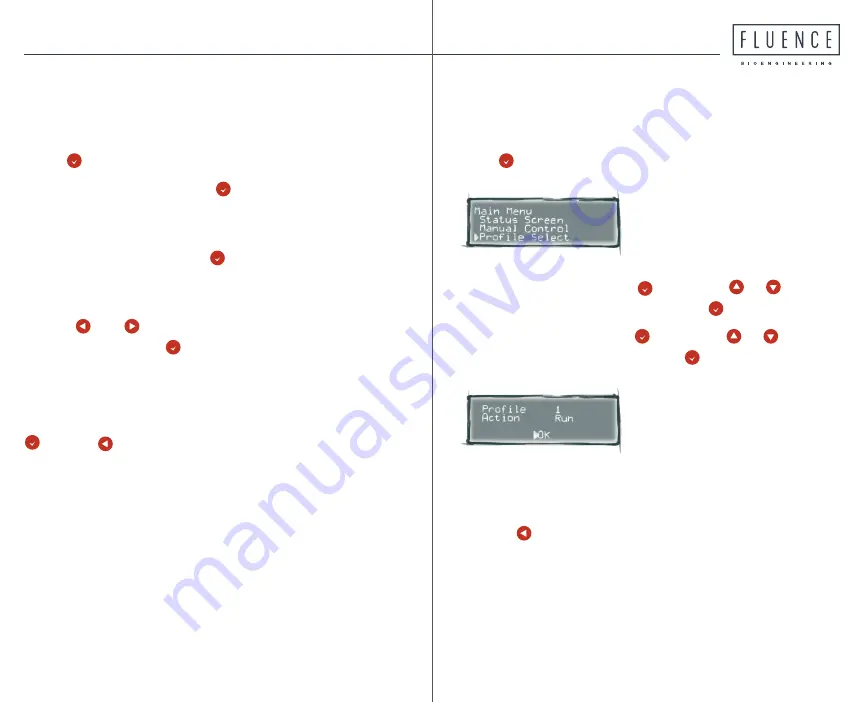
10
11
Step 3.1: Run in Manual Mode
A) Scroll through
Main Menu
to
Manual Control
and
press .
B) Scroll to
Hold
and press . If
Hold
is underlined,
the controller will maintain manual settings—
ensure
this is underlined to run in Manual Mode.
C) Scroll to
Ch1
and press . An arrow will appear to
the right of this channel, indicating it’s selected (if it’s
at 100%, arrow will not be visible).
D) Use and to change the intensity to desired
percent, then press
to save your settings.
E) Repeat for
Channel 2
and
Channel 3
to set the
intensity for these channels.
F) Scroll down to
Exit
at bottom of screen and press
, or use to return to the Main Menu.
In most instances, running in Maual Mode is perfer-
able to running a Profile.
Step 3.2: Run a Profile
A) Scroll through
Main Menu
to Profile Select and
press .
B) To select
Profile
, press , then use or to
choose a profile number and press .
C) Scroll to
Action
, press , then use or to
change action to
Run
and press to save that action.
D) Select
OK
at the bottom of the screen to return to
Main Menu.
E) Press to return to
Status Screen
, where it will
show the profile selected and current event.














