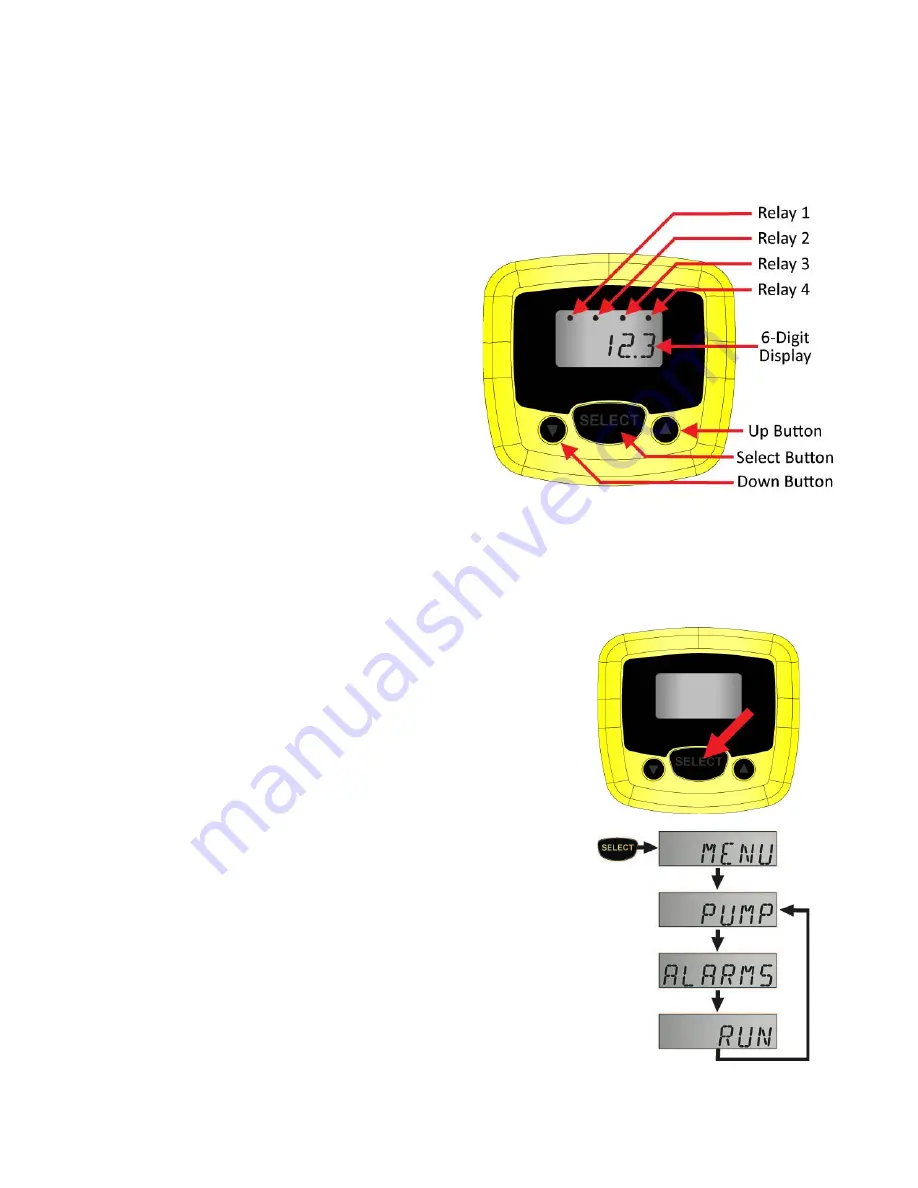
QS204260 Rev B
5
|
USING PODVIEW
®
PodView
®
features a 6-digit LCD display with relay indicators and a three-button user interface. PodView
®
displays the measured value, relay status (assuming the sensor model has relays and they were configured
for use) and set point configuration of the attached EchoPod
®
sensor, as the sensor was separately
configured to operate with WebCal
®
software.
•
Relay 1-4
- Indicates when the sensor’s relay is
energized.
Note:
Not all EchoPod
®
sensor models
have relays. If the sensor does not have relays, then
the indicators will remain off.
•
6-Digit Display
- Shows the liquid level in height
(inches, cm, feet or meters) or volume (gallons or
liters) of liquid.
Note
: The selection of height vs.
volume is set in WebCal
®
software.
•
Up / Down Buttons
- Used to increase or decrease
a set point value.
Note:
To increase the scrolling
speed, hold down the SELECT button while holding
down the UP or DOWN button.
•
Select Button
- Used to enter the Menu and
accept values.
Entering the Menu
If desired, users can change EchoPod
®
relay ALARM, VALVE or PUMP
ON-OFF set points using PodView
®
. To enter the MENU functions,
press and hold the SELECT button for 5 seconds. The MENU will then
scroll between the configured PUMP, ALARMS and RUN modes.
Note:
If the relays are configured for PUMPS and ALARMS, then both
will appear in the MENU. If the relays are configured for ALARMS only,
then PUMP will not appear. If the relays are configured for PUMP (or
VALVE) only, then ALARMS will not appear.
•
To change a pump set point value, press
SELECT
when PUMP
appears.
•
To change an alarm set point value, press
SELECT
when ALARMS
appears.
•
To exit the menu and return to run mode, press
SELECT
when
RUN appears.








