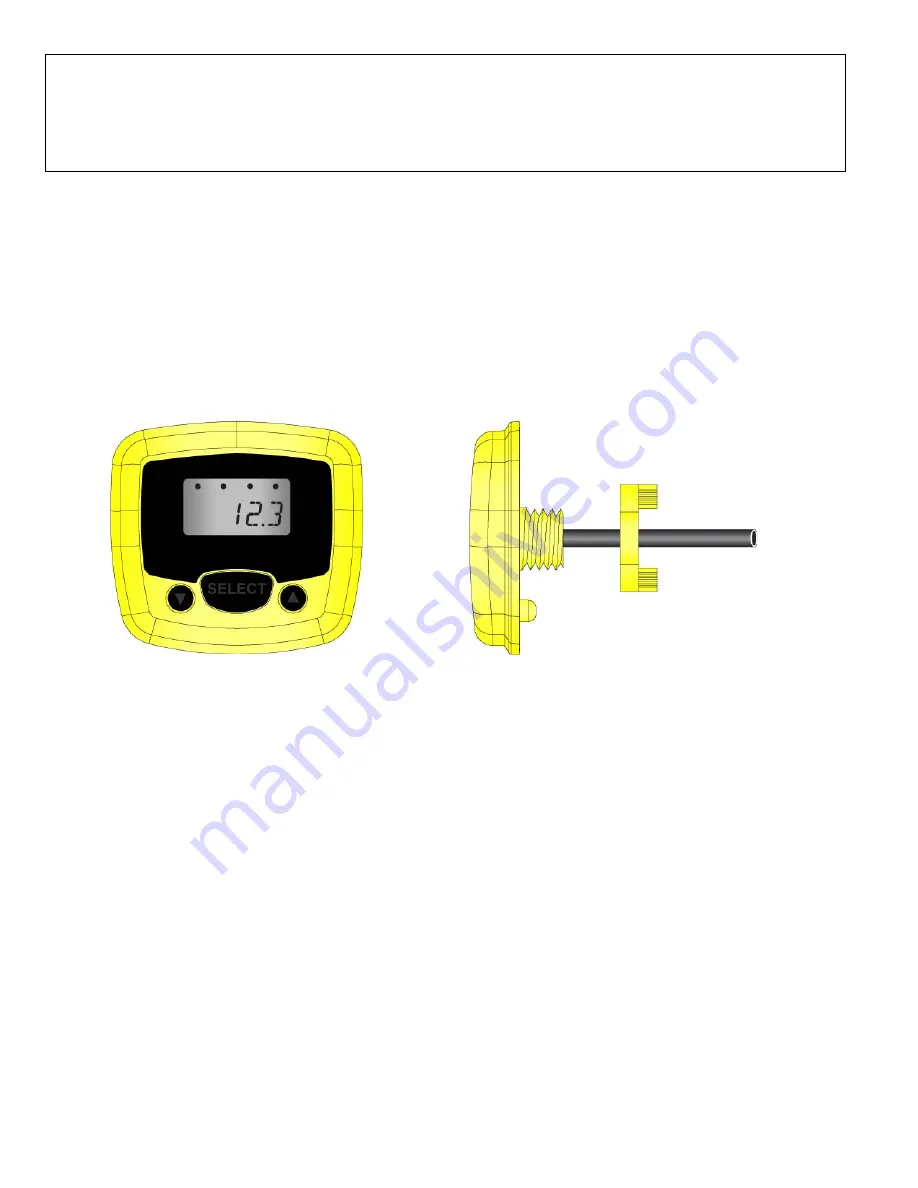
|
2
QS204260 Rev B
WELCOME TO THE PODVIEW
®
QUICK START
The PodView
®
Quick Start provides basic setup and use instructions for getting the PodView
®
up and
running quickly. If you have a non-standard installation or setup requirement that is not addressed here,
please refer to the PodView
®
Manual or support documentation at flowline.com.
WE DO YOUR LEVEL BEST™
Thank you for purchasing PodView
®
. The indicator provides a LCD display and push button interface with an
EchoPod
®
sensor. This Quick Start includes everything you’ll need to get the indicator up and running.
COMPONENTS
PodView
®
comes with a 4’ (1.2m) cable, flat gasket, locking nut and the Quick Start.
PodView
®
Front View
PodView
®
Side View
Enclosure
While the enclosure is liquid-resistant, PodView
®
is not designed to be submersed, and should be mounted in
such a way that the indicator does not come into contact with the application media under normal operational
conditions.








