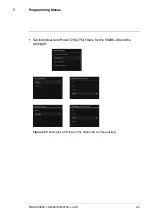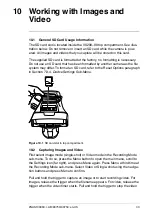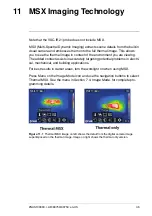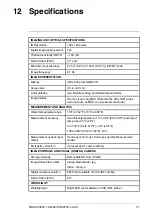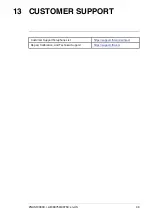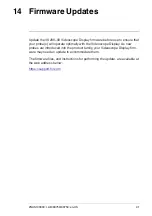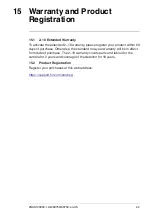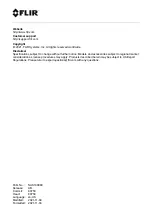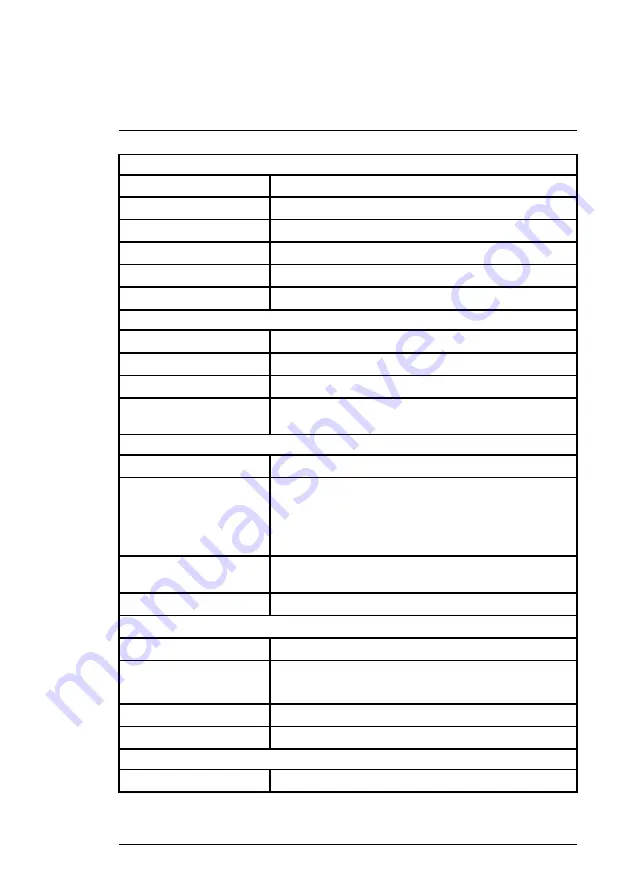
IMAGING AND OPTICAL SPECIFICATIONS
IR Resolution
160 x 120 pixels
Digital image enhancement
Yes
Thermal sensitivity /NETD
< 100 mK
Field of View (FOV)
57° x 44°
Minimum focus distance
0.15 m (5.9 in.); 0.65 m (25.6 in.) in MSX mode.
Image frequency
8.7 Hz
IMAGE PRESENTATION
Display
320 x 240 pixel RGB LCD
Screen size
3.5 in. (8.9 cm)
Color palettes
Iron, Rainbow, Gray, and Below/Above Alarms
Image modes
IR only, visual only, MSX (Note that the VSC-IR21 probe
does not have an MSX or a visual camera mode)
MEASUREMENT AND ANALYSIS
Object temperature range
14
℉
to 752
℉
(-10
℃
to 400
℃
)
Measurement accuracy
At ambient temperature. 15 to 35
℃
(59 to 95
℉
) and object
temp. above 0
℃
(32
℉
)
0 to 100
℃
(32 to 212
℉
): ±3
℃
(±5.5
℉
)
100 to 400
℃
(212 to 752
℉
): ±3%
Measurement options (spot
meter)
Centre spot, Hot spot, Cold spot, and
No Measurement
modes
Emissivity correction
3 presets and 1 custom setting
IMAGE STORAGE AND VISUAL (DIGITAL) CAMERA
Storage capacity
Removable SD card (16 GB)
Image/Video file formats
Image: Radiometric .jpg
Video: .mpeg-4
Digital camera resolution
2 MP (not available on VSC-IR21 probe)
Field of View (FOV)
83°
WORKLIGHT
Worklight type
Bright LED (not available on VSC-IR21 probe)
#NAS100060; r. AB/80750/80750; en-US
37
Summary of Contents for VS290-00
Page 1: ...USER MANUAL Thermal Videoscope Kits Kit nos VS290 2x and VS290 3x...
Page 2: ......
Page 3: ...USER MANUAL Thermal Videoscope Kits NAS100060 r AB 80750 80750 en US iii...
Page 4: ......
Page 49: ......