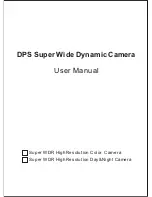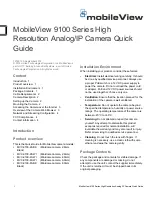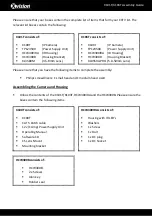omega.com
e-mail: [email protected]
For latest product manuals:
omegamanual.info
OSXL160
Infrared Camera
Extended Warranty
Program
SM
Shop online at
User’s Guide
MADE IN CHINA
Summary of Contents for OSXL160
Page 3: ...OSXL160 Infrared Camera User Manual Please read carefully before first use ...
Page 4: ......
Page 6: ......
Page 41: ...The effect drawing of indoor water leakage The effect drawing of indoor corner air leakage 33 ...
Page 42: ...The effect drawing of outdoor corner air leakage 34 ...
Page 48: ......