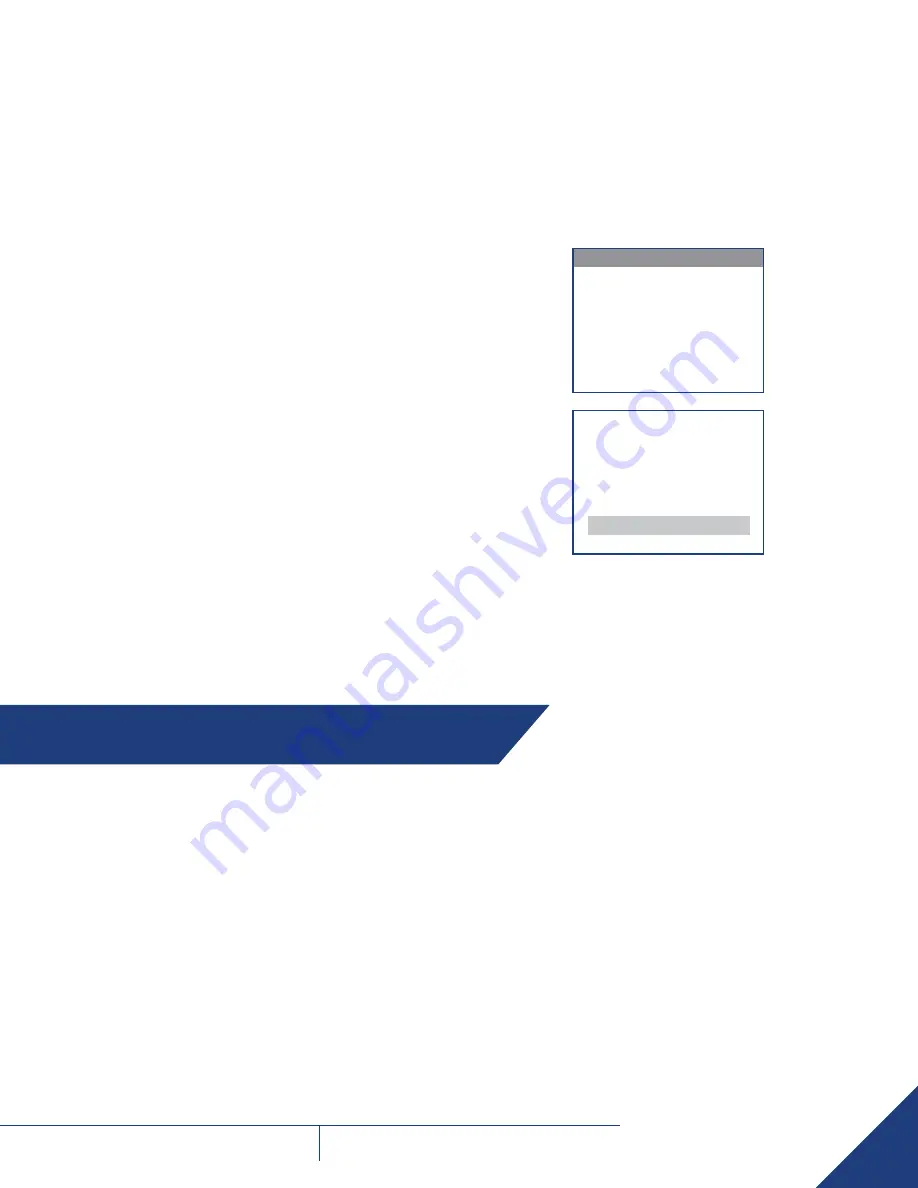
21
FLIR
THERMOSIGHT PRO
U S E R M A N U A L -
Rev 1
SECTION 7. WARRANTY
7.1 GLOBAL LIMITED WARRANTY
Follow the link http://www.flir.com/uploadedFiles/Corporate/Support/
FLIR-Personal-Vision-Systems-2-3-10-Limited-Warranty.pdf to retrieve
FLIR’s Warranty document.
7.2 PRODUCT REGISTRATION
In order to validate the warranty on your product, FLIR Outdoor
& Tactical Systems must receive a completed Product Warranty
Registration Card for each unit, or the Customer can complete
the warranty registration form on our website by completing and
submitting FLIR Outdoor & Tactical Systems’ PRODUCT REGISTRATION
FORM (http://www.flir.com/hunting-outdoor/display/?id=74583).
7.3 OBTAINING WARRANTY SERVICE
For service, repair or replacement, please contact:
FLIR Outdoor & Tactical Systems
815 Dubuque Avenue, South San Francisco, CA 94080
Phone: 1-888-959-2259 or (650) 492-7755
Fax: 1-888-959-2260
International Phone/Fax: (650) 492-7755
Email: [email protected]
www.flir.com/ots
6.3.2 OTS SOFTWARE UPDATE STEPS
1. Go to RESOURCES tab at
www.flir.com/OTS
.
2. Download the latest version of the software for the Boson based
OTS product families
OTS_CORE_Vxxx.x.bin
NOTE:
OTS firmware, is compatible with all the Boson based OTS
product families.
3. Turn the ThermoSight Pro unit on.
4. Check to make sure the unit has a fully green battery indicator for
approximately 30 seconds before connecting the USB.
5. Connect the ThermoSight Pro to your computer using the USB cable.
6. Copy or Drag the
OTS_CORE_Vxxx.x.bin
file into the root directory
of the FLIR USB drive folder.
7. Safely disconnect the unit from your computer.
a. After disconnecting, the screen will show “
Uploading OTS
software
”. Upload will take up to 6 minutes. The camera is fully
functional, the upload happens in background.
b. If the software version matches the existing loaded software the
system will not run the update.
8. A menu will appear asking “
Update Now? Yes/No
”
a. If “Yes” is selected, update will start immediately and the screen
will display “
Updating Core OTS Software
”.
i. The update will take 1.2 minutes. During the update, the camera
will lock. The camera will self-restart after the update.
1) After a successful software update a factory defaults reset is
recommended.
2) This will not reset the boresight setting
3) This will not reset compass calibration.
4) This will not reset shot activation setting
b. If “No” is selected the menu will reappe.ar on the next restart.
UPDATE NOW?
> No
Yes
Updating Core OTS SW




































