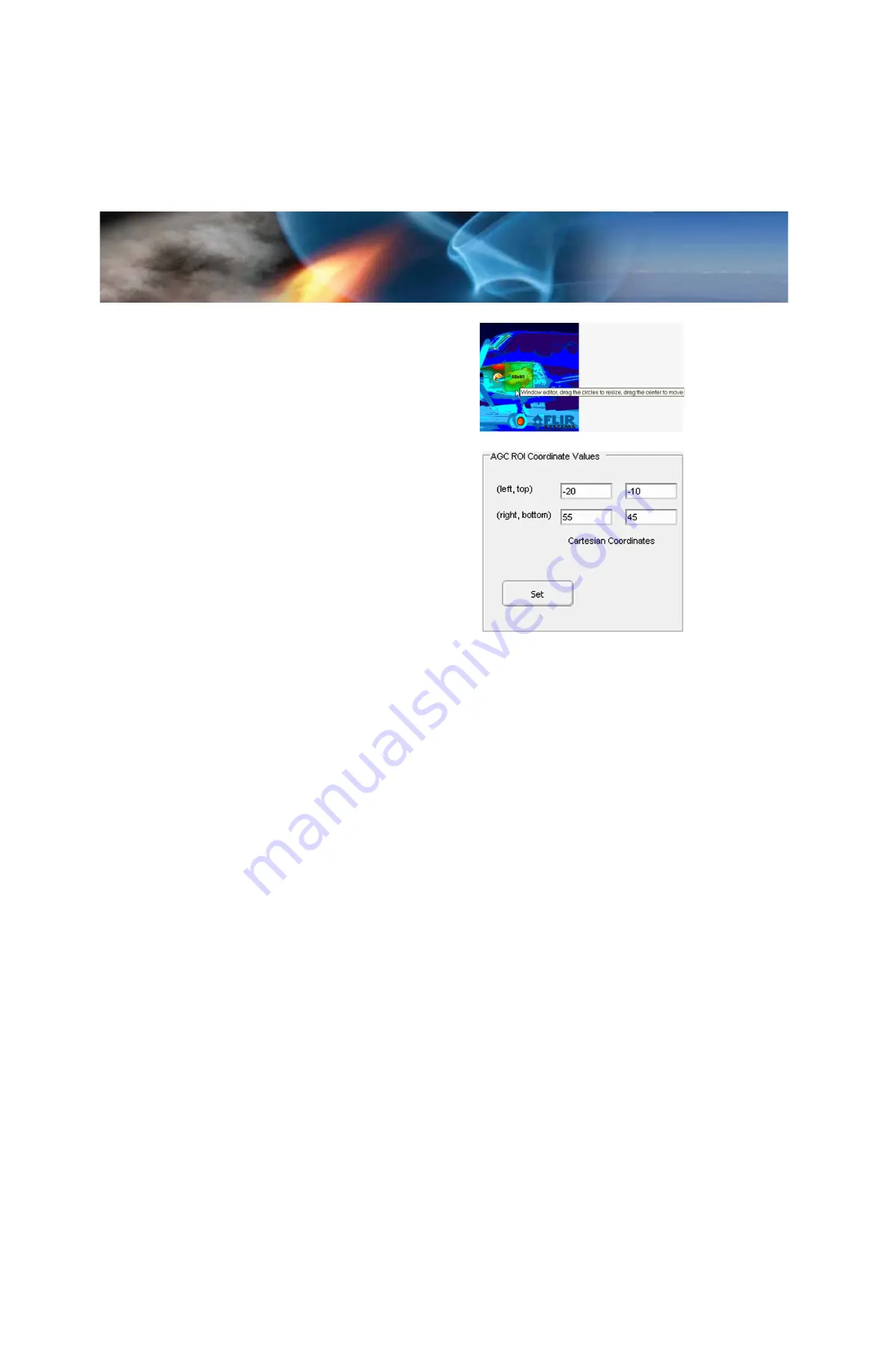
3—Basic Operation of the Tau 640 and GUI
Tau 640 User’s Manual
3-26
June 2011
TAU-0640-00-10, version 110
Window Editor:
Use the mouse to drag the
green ROI rectangle to any location on the FPA. The
size of the ROI rectangle (in pixels) is displayed. To
change the size of the ROI rectangle, drag one of the
corner or side bubbles.
AGC ROI Coordinate Values:
The settings use
an X-Y coordinate system with (0,0) being at the
center of the sensor array. The upper two numbers
marked
(left,top)
are the pixel coordinates of the upper
left corner of the ROI rectangle. The lower two
numbers marked
(right,bottom)
define the lower right
corner of the ROI rectangle. In the example at the
right, the ROI is specified as a ROI rectangle 66
×
65
pixels located 20 pixels to the left and 10 pixels down
from the center of the FPA.
The new AGC ROI size setting is not active until the
Set
button is pressed.
The AGC ROI may be set independently for
Unzoom
,
Zoom 2×
,
Zoom 4×,
and
Zoom 8×
. The AGC ROI may be set anywhere in the full array size, even
outside the zoom window. The Pan and Tilt function will attempt to move the Zoom AGC ROI to
remain centered on the zoom window. If the camera is being used in zoom mode, it is
recommended that the zoom AGC ROI be set to the same size as the zoom window.






























