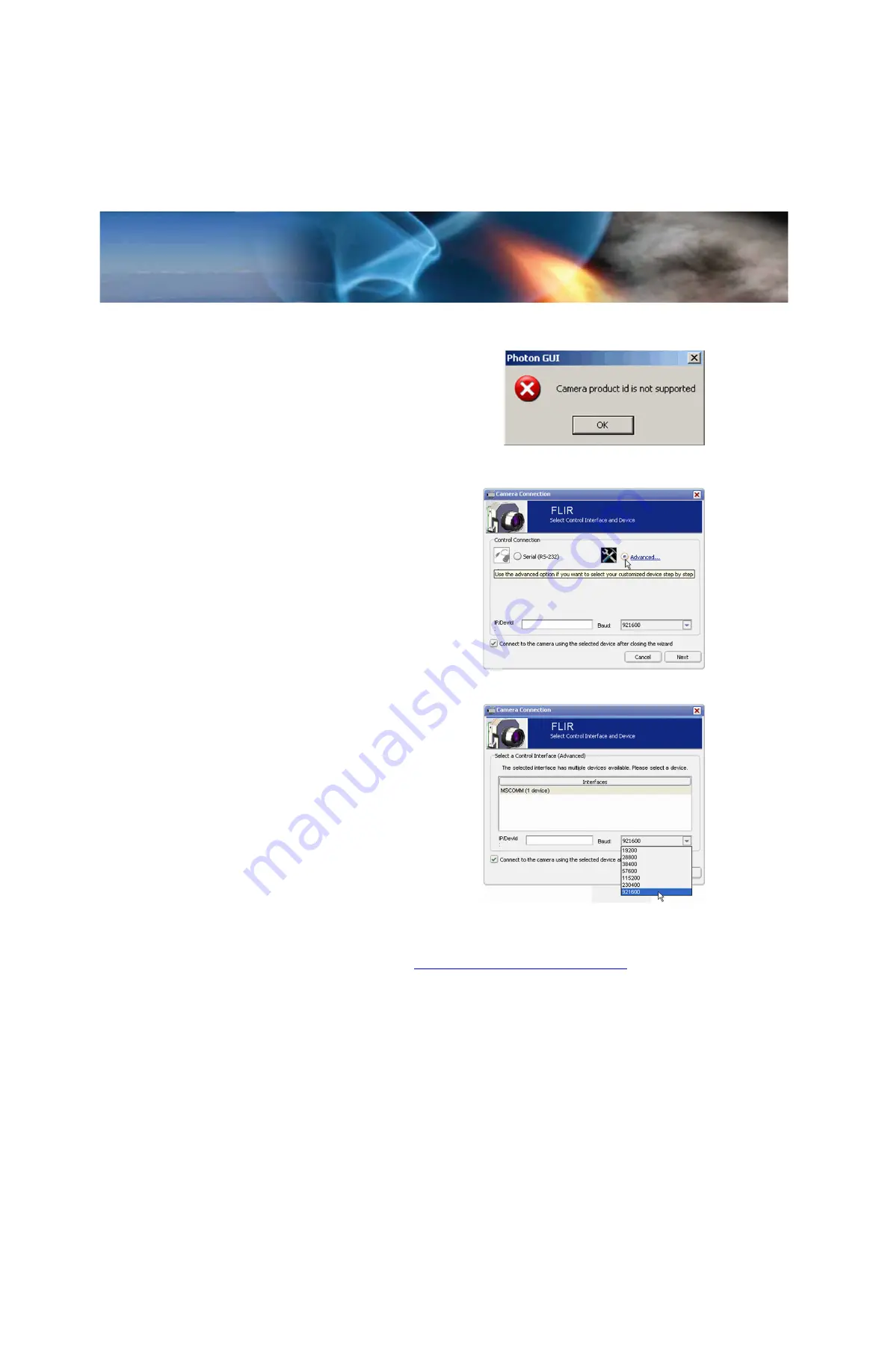
Tau 640 User’s Manual
3—Basic Operation of the Tau 640 and GUI
TAU-0640-00-10, version 110
June 2011
3-9
3.5 Troubleshooting the FLIR Camera Controller GUI
If the FLIR Camera Controller GUI does not link
with the camera, you may see the popup shown at
the right which indicates that the GUI has not
been able to communicate with the Tau 640
camera.
Verify the items in the following checklist:
Is the camera properly cabled to the
host PC?:
Verify that you selected the proper port if it was
not detected automatically. Select
Advanced
, then
Next>
in the
Tools
→
Connection...
dialog box. Also,
try disconnecting and then re-connecting the cable
to the PC. If the GUI was launched before the
cable was connected, close the GUI, connect the
cable, then re-launch the GUI.
Is the Baud rate set correctly?
Baud
rate must be set in the
Tools
→
Connection...
dialog box. The Tau 640 camera supports Baud
rates of 57600 and 921600.
Is the port already in use by another
application?:
Shut down any other applications that may be
using the port. Also, multiple instances of the FLIR
Camera Controller GUI Program can be
instantiated using different ports so be sure the
camera you are interested in controlling is actually
connected to the physical port.
Is the Tau 640 camera power on?
Verify that the camera is producing an image on a
separate monitor. On cameras with a shutter
installed, at camera power up, you can hear two
sets of a click-click sound, separated by about 5
seconds, as the shutter performs its on-power-up calibration.
If you cannot initiate serial communication with the camera after verifying these items, refer to
the frequently asked questions (FAQ) at
www.flir.com/cvs/cores/faqs/tau/all/
or contact FLIR Customer Support at (805) 964-9797.






























