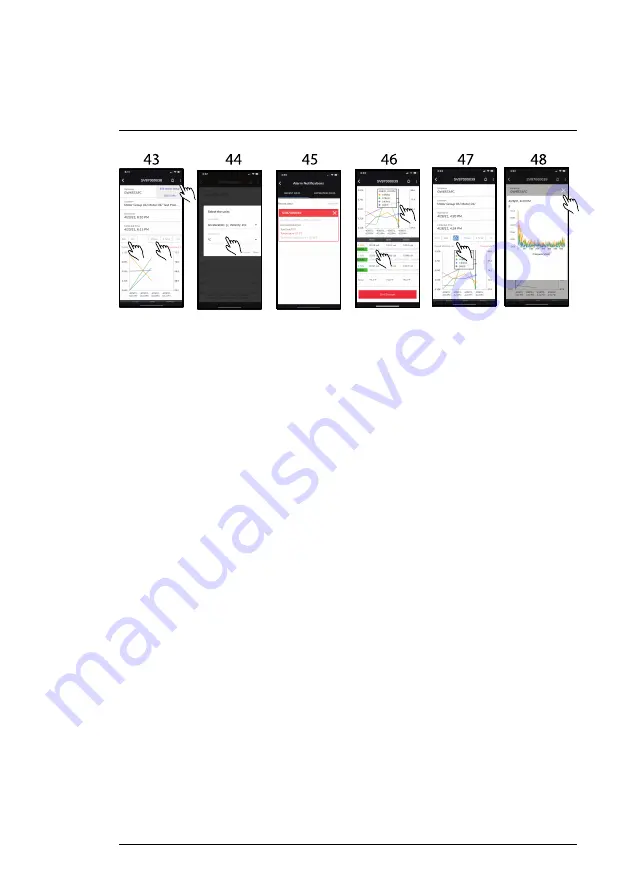
43. Tap
ACC
to view Acceleration measurement data on the trend chart graph.
Tap
VEL
to view Velocity calculations on the trend graph. Tap
1 hour
,
8 hour
,
or
ALL
to control the amount of data to view. Tap the three dots at the top of
the screen to edit alarm configurations.
44. When you tap
EDIT UNITS
from screen 43, the units selection dialogue
window will open. Edit the units and tap
Next
. When you tap on
EDIT ALARM
SETUP
, the alarm setup screen will open (screen 34).
45. When you tap the alarm icon from screen 43, the alarm summary screen
will open. Tap the ‘
X
’ or the
Delete All
icons to remove alarms from the sum-
mary screen. Tap the
RECENT
or
EXPIRED
tabs to view recent or historical
alarm events.
46. Tap any point on the graph to view the data point information. View the
text-based
MAX/MIN
and up to the minute measurement data below the
graph. Tap on an item in the MAX/MIN list to highlight it (it will appear on the
graph) or tap again to remove it from the graph. Tap
End Session
to stop
capturing data.
47. Tap the
FFT
icon to view the Fast Fourier Transform analyses graph.
48. FFT graph showing time domain data converted to frequency. Tap the ‘
X
’
to close the window.
#NAS100051; r. AC/76460/77189; en-GB
35
Summary of Contents for SV87-KIT
Page 2: ......
Page 3: ...User Manual Vibration Monitoring Solution NAS100051 r AC 76460 77189 en GB iii...
Page 4: ......
Page 62: ...NAS100051 r AC 76460 77189 en GB 56...
Page 63: ......
















































