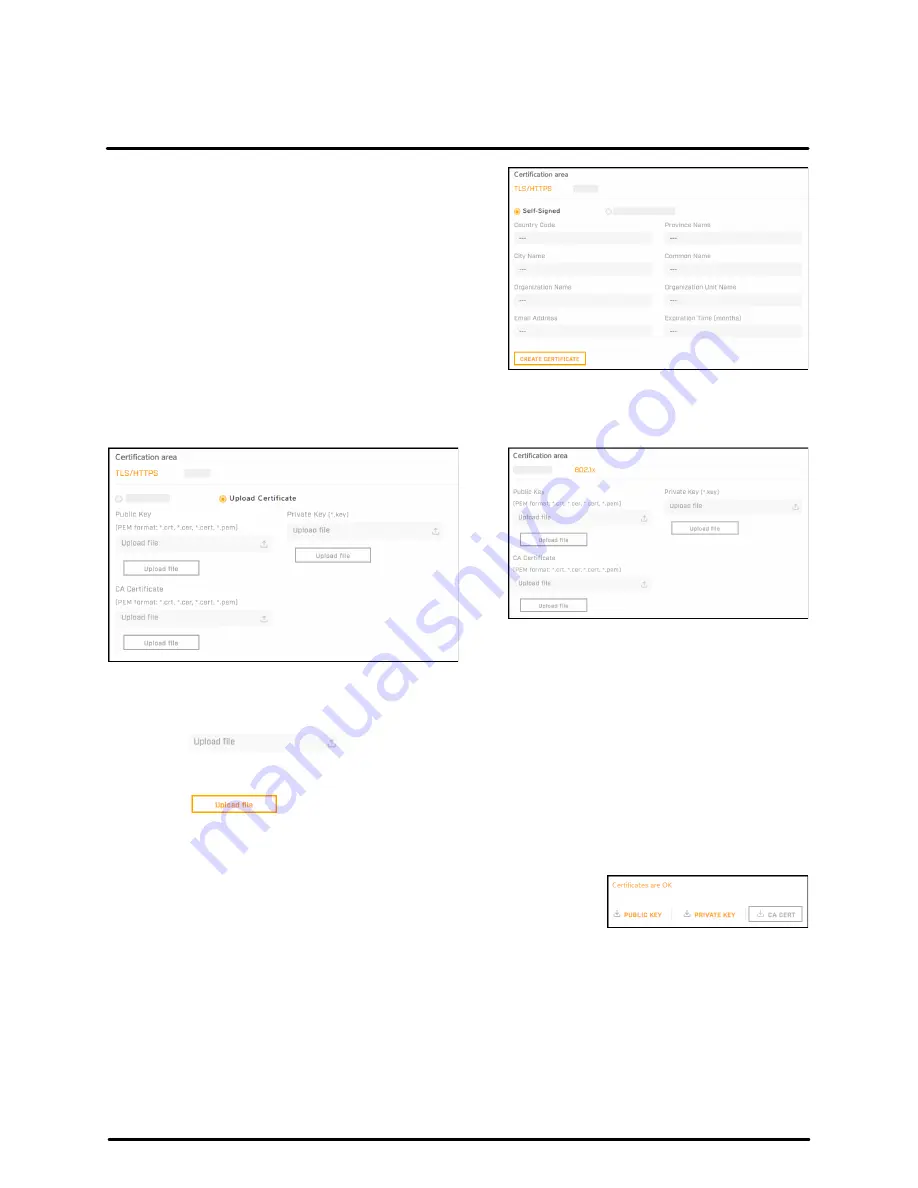
Configuration
42
427-0200-00-12 Revision 100
November 2019
This document does not contain any export-controlled information.
To generate and install a self-signed certificate
for TLS/HTTPS:
1. In the Certificates section and Certification area,
select
TLS/HTTPS
and
Self-Signed
.
2. Enter information such as country code, city
name, and organization name.
3. Click
Create Certificate
.
4. Allow 15 seconds for the camera to generate the
certificate, at which point a confirmation appears.
To upload a self-signed or third-party CA signed certificate for TLS/HTTPS or for 802.1x:
1. In the Certification area, click
TLS/HTTPS
and then select
Upload Certificates
, or click
802.1x
.
To upload a certificate for TLS/HTTPS
To upload a certificate for 802.1x
2. If you are uploading a self-signed certificate, under
Public Key
and then under
Private Key
:
a. Click
.
b. Select the appropriate key file.
c. Click
.
If you are uploading a third-party CA signed certificate, select and upload the Public Key, Private Key,
and CA Certificate.
3. Verify that the camera certificate files are valid and make sure
Certificates are OK
appears under the certificate information,
under Download certificate.
Note that you can download keys and certificates from the camera.
Changes in the Certificates section do not immediately take effect. To apply changes, click
Save
and then
reboot the camera.






















