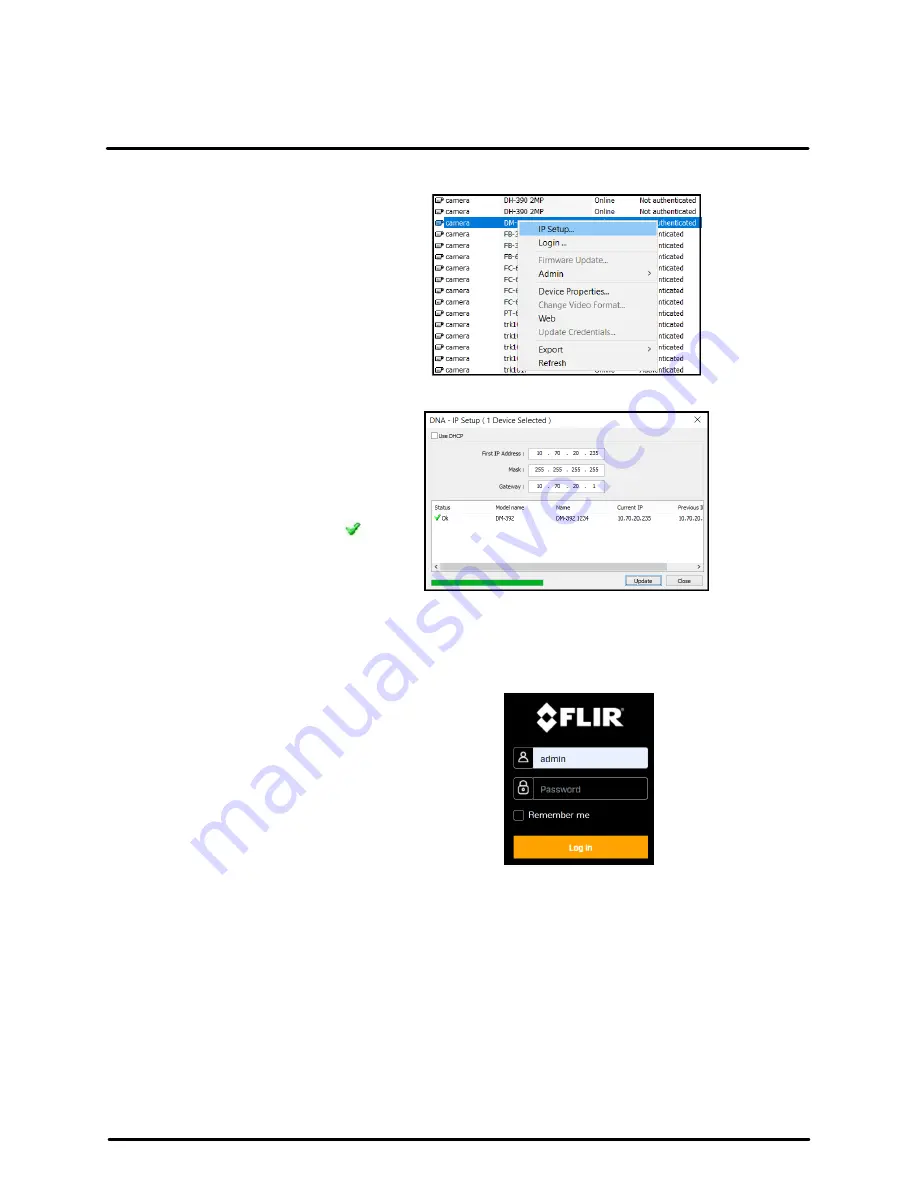
Installation
20
427-0200-00-12 Revision 100
November 2019
This document does not contain any export-controlled information.
3. Configure the camera’s networking settings.
Right-click the camera and select
IP
Setup
, or click the
IP Setup
icon in
the navigation bar.
In the
DNA - IP Setup
window, you
can clear
Use DHCP
and manually
specify the camera's
IP address
,
Mask
, and
Gateway
.
Then, click
Update
and wait for
Ok status to appear.
To configure the camera for networking using the camera’s web page:
1. Open the camera’s web page either by double-clicking the camera in the DNA Discover List or by
typing the camera’s IP address in a web browser’s address bar. The camera's web page supports the
latest versions of popular web browsers.
2. On the login screen, type
admin
for the user
name and the password for the admin user
(default:
admin
).
When logging in to the camera for the first time or for the first time after performing a factory default,
specify a new password for the admin user. Use a strong password consisting of at least 12 characters
and at least one uppercase letter, one lowercase letter, and one number. Passwords can include the
following special characters: |@#~!$&<>+_-.,*?= .
Log back in with the new password.






























