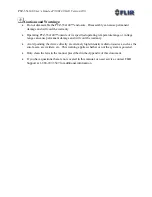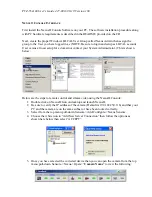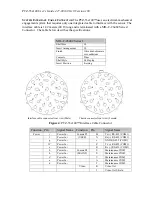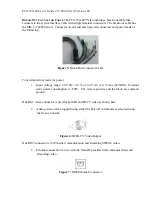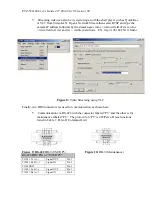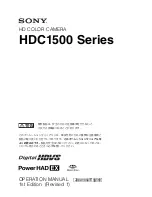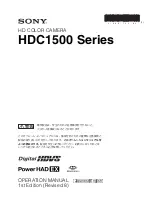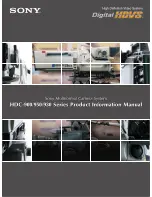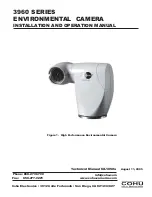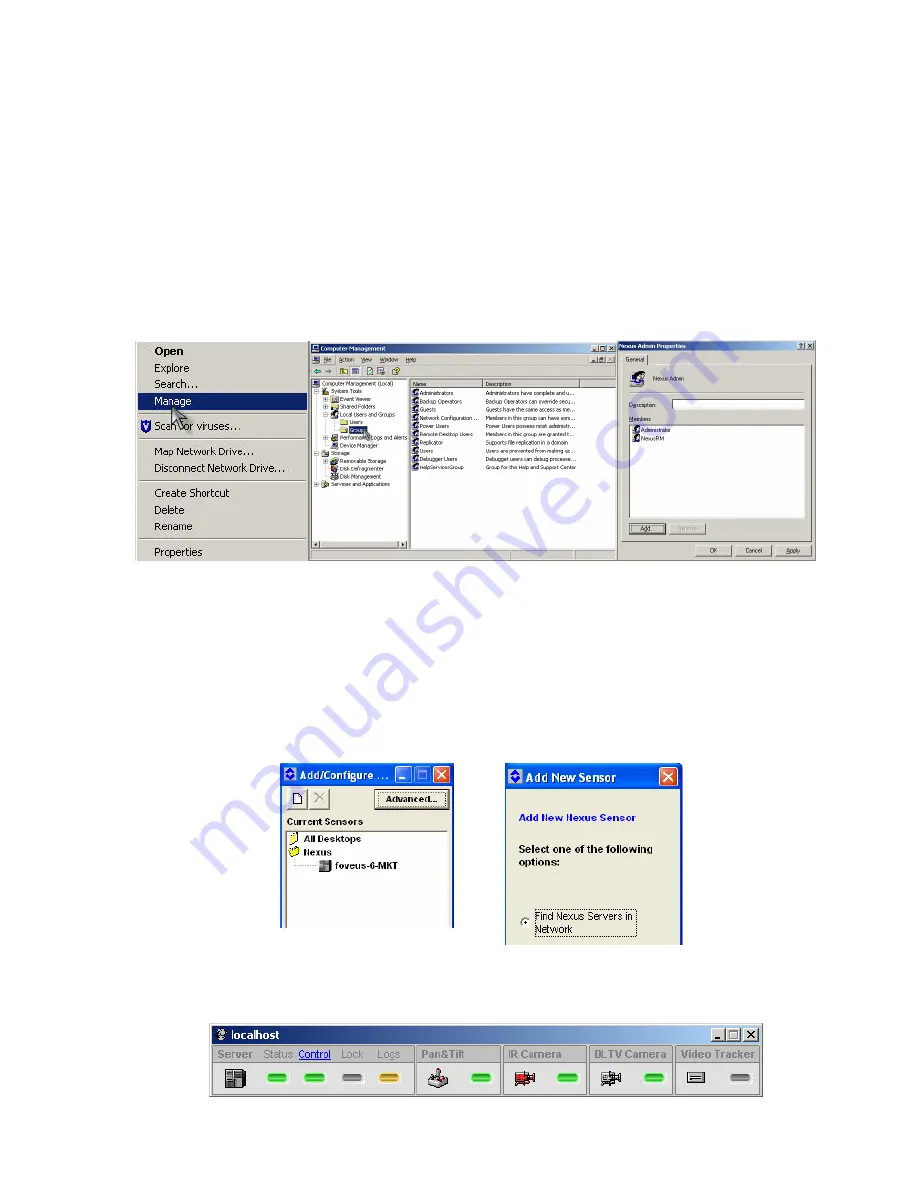
PTZ-35x140
User’s Guide 427-0011-00-10 Version 100
N
EXUS
®
C
ONSOLE
I
NTERFACE
First install the Nexus
®
Console Software on your PC. The software installation procedure along
with PC hardware requirements is described in the README provided on the CD.
Next, create the proper Windows LOCAL User Group called Nexus Admin then assign the
group to the User you have logged in as (NOTE: Be sure to login and setup as LOCAL account
User versus a Guest setup for a domain or contact your System Administrator.) This is shown
below:
Below are the steps to remote control and stream video using the Nexus
®
Console:
1.
Double click on Nexus
®
Icon on desktop and launch Nexus
®
.
2.
Be sure to verify the IP address of the camera (Default is 192.168.250.116) and that your
PC and the camera are on the same subnet or have been routed correctly.
3.
Select from the top menu pull-down Sensors->Add/Configure->Nexus Sensors.
4.
Choose the white icon to “Add New Server Connection” then follow the options as
shown here below then select “ACCEPT”.
5.
Once you have selected the corrected device then you can open the camera from the top
menu pull-down Sensors->Nexus->Open->”
Camera Name
” to view the following: