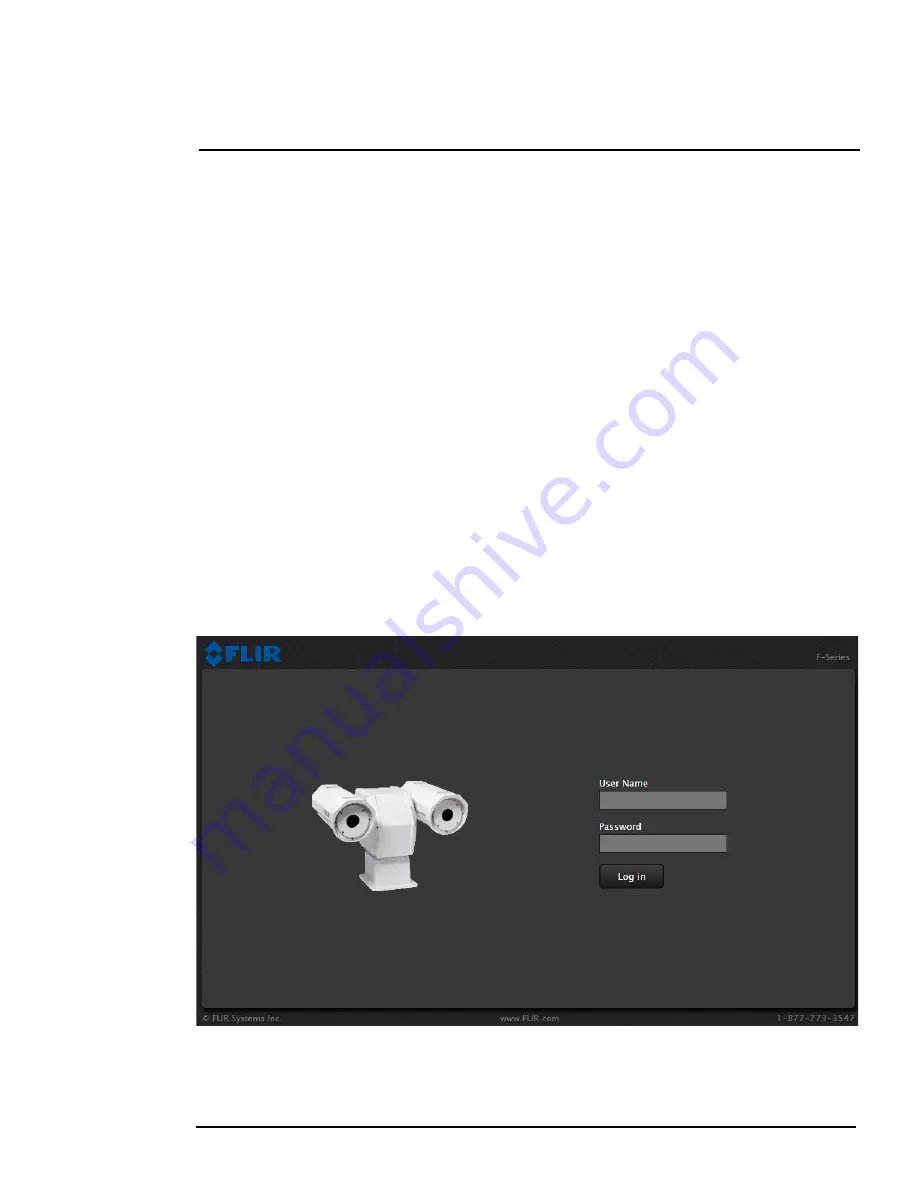
427-0032-00-12, Version 170
Mar 2014
2-4
2
Basic Operation and Configuration
the serial number, IP address, Pelco address, and the Baud rate. For example:
S/N: 1234567
IP Addr: 192.168.250.116
PelcoD (Addr:1): 9600 SW
2.4
Web Browser Interface
Use a web browser to connect to the camera as described below, and confirm it is streaming video.
Once the bench test is complete, use the web browser to make configuration changes as needed (for
example, set the IP address to an address that is compatible with the existing network). It is also a
good idea to run the FSM software and confirm it is working with the camera as expected.
It is possible to log into the camera using one of three User Names:
user
,
expert
, and
admin
(the
corresponding passwords by default are
user
,
expert
, and
fliradmin
respectively). The
user
login
can be used to do the initial bench test of the camera. The
admin
login must be used to make
configuration changes such as setting the IP address. The login passwords can (and should) be
changed by the system administrator to prevent unauthorized access. For information on how to
change the passwords, refer to section 2.6.2 “Maintenance Menu” on page 2-12.
2.4.1
Log into the Camera Web Page
Step 1
Open a web browser and enter: http:\\192.168.250.116. The login screen with a picture of
the camera will appear.
Step 2
Enter
user
for the User Name and
user
for the Password, and click Login.
Figure 2-1: Camera Web Page Login Screen
Summary of Contents for PT series
Page 1: ...Installation Manual PT Series ...
Page 16: ...1 PT Series Camera Installation 427 0032 00 12 Version 170 Mar 2014 1 12 ...
Page 44: ...2 Basic Operation and Configuration 427 0032 00 12 Version 170 Mar 2014 2 28 ...
Page 47: ...3 Serial Address Decimal To Binary Conversion 427 0032 00 12 version 170 Mar 2014 3 3 ...






























