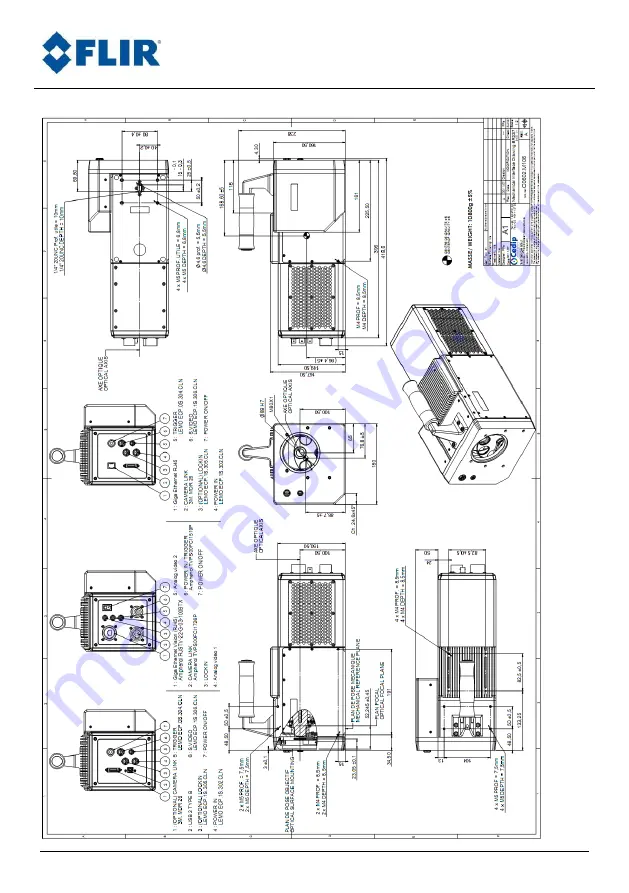Summary of Contents for ORION SC7000
Page 1: ...Advanced Thermal Solutions DCOO5U F ORION SC7000 User Manual ORION SC7000 User Manual ...
Page 38: ...Advanced Thermal Solutions ORION SC7000 User Manual DCOO5U F ORION SC7000 User Manual Page 38 ...
Page 39: ...Advanced Thermal Solutions ORION SC7000 User Manual DCOO5U F ORION SC7000 User Manual Page 39 ...