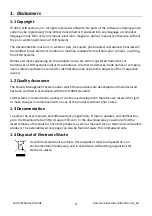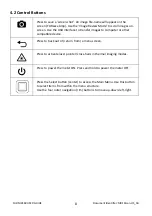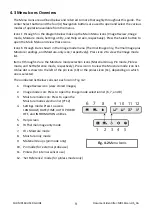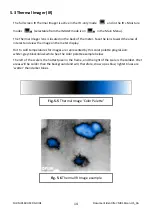FLIR
MR160
USER
GUIDE
Document
Identifier:
MR160
‐
en
‐
US_AA
18
5.7
High
Moisture
Alarm
The
MR160
offers
a
High
Moisture
Alarm
utility
where
an
audible
and
visual
alert
activates
when
the
moisture
reading
exceeds
the
programmed
high
limit.
1.
Press
the
Select
button
to
access
the
Main
Menu
2.
Select
the
SETTINGS
mode
from
the
Main
Menu
3.
Scroll
to
ALARM
and
press
the
Select
button
to
open
the
Alarm
programmer
4.
Use
the
Navigation
and
Select
buttons
to
switch
the
alarm
ON
or
OFF
and
to
set
the
threshold
from
0%
to
100%
5.
Press
the
Select
button
to
return
to
the
SETTINGS
mode
and
save
the
value
or
press
the
back
button
to
cancel
and
to
return
to
the
normal
operating
mode
6.
When
the
High
Alarm
is
set
ON,
the
main
display
will
show
the
alarm
bell
icon
(shown
above)
and
the
High
Alarm
threshold
value.
Refer
to
example
screens
shown
in
Fig.
5
‐
1
and
Fig.
5
‐
2.
7.
When
the
measurement
exceeds
the
threshold,
the
text
for
the
actual
measurement
reading
will
appear
red
in
color
and
will
flash;
the
beeper
will
also
sound.
Note
that
in
the
Moisture
‐
only
mode,
the
bargraph
turns
red
when
the
Alarm
threshold
is
exceeded.
Refer
to
the
example
screens
in
Fig.
5
‐
1
and
Fig.
5
‐
2.
8.
To
switch
the
alarm
OFF,
press
the
Select
button
and
then
select
SETTINGS
from
the
Main
Menu