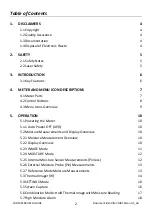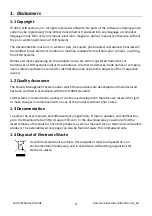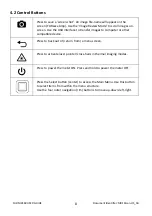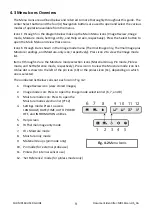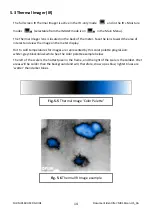FLIR
MR160
USER
GUIDE
Document
Identifier:
MR160
‐
en
‐
US_AA
13
5.2.6
External
Moisture
Probe
(Pin)
Measurements
1. Follow
the
steps
in
Section
5.2.1
through
5.2.4
and
select
Pin
mode
from
the
MOISTURE
mode
options.
2. Connect
the
external
pin
probe
to
the
meter’s
EXT
jack
on
the
bottom
of
the
meter
(under
the
protective
flap).
3. Select
the
appropriate
Material
Group
as
described
in
Section
5.2.4
(see
Section
9
for
the
Material
Group
Appendices).
Note:
Use
Group
9
for
building
materials.
4. Press
the
pins
into
the
material
under
test.
5. The
moisture
reading
is
displayed
on
the
main
display
(in
%WME)
in
the
upper
left
hand
corner
(IR
+
Moisture
mode)
or
as
a
bargraph
with
accompanying
digits
(Moisture
‐
only
mode).
Refer
to
example
screens
shown
in
Fig.
5
‐
1
and
Fig.
5
‐
2.
5.2.7
Reference
Mode
Moisture
Measurements
1. Follow
the
steps
in
Section
5.2.1
through
5.2.4
and
select
SET
REFERENCE
from
the
MOISTURE
mode
options.
This
mode
is
only
available
for
pinless
measurements
(internal
sensor).
2. When
the
SET
REFERENCE
mode
is
selected
a
new
display
line
will
appear
preceded
by
a
delta
(triangle)
symbol.
The
digits
next
to
the
triangle
symbol
indicate
the
reference
value
(the
measurement
recorded
when
the
SET
REFERENCE
mode
is
selected).
Refer
to
example
screens
shown
in
Fig.
5
‐
1
and
Fig.
5
‐
2.
3. All
measurements
taken
subsequently
will
be
relative
to
the
reference
value.
For
example,
if
the
reference
value
is
‘10’
(representing
the
driest
area
of
the
material
under
test)
and
a
measurement
of
‘50’
is
taken
(in
an
area
with
higher
moisture
content),
the
measurement
line
will
show
‘40’
(50
–
10
=
40).
As
implied,
this
mode
is
useful
for
comparing
wet
areas
to
a
dry
area
reference.
4. The
reference
value
is
displayed
on
the
main
display
in
the
upper
left
hand
corner
(IR
+
Moisture
mode)
or
to
the
right
of
the
bargraph
(Moisture
‐
only
mode).
Refer
to
example
screens
shown
in
Fig.
5
‐
1
and
Fig.
5
‐
2.
5. To
remove
the
reference
value
and
exit
the
mode:
Remove
the
meter
sensor
from
the
area
under
test,
so
that
the
sensor
is
no
longer
touching
a
surface
and
is
clear
of
any
objects
(keep
hands
away
from
the
sensor
also),
and
then
press
the
Set
Reference
icon
again.
The
reference
value
will
no
longer
be
visible
on
the
meter
display.