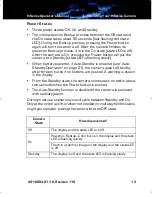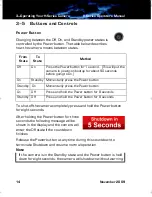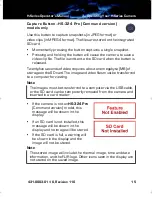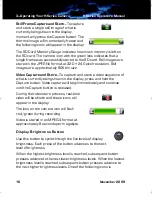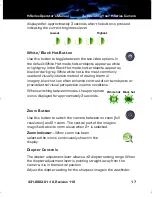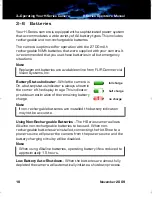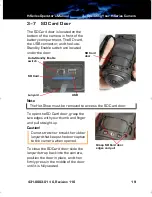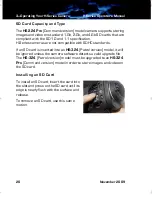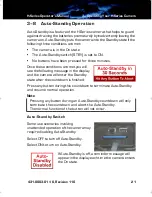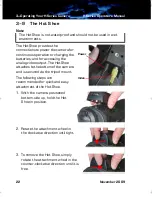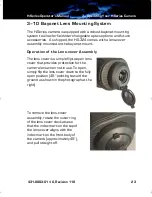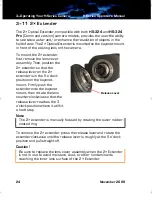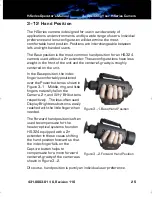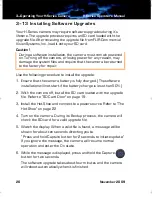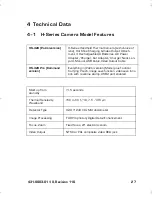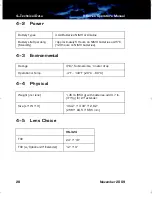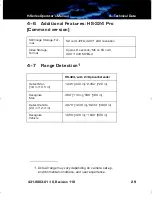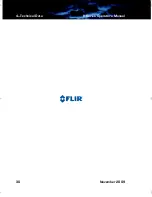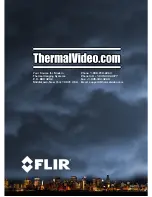H-Series Operator’s Manual
3—Operating Your H-Series Camera
431-0003-01-10, Revision 110
17
displayed for approximately 3 seconds after the button is pressed
indicating the current brightness level:
White/Black Hot Button
Use this button to toggle between the two video options. In
the default White Hot mode, hotter objects appear as white
or light grey. In the Black Hot mode, hotter objects appear as
black or dark grey. While white hot is the most commonly
used and visually intuitive method of viewing thermal
imagery, black hot can often enhance contrast of certain objects or
provide better visual perspective in some conditions.
When switching between modes, the appropriate
icon is displayed for approximately 3 seconds.
Zoom Button
Use this button to switch the camera between no zoom (full
resolution) and 2× zoom. The central part of the image is
magnified twice its normal size when 2× is selected.
Zoom Indicator
—When zoom has been
selected the icon is continuously shown in the
display:
Diopter Controls
The diopter adjustment lever allows a ±2 diopter setting range. When
the diopter adjustment lever is pointing straight away from the
camera, it is in the neutral position.
Adjust the diopter setting for the sharpest image in the viewfinder.
Highest
Lowest
Black hot
White hot
HS_Series_Operators.book Page 17 Thursday, November 5, 2009 12:58 PM