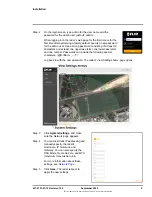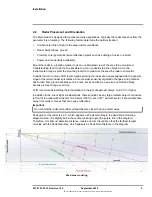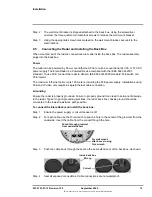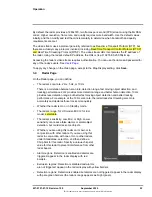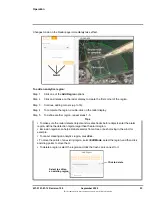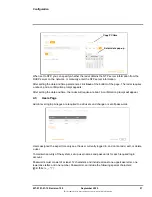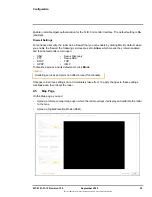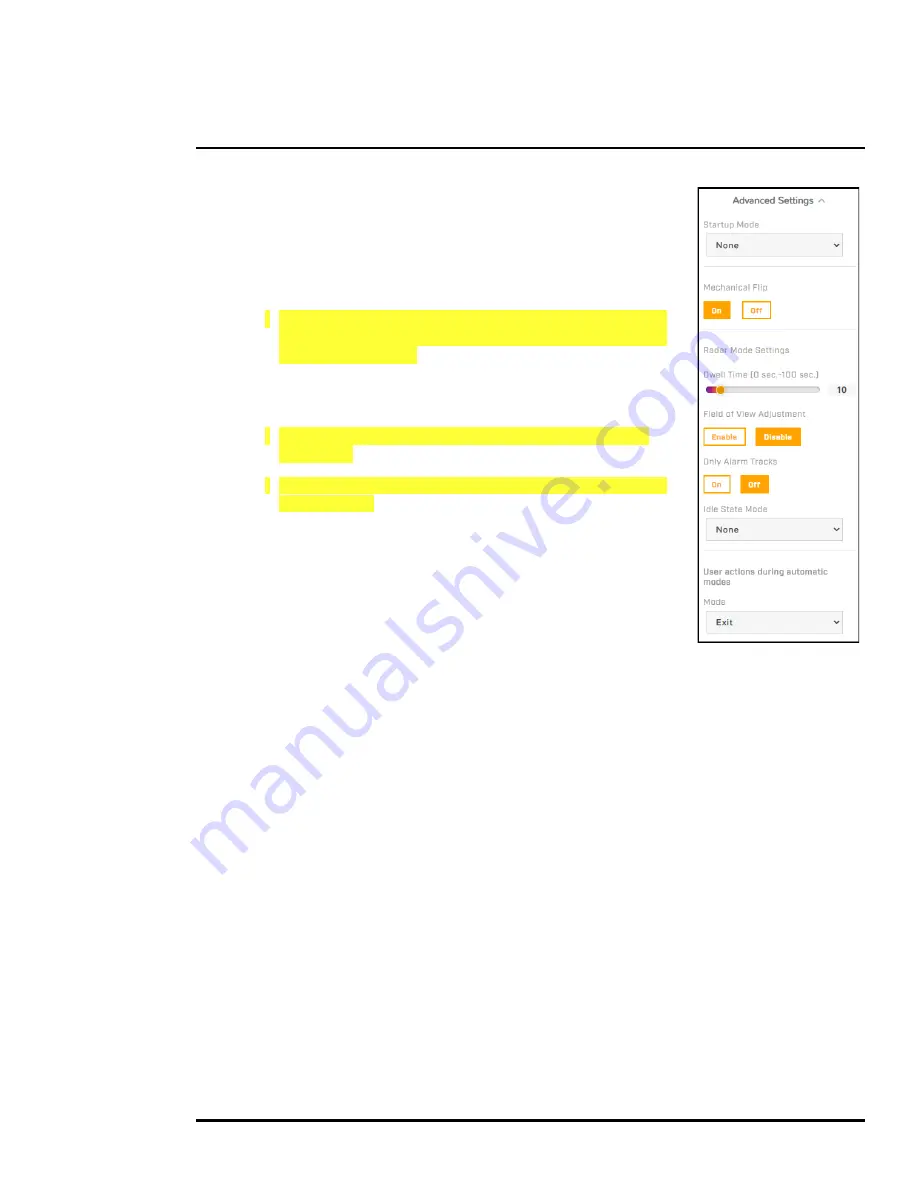
427-0101-01-12 Revision 100
September 2020
17
This document does not contain any export-controlled information.
Installation
Step 4
Open
Advanced Settings
.
Step 5
From the Startup Mode list, select one of the following:
•
None
—The camera starts up in manual mode.
•
Tour
—The camera starts up in Tour mode.
•
Track NMEA
—The camera starts up in a maritime-specific
mode that points the camera to radar tracks, waypoints, or
MFD cursor position.
•
Track Scan
—The camera starts up in the radar Track
Scan mode.
•
Track Last
—The camera starts up in the radar Engage
Last mode.
•
Track Closest
—The camera starts up in the radar Engage
Closest mode.
Step 6
Specify a Dwell Time between 0-100 seconds. When the
Track Scan radar mode is active, the camera stays on each
radar track for the specified dwell time.
Step 7
Under Field of View Adjustment, select one of the following:
•
Disabled
—The radar does not affect the camera’s zoom.
•
Enabled
—The distance from the object tracked by the radar determines the camera’s
zoom.
Step 8
To enable Only Alarm Tracks so that only alarms from the radar affect the camera, click
On
, select one of the following, and then click
Set
:
•
All Areas
—Tracks from all alarm regions affect the camera.
•
Areas
—Specify the alarm regions whose tracks affect the camera. To specify specific
regions and ranges of regions, you can use a comma. For example, you can specify 1,
3-5.
Step 9
Select one of the following for Idle State Mode, which determines the behavior of the
camera when it is in a radar track mode and there is no track to engage:
•
None
—Camera stays at the current position.
•
Home Position
—Camera moves to its home position.
•
Preset
—Camera moves to the specified preset.
Step 10 Select one of the following for User actions during automatic modes, which determines the
behavior of the camera behaves when it is in an automatic mode and a user performs a
manual action such as moving, zooming, or focusing the camera:
•
None
—Manual commands are not allowed and are ignored.