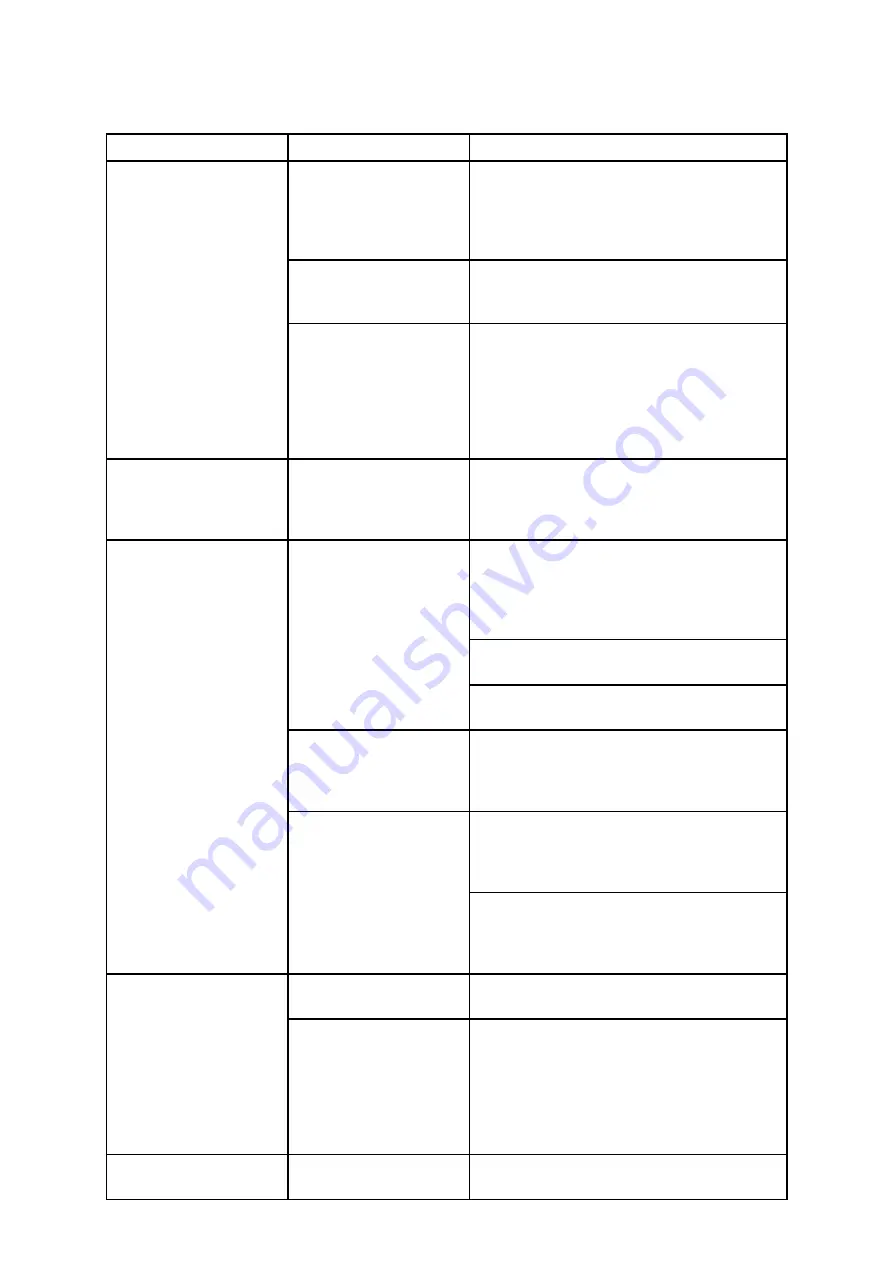
8.1 Thermal camera troubleshooting
Problems with the thermal camera and their possible causes and solutions are
described here.
Problem
Possible causes
Possible solutions
Camera is in Standby
mode.
The camera will not display video if it
is in Standby mode. Use the camera
controls (either the thermal camera
application or JCU) to “wake” the
camera from standby.
Problem with the
thermal camera
network connections.
• Check thermal camera network
cables (RayNet or Ethernet) are
sound and properly connected.
Video not displayed.
Problem with power
supply to the camera
or JCU (if used as
the primary controller)
• Check the power connections to the
camera and JCU / PoE injector (if
used).
• Ensure that the power switch /
breaker is on.
• Check the fuse / breaker state.
Cannot control
thermal camera from
Raymarine display or
keyboard.
Thermal camera
application is not
running.
Ensure the thermal camera application
is running on the multifunction display
(as opposed to the video application
which does not have camera controls).
Check that the controller and thermal
camera are correctly connected to the
network. (Note: This may be a direct
connection or via a Raymarine network
switch.)
Check the status of the Raymarine
network switch.
Network problem.
Check that SeaTalk
hs
/ RayNet cables
are free from damage.
Control conflict, e.g.
caused by multiple
users at different
stations.
Ensure that no other controllers are in
use at the same time.
Check power / network cabling to the
controller and PoE injector (PoE only
used with optional Joystick Control
Unit).
Erratic
or
unresponsive controls.
Problem with the
controller.
Check other controllers if available.
If other controllers are operating this
will eliminate the possibility of a more
fundamental camera fault.
Display brightness is
set too low.
Use the brightness controls at the
display to adjust accordingly.
Image too dark or too
light.
The Scene Mode is
not appropriate for
the current conditions.
A particular environment may benefit
from a different Scene Mode setting.
For example, a very cold background
(such as the sky) could cause the
camera to use a wider temperature
range than appropriate.
Use the
SCENE
button.
Image is inverted
(upside down).
Camera “Ball down”
setting is incorrect.
Ensure that the Ball down setting is
set correctly.
86
Summary of Contents for E70353
Page 2: ......
Page 4: ......
Page 8: ...8 ...
Page 14: ...14 ...
Page 31: ...3 9 Product dimensions M100 M200 Series Planning the installation 31 ...
Page 34: ...34 ...
Page 48: ...Multi camera system with video monitor two Raymarine MFDs two JCUs and a web browser 48 ...
Page 50: ...50 ...
Page 80: ...80 ...
Page 84: ...84 ...
Page 92: ...92 ...
Page 101: ......
Page 103: ......
















































