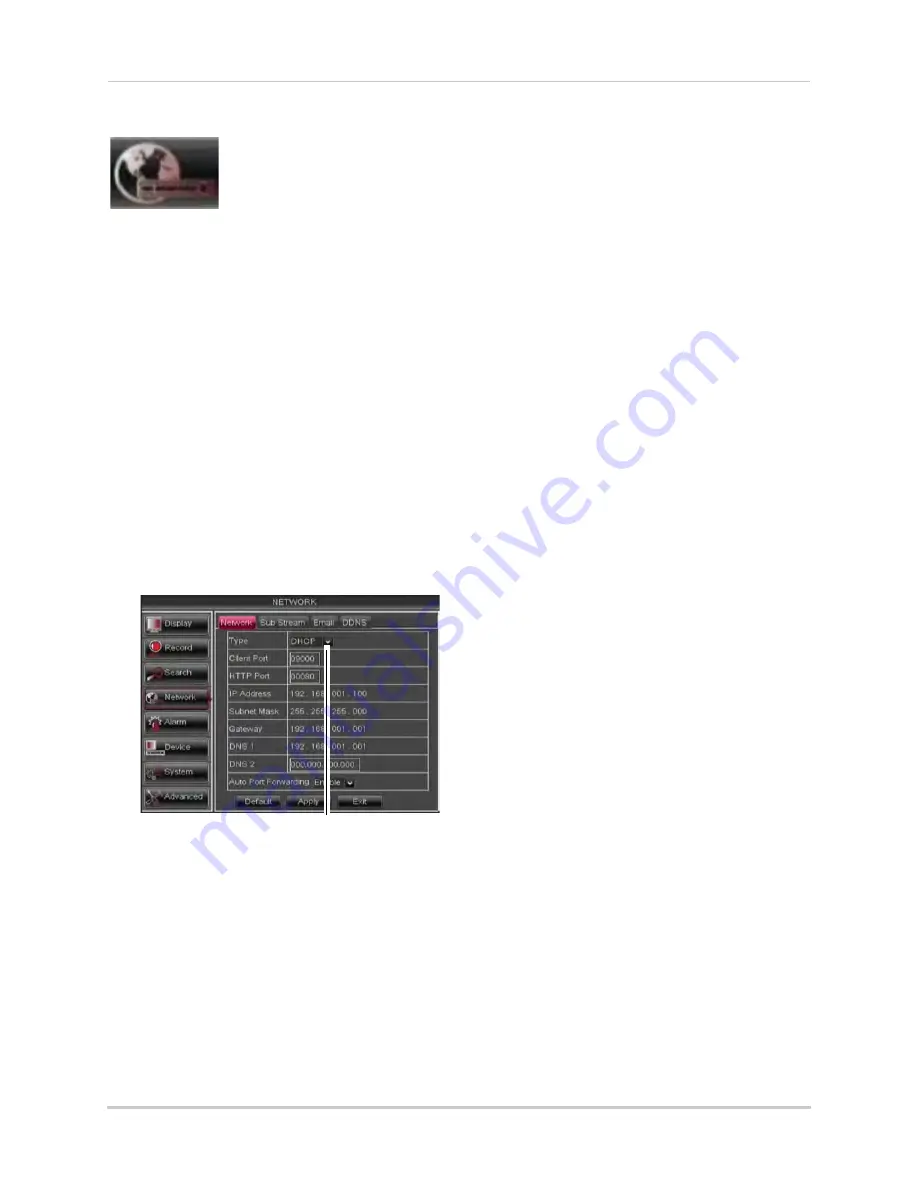
41
Using the Main Menu
Network
The Network menu allows
you to configure the
system’s DDNS and
network settings.
Configuring Network Type: DHCP &
Static IP
The system has the ability to operate in
DHCP mode and Static IP mode.
After setting up your system, it is highly
recommended to set your system to use
a static IP address. This ensures that
the IP address will not change if the
power goes out or your router resets.
To configure DHCP and Static IP
settings:
1
Select the
Network
tab.
2
In the
Type
drop-down menu, select
DHCP
or
Static
. If you select DHCP, the router
automatically assigns an IP to your DVR.
Select DHCP or Static
If you select Static, click the field beside IP
Address, and enter in the IP address of
your choice.
• Enter your custom
Subnet Mask
,
Gateway
,
DNS1
and
DNS2
using the
mouse.
• You must assign the IP in your router that
you wish to make static. For example, if
you assign 192.168.2.89 as the static IP in
the DVR, you must assign 192.168.2.89 in
your router as a static IP as well. Consult
your router’s user’s manual for details.
3
Click
Apply
to save your settings.
4
Right-click until you exit all menus. You
will be prompted to restart.
Enabling Auto Port Forwarding
Auto Port Forwarding allows the DVR to
open required ports on your router. This
feature only works on certain router
models. If the Auto Port Forwarding
feature does not work on your router, it
is recommended to use the Auto Port
Forwarding Wizard (PC only), located on
the software CD. You may have to
manually open the port on your router.
To Enable Auto Port Forwarding:
1
Select the
Network
tab.
2
In the
Auto Port Forwarding
drop-down
menu, select
Enable
or
Disable
.
3
Click
Apply
to save your settings.
Changing the DVR’s Client and
HTTP Port
The DVR’s Default Client port is
9000
.
The default HTTP port is
80
. You must
port forward the Client Port and HTTP
port on your router to your DVR’s IP
address to enable remote access.
To change the Client port and HTTP
port:
1
Select the
Network
tab.
Summary of Contents for D3200 Series
Page 12: ...x ...






























