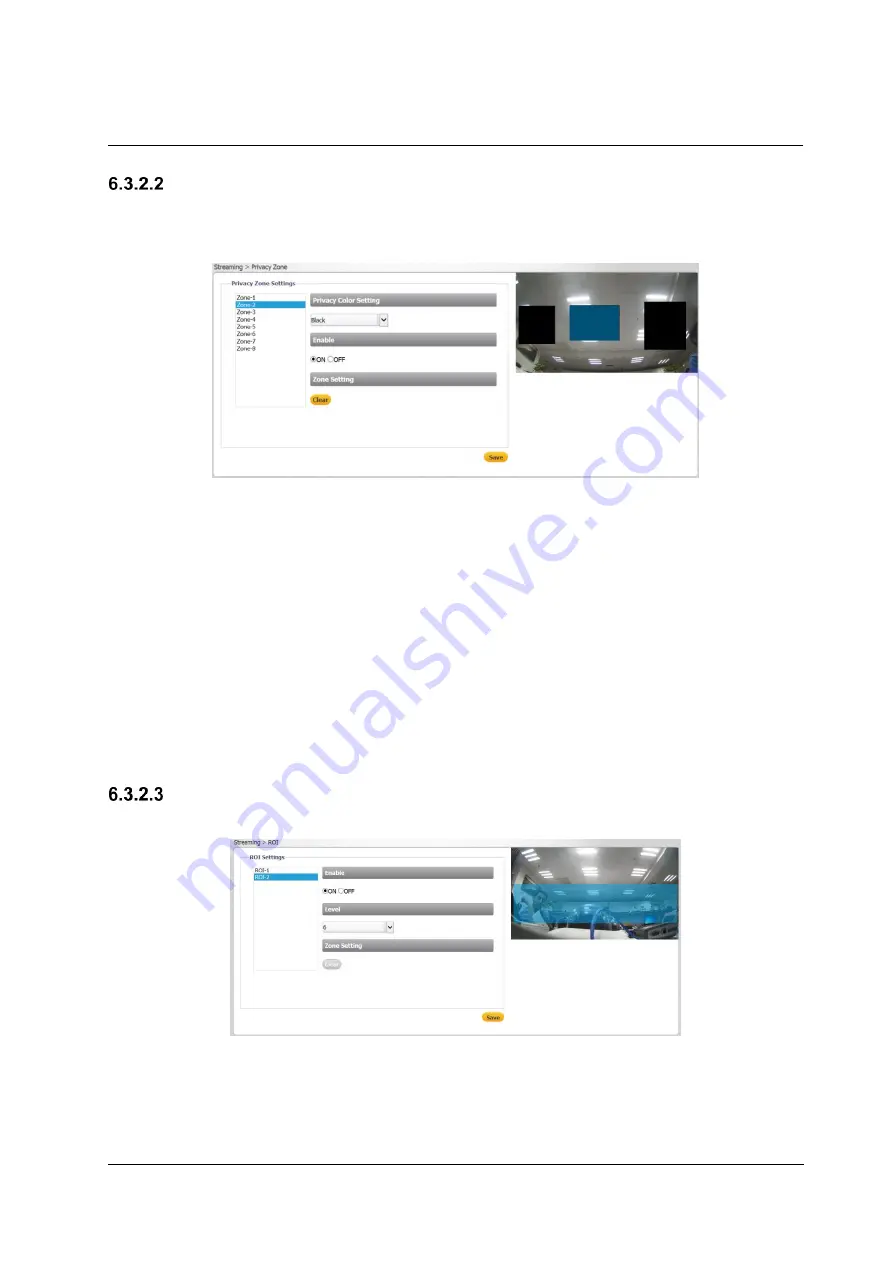
Accessing the CB-3102 via a Web Browser
70
Ariel CB-3102 User and Installation Guide
July 21, 2016
Privacy Zone
A privacy zone enables users to cover a specific portion of the screen for privacy reasons. Users can
define up to 8 privacy zones. After setting up a privacy zone, in the live view screen a frame is displayed
whose color, size and position can be customized according to users
’ preference.
Figure 86: Privacy Zone Screen
To set a privacy zone
1. Select a privacy zone number from the list of
Zone-1
through
Zone-8
.
2. From the
Privacy Color Setting
drop-down list, select
Black, Grey,
or
White
. The default setting
is
Black.
3. In the
Enable
section, select
ON
. The default setting is
OFF
.
4. Use your mouse to draw a region of interest on the screen.
5. Click
Save
. The privacy zone is displayed on the screen. Repeat the above steps for each
privacy zone.
To delete a privacy zone
1. Select the privacy zone.
2. Click
Clear
. The privacy zone is deleted.
3. Repeat the above steps for each privacy zone.
ROI
The
ROI
(Region of Interest) screen is used for configuring regions of interest on the
Live View
window.
Figure 87: ROI Screen
The image displayed within the ROI box can be displayed with higher quality than the image outside of
the box. Overall bit rate is not affected by selecting regions of interest. Enhancing the video where the
quality is very important consumes more bandwidth, but enables lowering image quality and bandwidth
consumption on less important zones in the scene.
Summary of Contents for CB-3102
Page 1: ...Ver 3 July 21 2016 Ariel User and Installation Guide CB 3102 ...
Page 4: ...iv Ariel CB 3102 User and Installation Guide July 21 2016 ...
Page 8: ...viii Ariel CB 3102 User and Installation Guide July 21 2016 ...
Page 14: ...6 Ariel CB 3102 User and Installation Guide July 21 2016 ...
Page 20: ...12 Ariel CB 3102 User and Installation Guide July 21 2016 ...
Page 31: ......
Page 32: ...July 21 2016 Ariel CB 3102 User and Installation Guide 24 ...















































