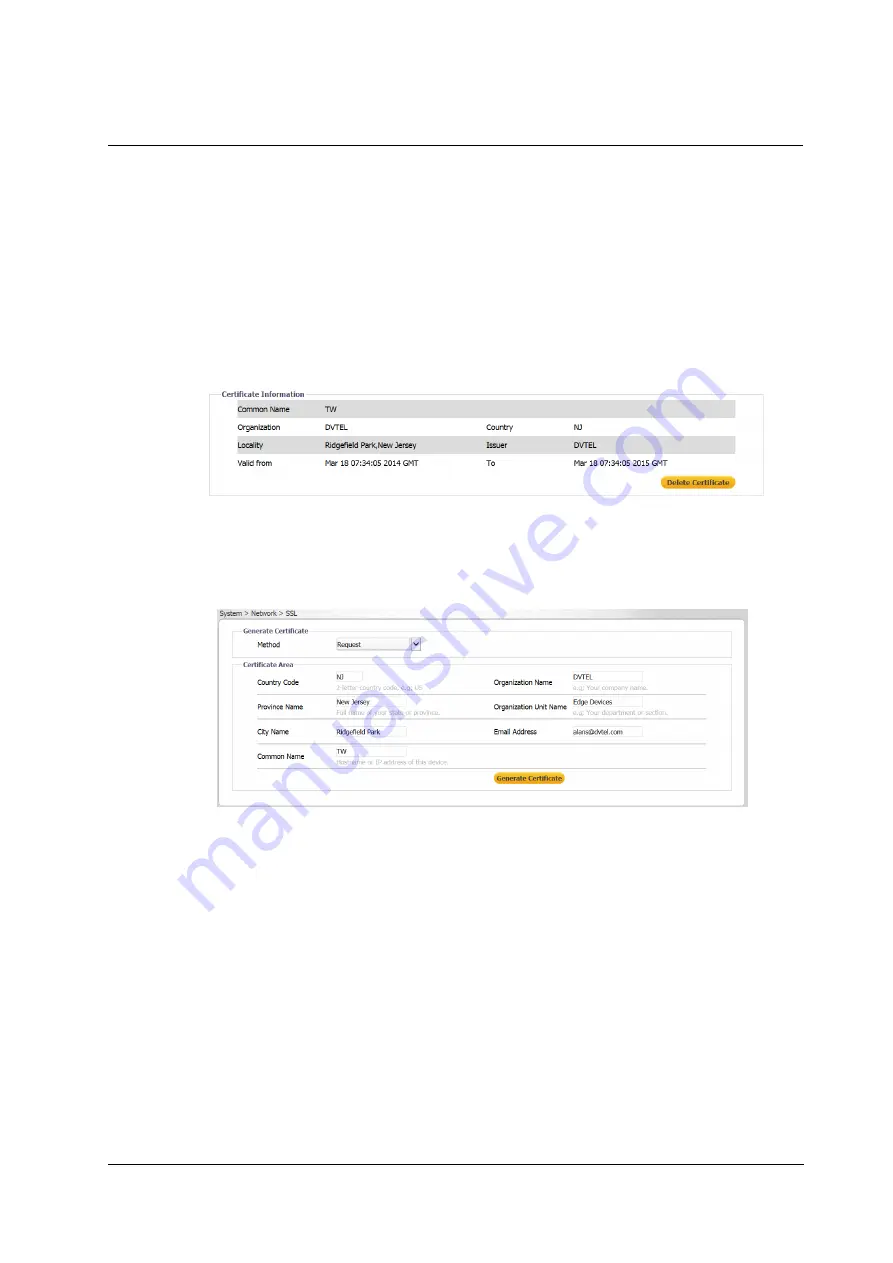
Accessing the CB-3102 via a Web Browser
52
Ariel CB-3102 User and Installation Guide
July 21, 2016
Common Name
– Indicate the name of the person or other entity that the certificate
identifies (often used to identify the website).
Organization Name
– Enter the name of the organization to which the entity identified in
Common Name
belongs.
Organization Unit Name
– Enter the name of the organizational unit to which the entity
identified in the
Common Name
field belongs.
Email Address
– Enter the email address of the person responsible for maintaining the
certificate.
3. Click
Generate Certificate
to save the certificate request after completion. The details are
displayed in the
Certificate Information
section that opens on the
SSL
screen.
Figure 64: SSL Certificate Information Section
4. To delete the certificate, click
Delete Certificate
. The certificate is deleted.
To request a certificate
1. From the
Method
drop-down list, select
Request.
The
Request
screen is displayed.
Figure 65: SSL Request Screen
2. Follow steps 2-4 above to obtain a self-signed certificate.
Summary of Contents for CB-3102
Page 1: ...Ver 3 July 21 2016 Ariel User and Installation Guide CB 3102 ...
Page 4: ...iv Ariel CB 3102 User and Installation Guide July 21 2016 ...
Page 8: ...viii Ariel CB 3102 User and Installation Guide July 21 2016 ...
Page 14: ...6 Ariel CB 3102 User and Installation Guide July 21 2016 ...
Page 20: ...12 Ariel CB 3102 User and Installation Guide July 21 2016 ...
Page 31: ......
Page 32: ...July 21 2016 Ariel CB 3102 User and Installation Guide 24 ...






























