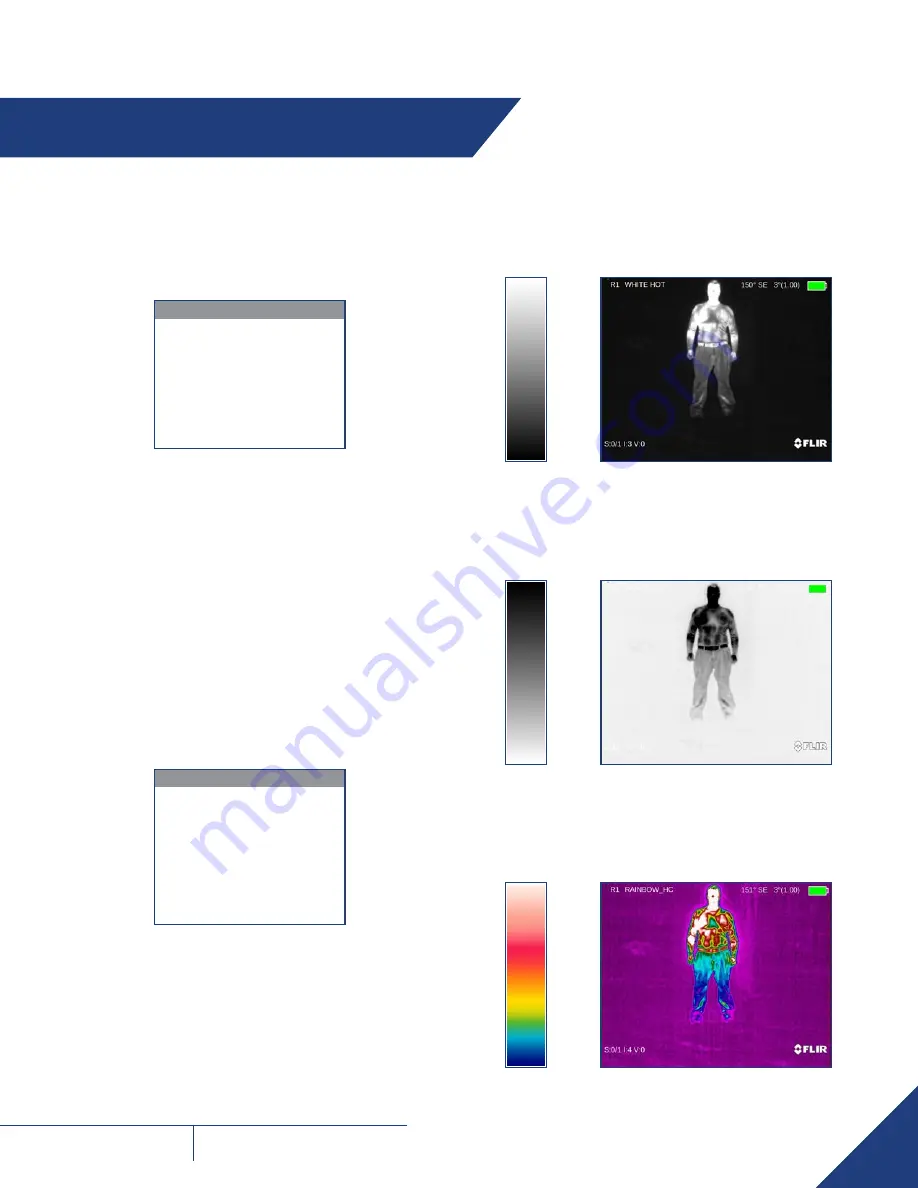
11
FLIR
BREACH
U S E R M A N U A L
4.1 MAIN MENU
Most setup options can be accessed from the MAIN MENU.
To display the MAIN MENU, hold down the central
●
button on the
control panel.
MAIN MENU
> EXIT
PALETTE
ENHANCEMENT
RECORDING
SETTINGS
POWER DOWN
Once the MAIN MENU is displayed, use
▲
/
▼
buttons to navigate
through the items on the menu.
Push
●
button to view the settings available for the item selected.
Use
▲
/
▼
buttons to adjust the settings when specified on the menu
screen with
< >
symbols.
Select the EXIT item and then push
●
button to return to the MAIN
MENU.
4.2 PALETTE MENU
The PALETTE menu allows you to select from a choice of temperature
imaging modes.
The palettes act as color templates for visualization of temperature
changes in the scene.
PALETTE
> EXIT
WHITE HOT
BLACK HOT
RAINBOW_HC
IRONBOW
SEPIA
ARCTIC
OUTDOOR ALLERT
To navigate through the items on the PALETTE menu, press
▲
or
▼
button.
There are seven palettes available. Please see the following images for
examples of Breach’s color palettes.
WHITE HOT
Most commonly used palette. Hot objects appear white. Good for
scenes with either high or low contrast.
BLACK HOT
Hot objects appear black. Scenes appear more lifelike than White-Hot,
especially at night.
RAINBOW_HC
The Rainbow is a multi-color thermal palette that displays the
temperature of objects in a wide color range.
SECTION 4. MAIN MENU




















