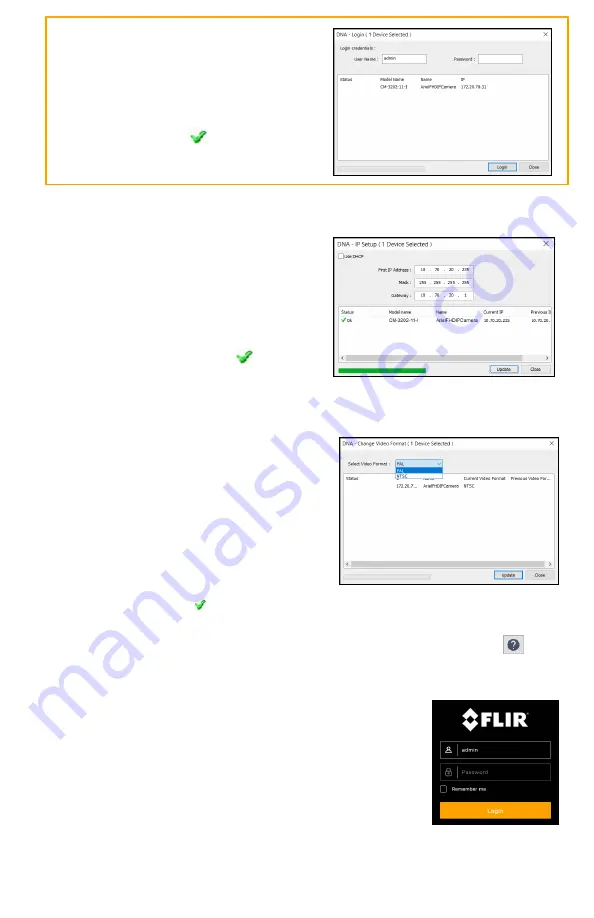
CM-3202-11-I QIG Rev 100
June 2020
This document does not contain any export-controlled information.
In the
DNA - Login
window, type the
password for the admin user. If you do
not know the admin user password,
contact the person who configured the
camera's users and passwords.
Click
Login
, wait for
Ok status to
appear, and then click
Close
.
In the DNA Discover List, verify that the camera's status is
Authenticated
.
d. Change the camera’s IP address.
Right-click the camera and select
IP
Setup
.
In the
DNA - IP Setup
window, clear
Use DHCP
and specify the camera's
IP
address
. You can also specify the
Mask
(default: 255.255.255.0) and
Gateway
.
Then, click
Update
, wait for
Ok status
to appear, and then click
Close
.
4.2 Change Video Format (Optional)
By default, NTSC is the camera's video
format.
To change the camera's video format to
PAL using the DNA tool:
a. In the DNA Discover List, right-click the
camera and select
Change Video
Format
.
b. In the
Change Video Format
window,
select
PAL
.
c. Click
Update
, wait for Ok status to appear, and then click
Close
.
For more information about using the DNA tool to configure one or more cameras,
see the
DNA User Guide
. While the software is open, click the Help icon
.
4.3 Complete Camera Setup
Specify the camera's zoom and focus, and format the
microSDXC card, using the camera's web page, which
supports Google Chrome (recommended), Firefox, Microsoft
Edge, and Internet Explorer 11 (32-bit), on PCs running 64-
bit Windows 7, 8, 8.1, or 10.
a. Log in to the camera’s web page.
In the DNA Discover List, double-click the camera.
On the login screen, type a user name and password.
Both are case-sensitive.








