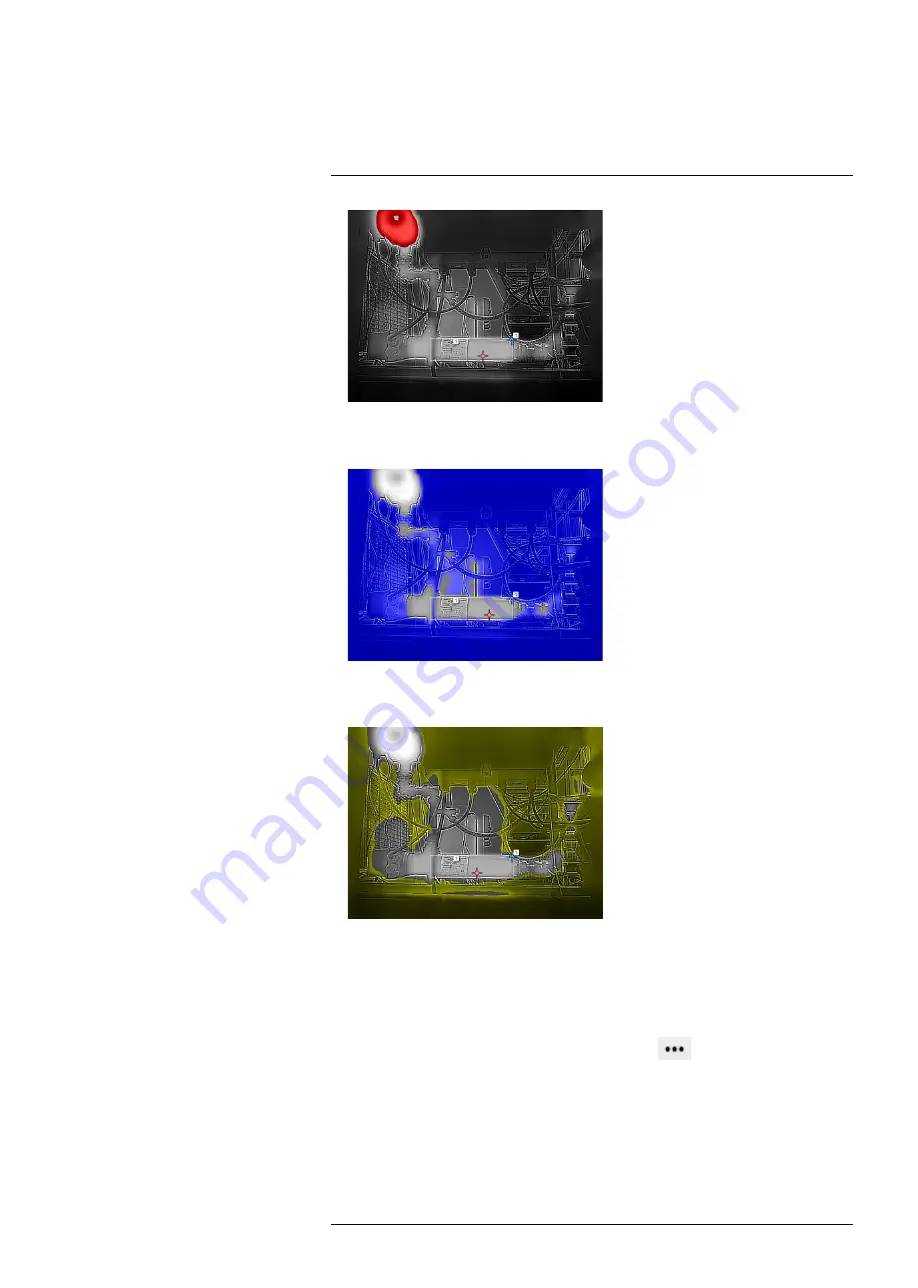
•
Below
Applies a contrasting color (blue) to all pixels with a temperature below the specified
temperature level.
•
Interval
Applies a contrasting color (yellow) to all pixels with a temperature between two speci-
fied temperature levels.
To configure an isotherm, follow this procedure:
1. On the toolbar and in the
Data presentation modes
section, click
Isotherm
.
2. Select one of the available isotherms.
3. When a color alarm is selected, it is displayed in the
Active measurements
section.
Also, a temperature indicator is added to the left side of the temperature scale lo-
cated to the right of the image.
4. To change the threshold temperature, click
Settings
next to the isotherm in the
Active measurements
section. The
Settings
dialog box appears.
5. In the
Range
section, set the threshold temperature of the isotherm:
•
Above
; type a threshold temperature in the
From
box.
•
Below
; type a threshold temperature in the
To
box.
•
Interval
; type the interval temperatures in the
To
and
From
boxes.
6. Optionally, change the contrasting color in the
Highlight color
section.
7. When completed, click
Save changes
.
#T810579; r. AB/78918/78918; en-US
26
Summary of Contents for A50 Series
Page 1: ...User s manual FLIR A50 A70 series nbn Austria GmbH...
Page 42: ...Pin configurations 11 Figure 11 2 Ethernet cable M12 to RJ45 T810579 r AB 78918 78918 en US 38...
Page 54: ...Mechanical drawings 14 See next page T810579 r AB 78918 78918 en US 50...
Page 56: ...EU Declaration of conformity 15 See next page T810579 r AB 78918 78918 en US 52...
Page 66: ...Notes T810579 r AB 78918 78918 en US 62...






























