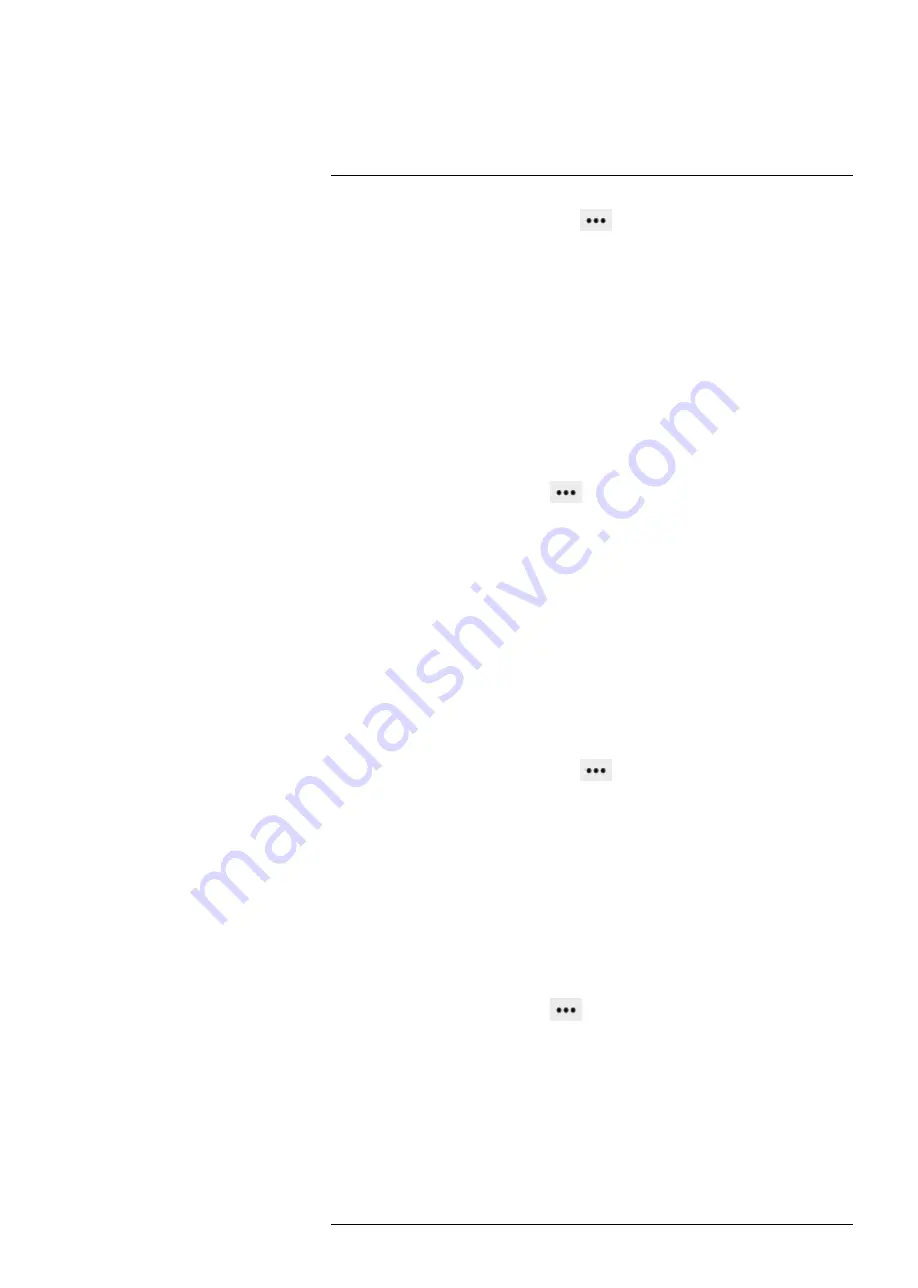
3. To configure
Settings
for the tool, click
next to the tool in the
Active measure-
ments
section. This displays the
Settings
dialog box.
3.1.
To change the label of the tool, change the
Mask name
.
3.2.
To select what measurement results to display, use the
Maximum
,
Minimum
,
and
Average
check boxes.
3.3.
Use the
Local options
to adjust the temperature scale according to the tem-
peratures of the tool. For more information, see section 10.4.10
, page 28.
3.4.
To display how much of the tool is covered by an isotherm, select the
Iso
check box. This setting is only applicable if you have selected a color alarm
(isotherm). For more information, see section 10.4.5.2
3.5.
To add another shape to the tool, click
Draw
and then draw the shape.
3.6.
To set local parameters for the tool, see section 10.4.3.2
,
page 24.
4. To associate an alarm with the tool, see section 10.4.2
5. To remove the tool, click
Settings
next to the tool in the
Active measurements
section, and then click
Delete measurement
.
10.4.1.4
Line
A line measurement tool shows the temperature along a specific line in the image. It is
possible to add two lines.
To add a line measurement tool, follow this procedure:
1. On the toolbar and in the
Measurement tools
section, click
Line
.
2. In the image, click a starting point and then draw the line to the desired length. The
tool is labeled with a number, and it is also displayed in the
Active measurements
section.
3. To move the tool, click and hold the tool label in the image, and then move it into
position.
4. To change the length of the tool, click one of the end points, and then move it to the
desired length.
5. To configure
Settings
for the tool, click
next to the tool in the
Active measure-
ments
section. This displays the
Settings
dialog box.
5.1.
To change the label of the tool, change the
Line name
.
5.2.
To select what measurement results to display, use the
Maximum
,
Minimum
,
and
Average
check boxes.
5.3.
Use the
Local options
to adjust the temperature scale according to the tem-
peratures of the tool. For more information, see section 10.4.10
, page 28.
5.4.
To set local parameters for the tool, see section 10.4.3.2
,
page 24.
5.5.
To add a temperature graph under the live image representing the tool, click
the
Display temperature graph
check box.
6. To associate an alarm with the tool, see section 10.4.2
7. To remove the tool, click
Settings
next to the tool in the
Active measurements
section, and then click
Delete measurement
.
10.4.1.5
Polyline
A polyline measurement tool can show the minimum temperature, the maximum temper-
ature, and the average temperature within a polyline drawn on the image. It is possible to
add one polyline.
To add a polyline measurement tool, follow this procedure:
1. On the toolbar and in the
Measurement tools
section, click
Polyline
.
#T810579; r. AB/78918/78918; en-US
19
Summary of Contents for A50 Series
Page 1: ...User s manual FLIR A50 A70 series nbn Austria GmbH...
Page 42: ...Pin configurations 11 Figure 11 2 Ethernet cable M12 to RJ45 T810579 r AB 78918 78918 en US 38...
Page 54: ...Mechanical drawings 14 See next page T810579 r AB 78918 78918 en US 50...
Page 56: ...EU Declaration of conformity 15 See next page T810579 r AB 78918 78918 en US 52...
Page 66: ...Notes T810579 r AB 78918 78918 en US 62...






























