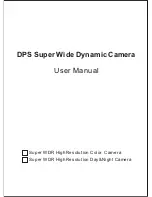JCU II Buttons
432-0012-00-10 Version 110
June 2016
17
JCU II Buttons
All of the buttons on the JCU II perform multiple functions. In most cases, each performs one
function when it is pressed briefly (short press) and a different function when it is pressed and held
(long press). The descriptions of the buttons in this section assume that the JCU II is powered on
(not in standby) and connected to an M400 camera system.
Power Button
Short Press
—When the JCU II is powered on, a short
press of the Power button cycles through the four levels of
brightness (including off) for the JCU II display. The JCU II
controls are back lit to make them easier to see at night.
Use this button to adjust the brightness of the back lighting.
Long Press
—When the JCU II is in standby, pressing and
holding the Power button is used to “wake up” the camera.
When the JCU II is powered on, it is used to access the
JCU II Power Menu to perform functions such as selecting
another camera or placing the system in standby. Refer to
“JCU II Power Menu” on page 14.
Menu Button
Press the Menu button to access the system on-screen-display (OSD) menus. In most cases,
there is no need to modify the factory default configuration settings of the system. Refer to “M400
System Configuration” on page 20.
When the OSD menu is shown, use the joystick up, down, left, and right to
navigate through the menu entries. The buttons on top of the joystick are
used as select and back buttons.
• Joystick Up – move up in a vertical menu
• Joystick Down – move down in a vertical menu
• Joystick Right/Left – move to the next menu or menu choice
• Menu – Exit Menu
• Right joystick button – select a menu or menu choice
• Left joystick button – back to the last menu or exit OSD menu
Home Button
Short Press
—A short press of the Home button moves the camera to its
home position. The home position is a programmable preset position that
operators can use as a reference. When the Home button is pressed, the
home icon appears briefly on the video monitor display.
Long Press
—Pressing and holding the Home button sets the home position. First use the joystick
to point the camera’s line of sight to the a new home position.
Press and hold the Home button
until the home symbol flashes on the video monitor display; the new home position is set.
Standby
Powered on
Power button
Back
Select
www.
.com
1.800.561.8187