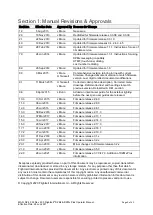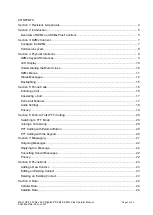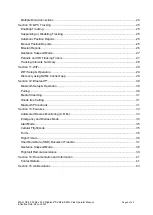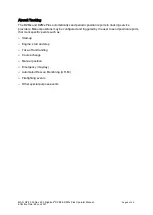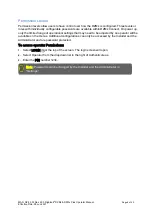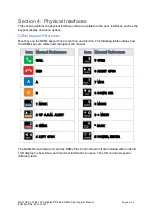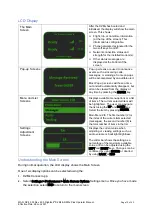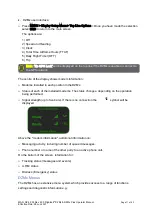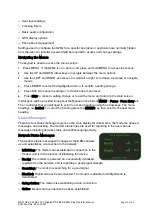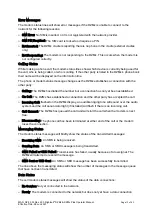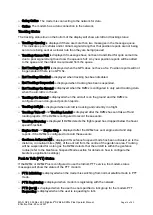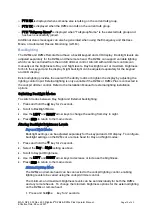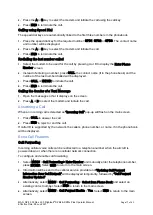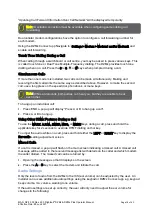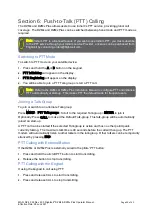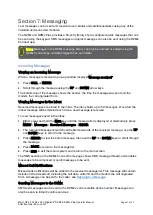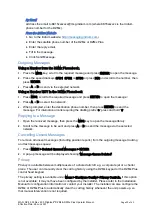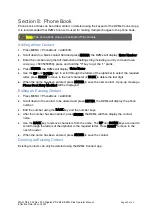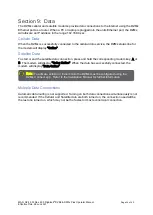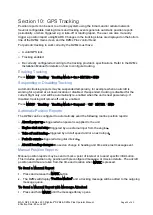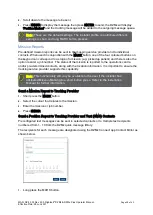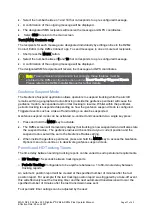MAN_DZ4_002 Rev 22.0 Flightcell
©
DZMx & DZMx Plus Operator Manual
Page 12 of 43
Effective Date: 28 Jun 2021
»
User level settings
»
Tracking timers
»
Basic audio configuration
»
GPS display options
»
Phone book management
Settings used to configure the DZMx for a specific operation or application are normally hidden
from the user. An installer password will be required to access and change settings.
Navigating the Menus
The keypad is used to access the menu system:
1.
Press MENU. If the DZMx is on a phone call, press and hold MENU to access the menus.
2.
Use the UP and DOWN arrow keys to navigate between the menu options.
3.
Use the LEFT and RIGHT arrow keys to scroll left or right, to increase, decrease or navigate
menus.
4.
Press ENTER to select the highlighted item or to confirm a setting change.
5.
Press BACK to cancel a setting or to move back a menu level.
6.
Press END to cancel a setting change or to exit the menu and return to the main screen.
Instructions will be provided throughout the Manual in the format MENU > Forms >Form Entry etc
The > indicates that you will need to scroll to a menu heading using the arrow keys. The menu
headings are bolded. To select the heading press the ENTER key then scroll to the next menu
heading.
Status Messages
There are four status message regions on the main display for date & time, the modems, queued
messages, and tracking. The modem status lines are used for reporting to the user various
messages including network status and call/messaging activity.
Network Status Messages
The modem status message will change as the DZMx powers
up and establishes a connection to the network:
»
Initialising: The modem has established a connection to the
modem and is in the process of initialising the device.
»
Ready: The modem is powered on, successfully initialised,
registered on the network, and is reporting a good signal strength.
»
Searching: The modem is searching for a good signal.
»
Disabled: Flightmode has been activated. The modem is disabled until flightmode is
deactivated.
»
Going Online: The modem is establishing a data connection.
»
Online: Modem data connection has been established.
Thu 22 May 21:30:35 utc
Summary of Contents for DZMx
Page 42: ......